Online Store Add-ons FAQ
Find questions to Campspot's revenue generating feature: Online Store Add-ons.
Summary:
Explore the simplicity of our Online Store Add-ons feature, empowering campgrounds to effortlessly manage inventory items, boost reservations, and enhance the guest experience. Discover answers to common queries, ensuring a smooth journey to utilizing this powerful tool.
Online Store Add-ons
-
Online Store Add-ons Feature:
-
Seamlessly configure new or existing inventory items for camper purchases during reservations.
-
Accessible on your park's consumer booking site and the Marketplace site.
-
Simplifies management for all new Campspot reservations.
-
-
Effortless Management:
-
Edit and manage inventory with ease.
-
Handle tasks like canceling, refunding, or reverting reservation Online Store Add-ons.
-
-
Insightful Reporting:
-
Utilize out-of-the-box reports for a quick understanding of inventory demand, Add-ons volume, and fulfillment status.
-
New to Online Store Add-ons? Check out these articles as well:
Most Common FAQ:
For easy access to what's important to you, the FAQ is organized as follows:
- Activation & Configuration
- Types of Items & Selling Recommendations
- Adding Items to Reservations
- Editing & Cancellation
- Payment Policies & Reporting
- Inventory Fulfillment & Purchase Orders
Activation & Configuration
Q: How do I turn on the Online Store Add-ons feature?
No need to update permissions! The Online Store Add-ons feature is seamlessly integrated into Campspot.
Q: I've activated my inventory items for the Online Store Add-ons so why can't I see them as bookable on a new reservation?
The last step in making your selected inventory items bookable on new reservations is to set them as allowed Online Store Add-ons by Site Type. This is done through Campground Setup > Unit Setup.
This article provides a step-by-step walk-through of setting up your inventory items to be sold as Add-ons.
Q: Why am I getting an 'Invalid Reservation Add-on provided' message in Campground Setup?
Ensure you've selected 10 or fewer items when setting up Online Store Add-ons Allowed in Campground Setup.
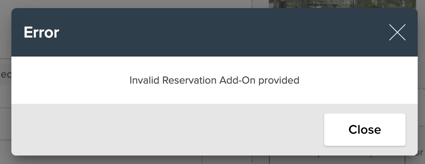
Types of Items & Selling Recommendations
Q: What type of items are best to sell online through this feature?
The new Online Store Add-ons feature is a great way to sell items such as:
- Firewood
- Ice
- Propane
- Refreshments
- Firestarters
- Extension cords, adapters etc.
We recommend using the original Daily Add-ons feature to sell items such as:
- Linens
- Golf carts
- Events
- Parking
Adding Items to Reservations
Q: How are inventory items from my store added to a reservation?
Easily add Online Store Add-ons to new reservations during the booking process, either through the Admin Site or directly by your guests on your consumer booking site.
Q: Can guests add any item from my store to their reservation?
No, each Site Type can have up to 10 items as Online Store Add-ons. Check out this article for the steps to set it up.
Editing & Cancellation
Q: How can my campground edit the quantity of the online store add-on on a specific reservation?
- Editing the quantity of an online store add-on can only be done if the reservation is not checked in yet.
- In order to edit, navigate to the Reservation Items section of the Reservation Summary.
- Click the checkbox next to the add-on and then click the Quick Edit button.
Q: How does cancellation work with Online Store Add-ons?
When Online Store Add-ons are cancelled, the money for them is treated as refundable and is sent to the guest's User Credit.
- If you do not wish to refund the money for the items to your guest, you can keep the money by paying it back onto the reservation from User Credit.
- There is not a way to configure separate cancellation policies for Online Store Add-ons items. Any cancellation fees would need to be manually added to your guest's invoice via Miscellaneous Charge.
Payment Policies & Reporting
Q: How do Online Store Add-ons items affect my payment policy?
When making a reservation for a Site Type or Daily Add-On, the Online Store Add-on(s) will be treated as additional items, similar to POS purchases, and will be included in the total amount due at the time of booking. This total will encompass the deposit as defined by the payment policy, along with the complete cost of any Online Store Add-ons.
Q: How will I know how much of a certain item I need to have on hand based on what has been booked by guests?
Run the Online Store Add-ons Pre-Sold report to prepare for peak times and ensure you have enough inventory.
Please note:
Online Store Add-ons do not display on the Add-ons grid - that grid only shows Daily Add-ons.
Inventory Fulfillment & Purchase Orders
Q: When does my inventory reflect the items added to reservations?
Your inventory updates when items are fulfilled, typically at or just before check-in.
Q: What happens if I do not have enough inventory listed in Campspot at the time of fulfillment?
- If you do not have enough inventory listed in Campspot, you will still be able to fulfill the item on the reservation.
- You will not receive any notice within Campspot that you do not have enough inventory.
- Your inventory number will decrease by the number that was sold and that will make your inventory balance a negative number. If this happens, the COGS is still calculated in the same way.
Q: Do I have to run a separate Purchase Order for the new Online Store Add-ons location?
No need! Run your POs as usual, and use the Transfer Inventory button to move items into the Online Store Add-Ons location.
.png?width=200&height=150&name=campspotlogo2019%20(1).png)