Learn how to apply manual charges to reservation invoices.
Summary:
This guide provides a comprehensive walkthrough on configuring Miscellaneous Charges in Campspot, offering flexibility for additional fees outside standard rules. Some examples of the most commonly used charges, along with step-by-step instructions on adding a new charge, are covered. Users gain insights into critical settings like Default Charge Amount and Revenue Realization. The guide also emphasizes user permissions and showcases the practical use of Miscellaneous Charges as deposits, especially for utility deposits.
Uses:
- Custom Fee Configuration: Tailor additional charges to specific needs beyond standard pricing rules.
- Deposit Management: Leverage Miscellaneous Charges for managing deposits, especially for utility-related fees.
- Flexible Revenue Handling: Adjust Default Charge Amount for each reservation, maintaining flexibility in pricing.
Configuring Additional Charges with Miscellaneous Charges in Campspot
Miscellaneous Charges empower users to set up extra fees on reservation invoices that may not align with standard rules or base pricing. Here are the top 5 frequently utilized Miscellaneous Charges:
- Utility Deposit (click here to learn more)
- Day Visitor Fee
- Extra Vehicle Fee
- Late Check-Out Fee
- Early Check-in Fee
Step 1: Navigate to Accounting
- Navigate to Campground Setup
- Click on the Accounting tab
- Select the Miscellaneous Charges page
- Existing miscellaneous charges are found and can be edited by clicking on the charge.
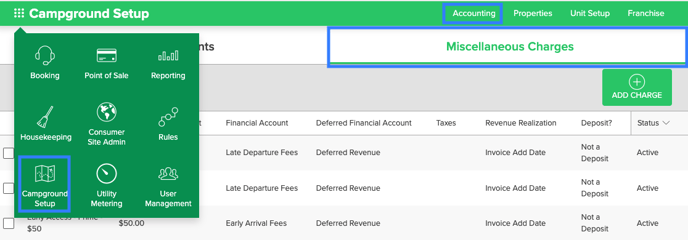
Step 2: Add a New Miscellaneous Charge
- Click the Add Charge button
- Complete the form
- Once complete, click Add Charge
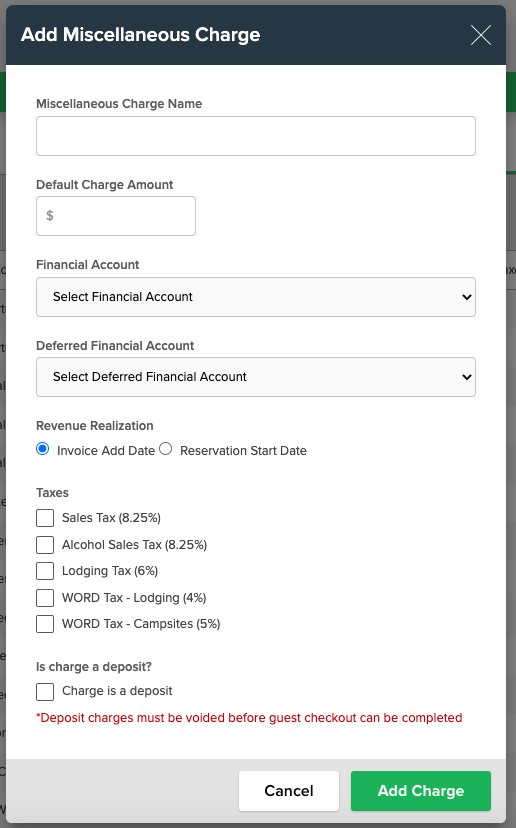
| Miscellaneous Charge Name | Enter a name for the charge. This will show up on guest-facing invoices. |
| Default Charge Amount |
Enter a default $ amount for the charge. Note: When added to a reservation, a Miscellaneous Charges can be manually changed once applied. |
| Financial / Deferred Financial Accounts | Select the financial account from the drop-down menu in which the taxes will be reflected on the Journal Entry reporting. |
| Revenue Realization |
Define if the revenue should be realized based on your accounting practice:
Please note: This is the only configuration that cannot be changed once saved. |
| Taxes | Check the applicable boxes for which Tax Rule applies to this charge. |
| Is charge a deposit? |
Determine if this charge is acting as a manual deposit. If the intention is to refund the charge at the end of the stay, click this box. Click here to learn more about using Miscellaneous Charges as a manual deposit |
User Permissions
Access to the creation and modification of miscellaneous charges is a permission-based feature. To utilize this functionality, users must have the relevant permission assigned to their role. Ensure that the user's role includes the necessary permissions to access and manage miscellaneous charges in Campspot.
Click here to learn more: User Management
Miscellaneous Charge as Deposit
Using a miscellaneous charge to manually add an additional deposit to a reservation is most often used only for utility deposits.
Check out this article to learn more: How To: Use a Miscellaneous Charge to setup a manual, refundable deposit
.png?height=120&name=campspotlogo2019%20(1).png)