Learn how to use a Reservation Fee to automatically add a refundable deposit to a reservation.
Summary:
Effortlessly manage and automate deposit requirements with Campspot's Reservation Fees. Whether contributing to the final invoice balance or refundable, Reservation Fees provide flexibility for diverse scenarios.
Uses:
This guide is beneficial when you want to automatically apply a refundable deposit to a reservation invoice - in addition to the typical deposit required to confirm a reservation, particularly suitable for automated utility deposits, damage fees, cleaning charges, etc. This deposit type is expected to either be applied to a final invoice balance or refundable.
By applying a Reservation Fee as a deposit type, the deposit:
- Is automatically applied to reservations
- Can be used for future reservations or paid towards balance
- No alert/reminder to remove from invoice before check-out
- Manually removed from reservation upon cancellation
New to Deposits in Campspot? Check out these articles as well:
Use Miscellaneous Charges as an additional, manual deposit
Use Payment Policy to apply a deposit to confirm reservation
Instructions:
Step 1: Navigate to Pricing Rules
- Using the primary navigation button, click on Rules
- Click on the Pricing tab
- Click on Reservation Fees
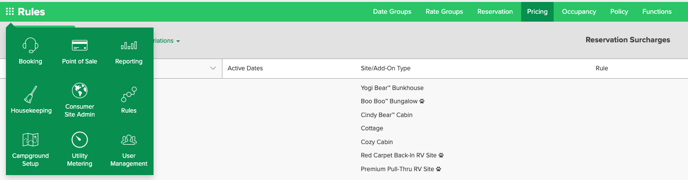
Step 2: Add a New Variation
Click here for a Step by Step Guide on setting up a Reservation Fee.
- Tailor the deposit by specifying applicable Site or Add-on types, triggering conditions (e.g., stay length), and date ranges.
In the clip below, a Reservation Fee deposit is being created for cabin reservations that are greater than 2 nights. The Wide Range Date Group tells us that this new surcharge applies all the time.
Step 4: Apply Reservation Fee Deposit
- Upon meeting criteria, Reservation Fee Deposits automatically apply to new reservations, visible on the invoice for manual adjustments.
The image below shows a reservation with the cabin deposit automatically added.
Customize Your Deposits: The three green dots next to the deposit price indicate that it can be manually edited directly from the invoice. This gives your park the ability to increase or decrease the cost of the charge on a case by case basis.
Step 5: Using or Refunding Reservation Fee Deposits
- Easily manage deposit refunds or apply them to the balance by editing the fee amount to $0 at the end of the stay.
- A deposit can be refunded to the guest at the end of their stay or used towards their balance.
- Editing the deposit amount to $0 creates an overpayment on the invoice if it's already paid in full.
- If the invoice is not paid in full, decreasing the deposit amount to $0 contributes to the outstanding balance.
The clip below shows an example of the deposit being decreased to $0 and the $200 overpayment being refunded to the guest.
Most Common FAQ:
Q: Does Campspot provide an alert to remind users to remove the fee before check-out?
No, Reservation Fees do not trigger an alert.
Q: Can the fee amount be adjusted on a case-by-case basis?
Yes, manual editing from the invoice allows flexibility in adjusting the fee's cost based on specific cases.
Q: How can I refund a fee to the guest at the end of their stay?
Edit the fee amount to $0, creating an overpayment, contributing to an outstanding balance.
.png?height=120&name=campspotlogo2019%20(1).png)