Effortlessly claim and secure Group Sites – from claiming to payment, a smooth journey for hassle-free booking.
Summary:
Discover the seamless process of claiming a group reservation, allowing guests to take ownership of their designated sites within a group reservation. Follow these steps to efficiently proceed from claiming to making payments for a hassle-free reservation experience.
Claiming a Group Reservation
Step-by-Step Guide:
Step 1: Find Group Reservation Details & Claim Site
- On the Reservation List tab of the Booking page, Search for the site by using the "Filter by" slider on the right side of the list. Use either of the following to search for the sites:
- Group Name
- Wagon Master's Name as the Customer Profile First/Last Name.
- Click on the Group name.

- From the Group Reservation Detail Modal, click the checkbox associated with the site you wish to claim.
- Click Claim
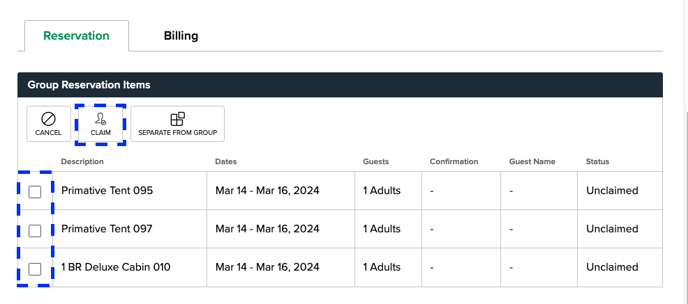
Step 2: Enter Guest Details
- Input the claiming guest's details claiming the site.
- Click "Continue to Payment."
Step 3: Complete Check Out Process
- Choose the appropriate payment amount and payment method.
- Click "Continue."
- Click Submit Payment
-
The guest has successfully claimed their reservation.
The clip below shows this process:
Note: Any reservation that was once part of a group reservation can access their Group Reservation detail by clicking the group reservation name at the top of the claimed reservation.
Most Common FAQ:
Q: What is the purpose of claiming a group reservation?
Claiming a group reservation allows guests to take ownership of their designated sites within the group and ensures accurate invoicing.
Q: Can I use the Wagon Master's Name to locate the group reservation details?
Yes, you can search for the group reservation by using the Wagon Master's Name as the Customer Profile First/Last Name.
Q: What information is required when entering guest details during the claiming process?
Input all contact information for the guest claiming the Group site. This information helps finalize the claiming process and also ensures your park has contact information for that guest while enabling automated communications with the guest (confirmation emails, pre-arrival emails, etc.).
Q: How can a reservation that was once part of a group access their Group Reservation details?
Any reservation previously part of a group can access their Group Reservation details by clicking the group reservation name at the top of the claimed reservation.
Q: The Group hold is out of unclaimed sites, how can I add more sites?
If the Wagon Master or group contact would like to add additional sites to their Group Hold, click here to complete that process.
Q: The Group Hold date has passed, but I have a guest who wants to include their reservation with the Group. How can I add a reservation (not unclaimed site) to the Group?
Click here to learn how to add a reservation the a Group.
.png?height=120&name=campspotlogo2019%20(1).png)