Discover the versatile Guest Profile, a global user account connected to multiple reservations, ensuring seamless updates across associated bookings.
Summary:
Explore the Guest Profile's depth, ensuring synchronized information across reservations, enhanced communication preferences, and efficient transaction tracking.
Guest Overview
Get a snapshot of the guest's name, email, spending, camp credit, user credit balance, and total open invoices. The color-coded balance status guides at a glance:
- Green = zero balance
- Red = owes money
- Purple = overpaid
At the top of the Guest Summary, you will also see a couple Action buttons you can use to efficiently complete tasks. Click here to learn more about those actions.
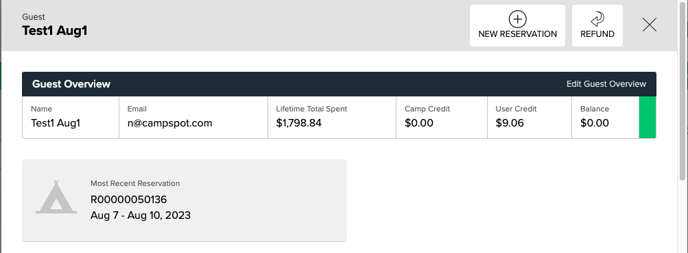
The Guest Summary is comprised of the following tabs:
Guest Profile Tab
Explore common guest details in this comprehensive tab.
Guest Contact Information
- View and edit mailing and billing addresses, along with up to three phone numbers.
- The three dots button allows editing or deletion of an existing information.
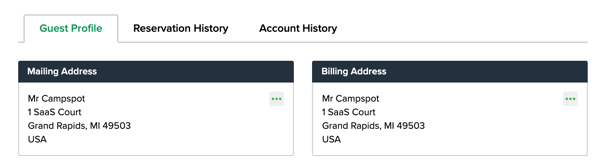
RV Profile
- Check and manage RV details associated with the guest, add new profiles, or edit existing ones.
- RVs entered at time of booking are automatically added to this section.
- A RV profile can also be added via the Add RV Profile link.
- The three dots button allows editing or deletion of an existing RV profile.
Additional Information - Guest
- This section is used to record information the campground would like collect about the guest for reservation or campground management purposes.
- The three dots button allows editing or the addition of a new note.
Want to learn more? Check out the article below:
Guest Memberships
- See existing memberships, add new ones, and manage preferences.
- The Add Membership link allows adding a new membership. This button is only available if there is not a membership currently stored for the given guest.
- The three dots button allows editing or deleting a membership.
- Membership ID reporting is only available to franchise parks.
Communication Preferences
- Track and update guest preferences for email and text communication.
- Email preferences will impact if your guest receives a satisfaction survey, so ensuring this information is accurate, is very beneficial for you receiving feedback.
- The Edit Email Preferences link provides the option to opt guests in or out of additional email. This field is used to update a report used to export emails addresses for third-party email marketing services.
- Your guest will opt-in or out of receiving text messages from Campspot's internal one-way texting service.
Payment Methods
- Check if the guest has a preferred payment method and update it for future efficiency.
- The preferred payment method can be updated from this section.
Block Guest
- The Block Guest section provides the option to flag a guest profile when viewing existing and future reservations.
- If a guest is blocked, the guest profile clearly communicates the guest’s blocked status.
Reservation History Tab
The Reservation History tab gives a comprehensive list of reservations associated with the guest profile. The reservation number is linked, providing access to the reservation summary for more information. Pencil-in holds will appear in the list but are not linked.
Account History Tab
- View the history of user and camp credit transactions, refunds, and payments with linked invoices.
- The invoice the credit transfer or payment occurred on is linked to the billing tab of the reservation summary providing access to more information.
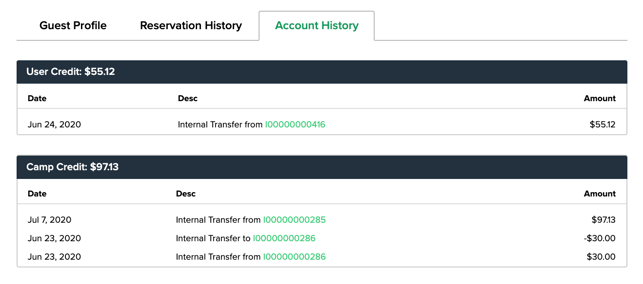
Message History tab
Check the messages sent to the guest via the parks' one-way text messaging feature. Communications sent from 3rd party integrations will not be listed here.
Guest Profile Actions
There are two action buttons available at the top of the guest profile:
- New Reservation button starts a new reservation search for the guest
- Refund button is used to refund any amount of User Credit available to the guest.
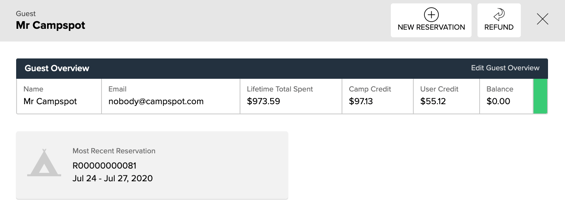
Most Common FAQ:
Q: Can a guest have multiple mailing or billing addresses?
No, a guest profile can have only one mailing and one billing address.
Q: How can I update a guest's preferred payment method?
Go to the Payment Methods section in the Guest Profile to update the preferred payment method.
Q: What happens if a guest is flagged as blocked?
If a guest is blocked, their status is clearly communicated on their guest profile and all future reservations. This feature does not automatically prevent future bookings, however.
Q: How can I refund User Credit to a guest?
Use the "Refund" button at the top of the Guest Profile to initiate a refund for any available User Credit.
.png?height=120&name=campspotlogo2019%20(1).png)