How to: Add Override Rules Reasons
Learn how to add additional override reasons to the Override Rules feature.
Summary:
Campspot's Booking Rules feature allows parks to set up various rules, such as length of stay requirements and occupancy limits, to align with their business strategies. Users can override these rules when necessary to view available inventory. This guide explains how to manage and track the reasons for overrides.
Uses:
- Reinforcing Compliance: Prompting reasons for rule overrides emphasizes adherence to booking policies.
- Enhancing Accountability: Tracking overrides holds users responsible for their decisions on booking rules.
- Improving Transparency: Providing reasons for overrides enhances system transparency.
- Optimizing Decisions: Accessing override reports aids in making informed adjustments to rules or policies.
- Identifying Training Needs: Tracking overrides highlights areas for additional user training.
- Ensuring Consistency: Monitoring overrides maintains consistency in rule application.
Learn more! Check out these resources as well:
Managing and Tracking Rule Overrides
As part of the Override Rules feature, you can prompt your Admin Site users to select a reason for the rule override. This enables you to not only track overrides but also reinforce the importance of why Booking Rules are in place. Follow the instructions below to add reasons to the prompted drop-down list.
Step-by-Step Setup Instructions:
Step 1: Navigate to the Forms List page
- Navigate to Campground Setup
- Click on the Properties tab
- Select the Forms List page
- Scroll down to locate each field:
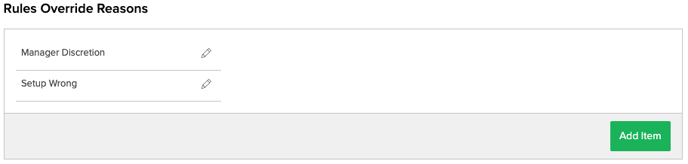
Step 2: Adding a New Item
- Click Add Item
- Enter Item Name
- Complete by clicking Add Item
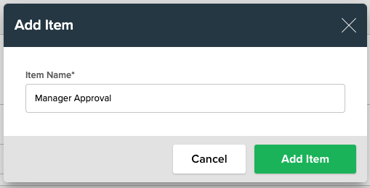
Please Note:
Once a new item has been added to a list, it cannot be deleted. If you add an item that is not a requirement of your park you can change the Item Name to something you can use
**The more items you choose to add, the longer the list. It is recommended to only add items that match your strategy.
Tracking Rule Overrides
Using the report: Reservations with Override you can easily track reservations created by using an override.
This Excel-based report will provide:
- Guest Name
- Confirmation Number
- Status of Booking
- Site Type
- Site
- Start / End Date
- Override Reason
- CSR (Customer Service Representative) who initiated the override.
.png?width=200&height=150&name=campspotlogo2019%20(1).png)