How To: Update Nightly Rates for Campsites
The steps below will guide you in updating the rates for your Campsites.
Summary:
Updating Base Pricing in Campspot is essential for maintaining accurate nightly rates and effective revenue management for campgrounds. Tailored for users familiar with Base Pricing, this comprehensive guide provides detailed instructions on adjusting rates for different site types or adding special rates for events, ensuring efficient pricing management. Throughout the content, you'll find step-by-step instructions and links to supplementary resources for further assistance if needed.
Uses:
- Setting Nightly Rates
- Maintaining Pricing Data
- Troubleshooting Uploads
- Verifying Updates
- Understanding Base Pricing for Campsites Report
- Learn how to Enhance Base Pricing Strategy
New to Base Pricing in Campspot? Check out these resources as well:
Updating Base Pricing
Campspot's Base Pricing is the foundation for setting nightly rates, ensuring accurate pricing and revenue management for campgrounds. Whether adjusting rates for different site types or adding special rates for events, this article will guide you through the process efficiently. Let's get started on updating your rates!
Base Pricing: Site Types VS Add-Ons
The Base Prices report comes in two different variations: one for Site Types and one for Add-ons. If your park offers Daily Add-Ons, the information on this page is also applicable to the Base Prices for Add-Ons report as well.
Step-by-Step Instructions:
Step 1: Download the Base Prices for Campsites report
- Navigate to Reporting using the primary navigation.
- Search and click on the report for “Base Prices for Campsites”.
- Click Run Report
Caution!!
The report you're downloading here differs from the one called "Base Price Template for Campsites."
- Click here learn more how these two reports function differently.
Tip: Add this report as a "Favorite" by clicking the star to the left of the report title.
Step 2: Update pricing in the Base Prices for Campsites report
- Open the downloaded Base Prices for Campsites .csv file from your browser's downloads folder.
- Adjust existing pricing for future dates or add new dates and pricing.
- Check out the audio free screen recording below as an example.
- Also, click here to view other functional examples of this feature.
- Save the file to your computer.
Tip: When editing the Base Prices for Campsites spreadsheet, it's advisable not to delete existing pricing data but rather to supplement it. As a best practice, strive to maintain 3 to 5 years of pricing data from Campspot (if applicable).
Learn more about this report by viewing the resource below:
View the audio free screen recording below to view an example of how to add new rates to the Base Prices for Campsites report. In this example, rates are being added for the 2024 season.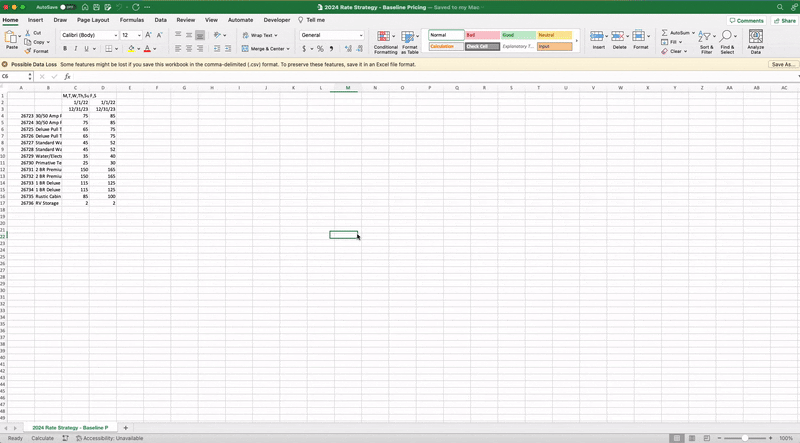
Step 3: Upload Campsite Pricing CSV
- Navigate to Campground Setup.
- Click on the Properties tab.
- Select the Base Pricing page.
- Click the Upload Campsite Pricing CSV button.
- Select your Base Prices for Campsites from the location you saved it in your computer and click open.
- Wait for the Upload Successful toast message to appear at the top of the page.

Troubleshooting Tip:
If you do not receive the "Upload Successful" message, your upload may not have been successful. Double-check dates, formatting, and the DOW row to ensure accuracy. Any errors in these aspects could lead to an unsuccessful upload.
Click the resource below to verify your understanding of this report:
View the audio free screen recording below to view an example of how to upload the report into your Admin Site.
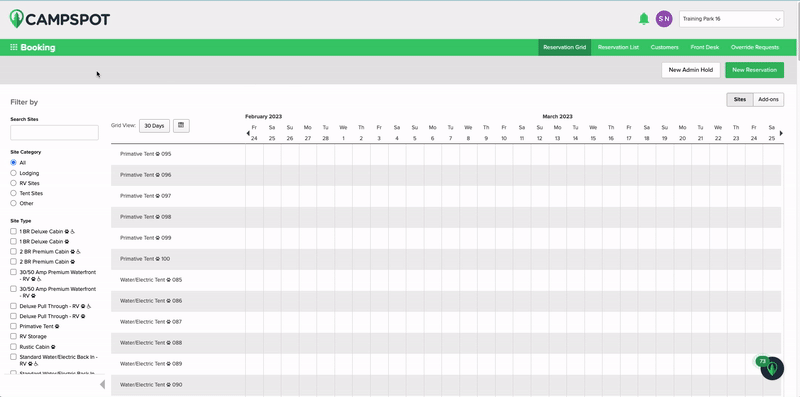
Step 4: Double Check Your Work
- Navigate to Reporting from the primary navigation
- Download the Base Prices for Campsites report again.
- This report should match the file that was just uploaded.
Compliment & Enhance Your Base Pricing
Campspot offers automated features that can take your Base Pricing strategy to the next level. Leverage these to increase revenue potential and create business:
- Dynamic Pricing: Define how you want your Admin Site to optimize rates based performance, booking window, and stay dates.
- Package Pricing: Offer special pricing based on specific reservation parameters you define.
By leveraging these advanced features alongside your Base Pricing strategy, you can unlock new opportunities for revenue growth and business expansion.
Most Common FAQ:
Q: What reports are available in Campspot to support my park's Base Pricing strategy?
Commonly Used Reports to plan your rates:
- Daily Revenue and Occupancy by Site Type
- Daily Revenue and Occupancy by Site
- Campspot Analytics
.png?width=200&height=150&name=campspotlogo2019%20(1).png)