Products: What's on the Page?
Learn more about the POS Inventory Product page to manage products.
Summary:
The Products tab in the Inventory page provides a comprehensive suite of tools for managing, editing, and expanding your POS inventory. From adding new products to adjusting and transferring inventory, this hub streamlines your product-related operations.
Uses:
- Efficient Inventory Management: Seamlessly manage and track inventory levels.
- Quick Product Adjustments: Edit, adjust, and transfer products with ease.
- Streamlined Product Addition: Add new products effortlessly using the dedicated interface.
- Location-Specific Views: Customize views based on specific storefront locations for precise inventory control.
Inventory tab: Product Page
The Products tab, accessible through the Inventory page, serves as the command center for creating new products and editing existing ones, while also facilitating inventory adjustments and location transfers.
On this page, you can:
- Manage and edit existing products
- Add new products
- Manage Inventory
Products
Products visible in a storefront location can be customized by selecting the desired location from the product list menu. This enables a focused view of products available in specific locations or across all locations, including those no longer available.
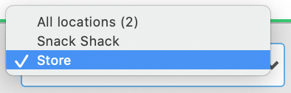
Add New Products
On this page, you can add new products to your POS inventory. Learn more about this process here: How to: Add a New Product to POS.
Action Buttons
When selecting a product from the product list, action buttons are available, including:
Editing an Existing Product
Selecting the Edit Product option opens the product details form, enabling modifications to existing product information and settings.

Adjusting Inventory
Enable inventory adjustments by selecting the Adjust Inventory function, allowing users to seamlessly add or remove inventory.
- Positive value: Increases the amount of inventory by that amount.
- Negative value: decreases the amount of inventory by that amount.
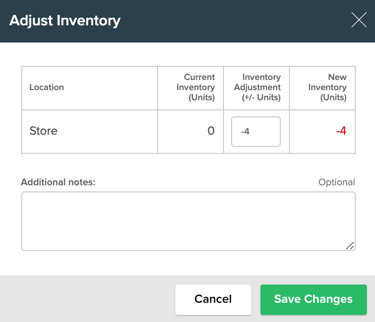
Please note: Adjusting inventory is a permission based function and may not be available to all users. This permission can be configured in the User Management section.
Transferring Inventory
If the product list is location-specific, the option to Transfer Inventory becomes available. This facilitates the seamless transfer of inventory between active locations, with quantities limited to the available stock in the selected location.
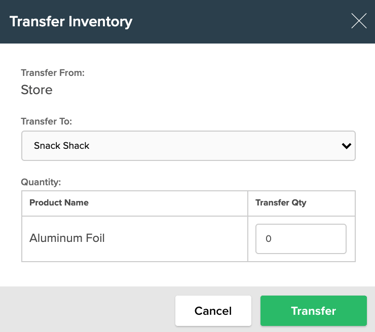
Please note:
Inventory must be added via a purchase order in order for the cost of goods sold and the financial value of on-hand inventory to be reported on the journal entry.
Most Common FAQ:
Q. Can I view products specific to a storefront location?
Yes, by selecting a location from the product list menu, you can view products available in that specific location.
Q. How do I add a new product to the POS inventory?
Refer to our guide on How to: Add a New Product to POS for step-by-step instructions on adding new products.
Q. How are the action buttons made available for product selection?
Check the box in front of any product to view the Action buttons.
Q. How do I edit an existing product's details?
Select the product from the list and use the Edit Product function to modify existing product details and configurations.
Q. What is the purpose of adjusting inventory?
Adjust Inventory allows users to add or remove inventory, ensuring accurate tracking. Permissions for this function can be configured in the User Management section.
Q. Can I transfer inventory between specific locations?
Yes, if the product list is set to a specific location, you can use the Transfer Inventory function to transfer stock between active locations, with quantities limited to the available stock.
Q. Is there a limitation on the quantity when transferring inventory?
Yes, the quantity to be transferred is limited to the amount available in the location it is being transferred from.
Q. Why is it essential to add inventory via a purchase order?
Adding inventory via a purchase order ensures proper financial reporting, including the cost of goods sold and the financial value of on-hand inventory on the journal entry.
.png?width=200&height=150&name=campspotlogo2019%20(1).png)