How to: Change Your Admin Site Password
Learn how you can manually change your password within your Admin Site.
Summary
This guide outlines the process of changing a Campspot password for enhanced security, emphasizing specific requirements and the importance of regular updates. It also provides troubleshooting tips for managing passwords in popular browsers.
Uses
- Change password: Edit password by replacing it with a new one.
- Strengthen security: Strengthen the security of your Campspot account
Forgotten Your Password?
Click here to learn how to reset your password.
Instructions
- Log In to Campspot.
- Click on the purple icon in the top right corner of the screen
- From the menu, click on Account & Settings
- Click on Edit Password
- Enter in a New Password.
- Confirm by re-entering the New Password (view Password Requirements)
- Submit the change by selecting Reset Password
View the audio-free screen share below showing the steps above:
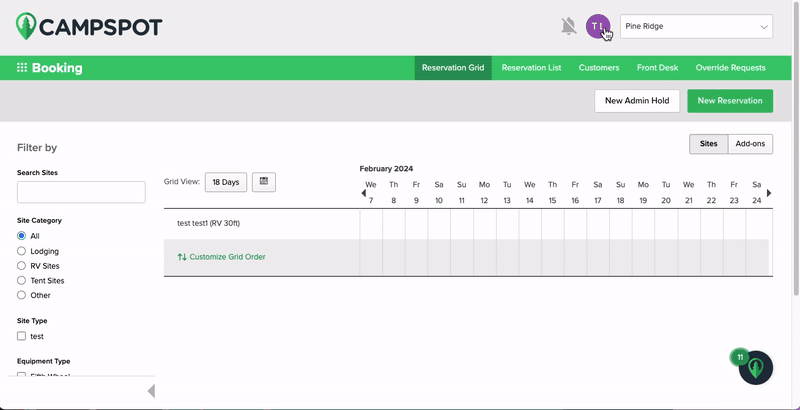
Password Requirements
For enhanced security, adhere to the following password requirements:
- Minimum length: 12 characters.
-
Passwords must contain each of the following:
-
1 lower case letter
-
1 uppercase letter
-
1 number
-
Prioritizing Security
Regular password changes, required every 365 days, are a vital component of our commitment to cybersecurity. This proactive measure ensures dynamic defense against evolving threats, safeguards sensitive information, and aligns with industry standards. Embracing this practice empowers users to collectively fortify our digital infrastructure and maintain a secure online experience.
Troubleshooting: Updating a Browser's Password Manager
Most Internet browsers offer a password management feature for handling site passwords. While each browser varies, and your park's technology policies may impact the use of a Password Manager, the following provides a brief overview for some common browsers (click on a browser below to learn more):
- Google Chrome (Campspot's preferred browser)
- Open Chrome settings.
- Select "Passwords."
- Manage your saved passwords as needed.
- Microsoft Edge
- Access Edge settings.
- Navigate to "Profiles" and choose "Passwords."
- Manage your saved passwords accordingly.
- Safari
- Open Safari preferences.
- Go to the "Passwords" tab.
- Adjust your saved passwords as required.
- Mozilla Firefox
- Access Firefox options.
- Choose "Privacy & Security" and then "Saved Logins."
- Manage your stored passwords as necessary.
Note: Chrome is the preferred browser for Campspot, offering optimal compatibility and performance.
.png?width=200&height=150&name=campspotlogo2019%20(1).png)