How To: Reset Your Own Password
Learn how to easily update your Admin Site password for yourself in a few easy steps.
Summary
Forgot your password? Learn how to securely reset your Campspot Admin Site password for uninterrupted access to your account.
Uses
- Forgot Password: Regain access to your account if you've forgotten your password.
- Security Update: To maintain a secure Admin experience, Campspot will prompt a password reset every 365 days.
Instructions:
Follow these steps to reset your Campspot Admin Site password:
1. Open a Google Chrome browser window.
2. Navigate to Campspot Admin Login
3. Click the Forgot your password? link.
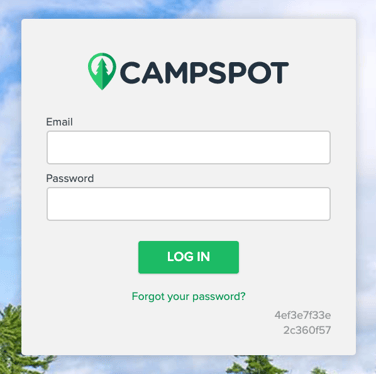
4. Enter the email address associated with your user account in the Your Email Address field.
5. Click the Send Password Reset button.
Note: After completing Step 5, the password reset instructions will be sent to your email address. For security reasons, the email includes a time-sensitive link that you must click within 24 hours of receipt. After this period, the link will expire. If needed, restart the process by following Step 3.
6. Click the Reset your Password link in the email.
7. Enter a new password in the New Password field (view password requirements here)
8. Re-enter the same password in the Re-enter New Password field.
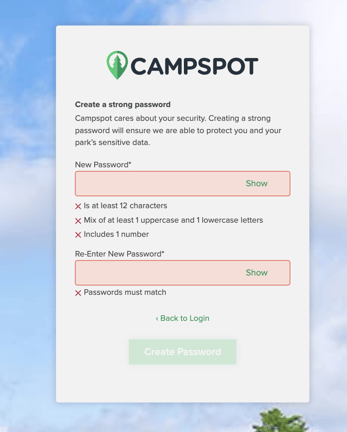
9. Click the Reset Password button.
Password Requirements
For enhanced security, adhere to the following password requirements:
- Minimum length: 12 characters.
-
Passwords must contain each of the following:
-
1 lower case letter
-
1 uppercase letter
-
1 number
-
Please Note: You will not be able to reuse the last 5 passwords.
Prioritizing Security
Regular password changes, required every 365 days, are a vital component of our commitment to cybersecurity. This proactive measure ensures dynamic defense against evolving threats, safeguards sensitive information, and aligns with industry standards. Embracing this practice empowers users to collectively fortify our digital infrastructure and maintain a secure online experience.
Troubleshooting: Updating a Browser's Password Manager
Most Internet browsers offer a password management feature for handling site passwords. While each browser varies, and your park's technology policies may impact the use of a Password Manager, the following provides a brief overview for some common browsers (click on a browser below to learn more):
- Google Chrome (Campspot's preferred browser)
- Open Chrome settings.
- Select "Passwords."
- Manage your saved passwords as needed.
- Microsoft Edge
- Access Edge settings.
- Navigate to "Profiles" and choose "Passwords."
- Manage your saved passwords accordingly.
- Safari
- Open Safari preferences.
- Go to the "Passwords" tab.
- Adjust your saved passwords as required.
- Mozilla Firefox
- Access Firefox options.
- Choose "Privacy & Security" and then "Saved Logins."
- Manage your stored passwords as necessary.
Note: Chrome is the preferred browser for Campspot, offering optimal compatibility and performance.
.png?width=200&height=150&name=campspotlogo2019%20(1).png)