Utility Fees: Setup Guide
Learn more about how to use Utility Fees to further define your Utility Metering strategy.
Summary:
Streamline your utility billing process by setting up automatic Utility Fees. This feature in Campspot helps you save time and ensures that utility-related charges are included in invoices without manual intervention.
What are the most common Utility Fees?
The Utility Fees tab, located within the Utility Metering page, empowers you to define additional fees that are relevant to utility meter charges on reservation invoices. The beauty of this feature is its flexibility, allowing you to tailor it to your park's specific requirements. Some of the most common Utility fees that parks often utilize include:
- Meter Reading Fee
- Meter Rental Fee
- Pedestal Fee
- Mailbox Fee
- Internet Modem Rental Fee
When a Utility Fee is added, what happens then?
When Utility Fees are applied, they seamlessly integrate into the Utility Meter Reading reservation invoice. This means one less task on your or your staff's to-do list when it comes to completing Utility Meter readings. Campspot's automated system ensures that your utility-related charges are accurately and effortlessly included, simplifying your billing process. This feature supports you by:
- Seamlessly Integrating: Utility Fees seamlessly integrate into reservation invoices, eliminating manual tracking and application.
- Simplifying Billing Process: Automation removes the need for manual calculations, reducing errors and ensuring accurate billing.
- Supporting Operational Efficiency: By automating Utility Fees, parks can allocate resources more effectively, freeing up time for strategic initiatives.
- Enhancing Guest Experience: Staff can focus on providing exceptional guest experiences with one less administrative task to manage.
Step-by-Step Instructions
Learn how to Add a new Utility Type below:
Step 1: Go to Utility Fees page
- Navigate to Utility Metering
- Click on Utility Fees tab
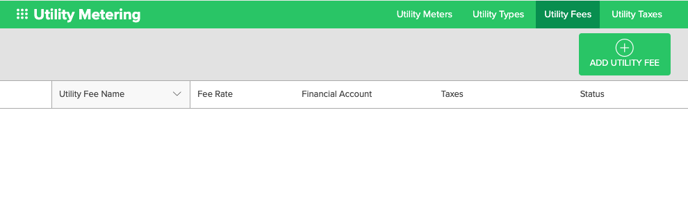
Step 2: Add New Utility Type
- Click on Add Utility Fee button
- Complete the form
- Click Save Changes to complete process
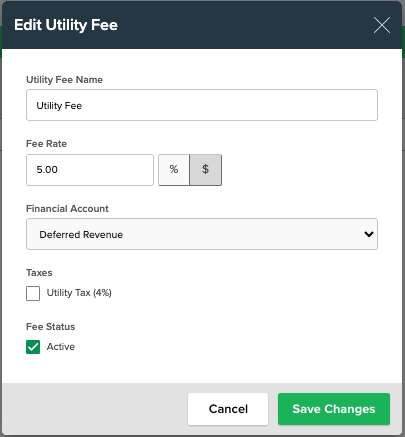
| Utility Fee Name | Assign a guest-facing fee name |
| Fee Rate | Define the fee rate and whether the fee is a $ or % |
| Financial Account | Set the destination for fees to be posted, facilitating your financial reporting. |
| Taxes | Select the Taxes type (if applicable) |
| Fee Status | Click the box to set to Active |
.png?width=200&height=150&name=campspotlogo2019%20(1).png)