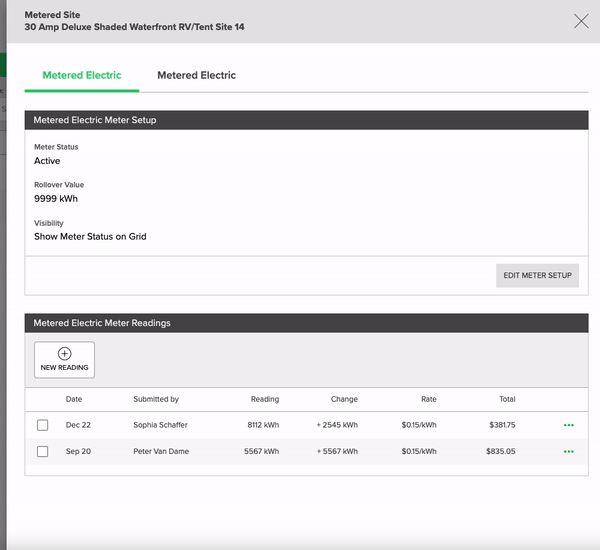Troubleshooting: Why do I get an error when attempting to post a meter reading?
Learn the steps to correcting an error when attempting to add a Utility Meter reading to invoice.
Error Messages
When attempting to a Utility Meter reading to an invoice, you may errors that stop you from completing this task. Below, we'll cover the errors that may occur and the necessary steps to resolve them:
Multiple Invoices Error
If multiple reservations have occurred on a site since the last meter reading was taken, the system will not know which reservation and invoice to apply the reading to and you will see the error message below.
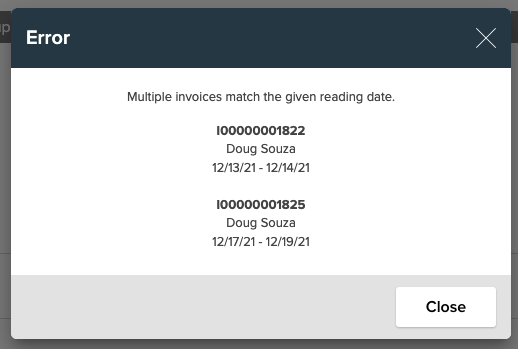
Example: If the last meter reading taken on the site was on November 30th and two reservations have occurred since that date, you would receive the above error when attempting to add the new reading to an invoice.
Resolution Steps
To resolve this, you must create a reading for the date the last reservation on that site ended. In the image above, we can see that the last reservation on the site ended on 12/14/21 so a reading with a date of 12/14/21 must be entered.
- Navigate to Utility Metering from the main navigation and select the site from the list
- Click the New Reading button.
- Add Reading for the same amount as the last reading taken on the site. Tip: Take note of the amount from the list of the readings before you start this new reading.
- Set the Reading Date to the last day of the last reservation on the Site.
- The new reading does not need to be added to an invoice.
The reading that is added should be for the same number of units as the reading just before it. Entering the same number of units will produce a reading with a cost of $0.
Creating a $0 Reading
The clip below shows the steps of encountering the Multiple Invoices Error and resolving it.
No Invoice Error
If there are no invoices that match the given reading date, you will receive the error message shown below.
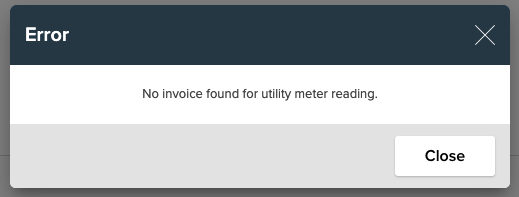
Resolution Steps
To resolve this, you should first check that there is a reservation on the site for the reading date entered. If there is no reservation for those dates, your next step is to either create a reservation for that date, or change the dates of the reading to match the correct reservation.
As shown in the troubleshooting video above, the reading date can be changed on the Add Reading screen.
.png?width=200&height=150&name=campspotlogo2019%20(1).png)