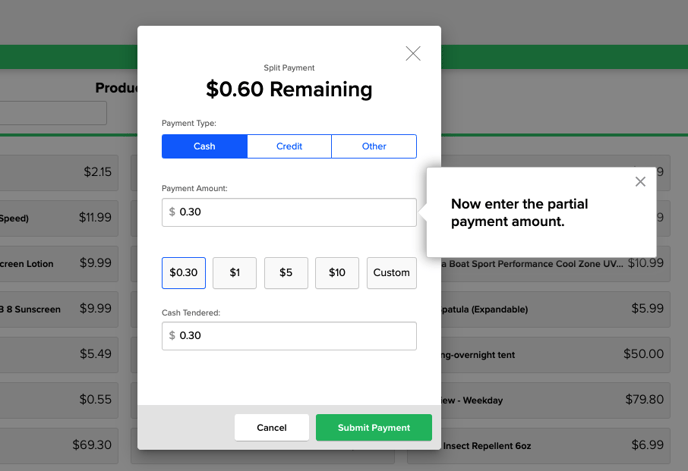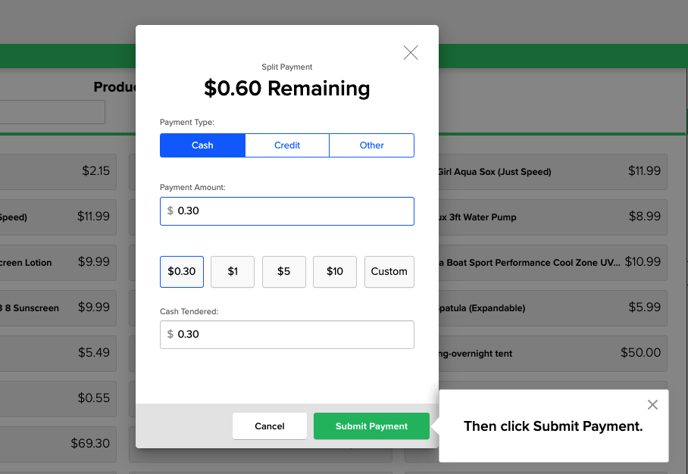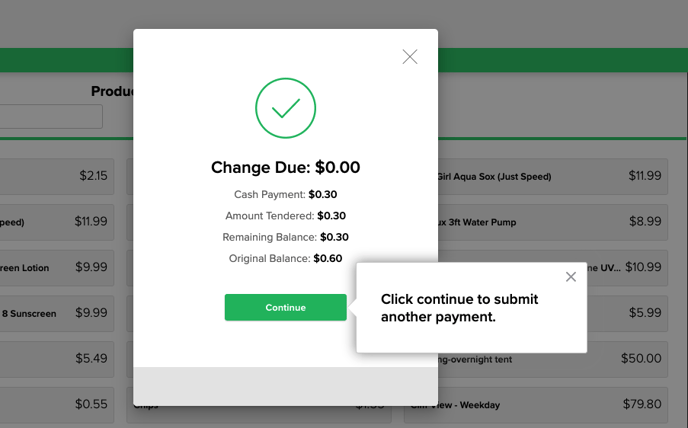How To: Make a split payment in Point of Sale
Learn how to effortlessly split payments in our Point of Sale, providing flexibility and convenience at checkout.
Summary:
Learn the seamless process of making split payments in our Point of Sale system. This common function enhances flexibility, allowing users to divide payments conveniently during checkout. Follow these straightforward steps for a hassle-free split payment experience.
Making Split Payments in Point of Sale: A Step-by-Step Guide
In our Point of Sale system, splitting payments is a straightforward process, offering users the flexibility they need during checkout. Here's a step-by-step guide:
Step 1: Initiate Split Payment:
- At checkout, select the "Make Split Payment" option.
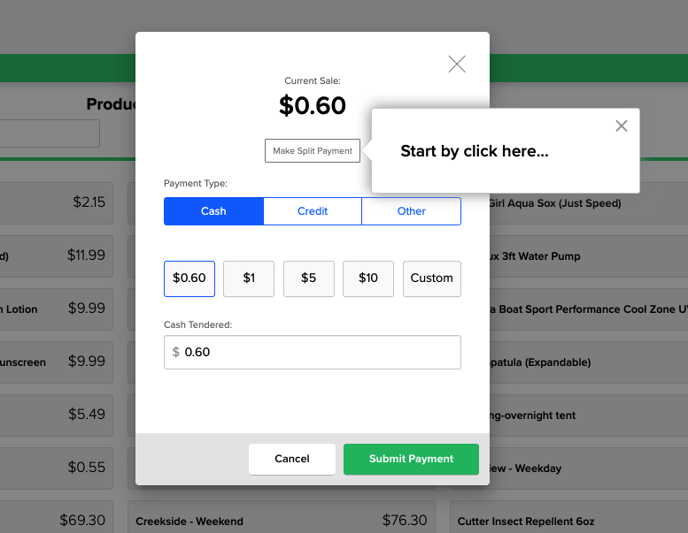
Step 2: Choose Payment Type:
- Select the preferred payment type for the first installment.
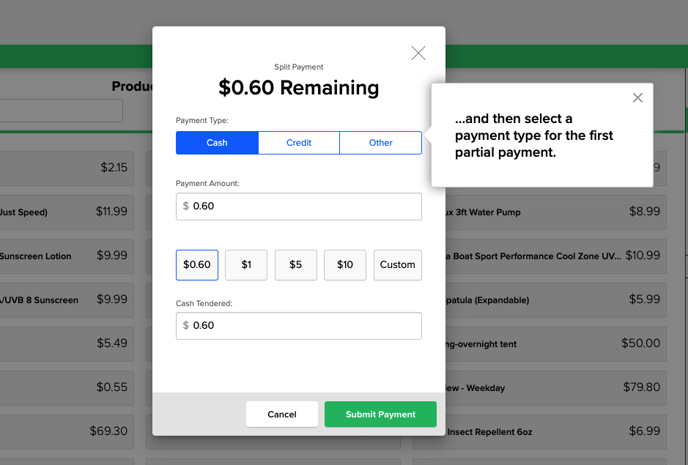
Step 3: Enter Payment Amount
- Enter the specific amount for the first payment installment.
Step 4: Submit payment.
- Complete the transaction by submitting the first payment.
Step 5: Continue for Additional Payments:
- Choose to submit another payment if the transaction requires further division.
Step 6: Enter Subsequent Payments:
- For each additional payment, enter the respective amount.
- Confirm and submit each subsequent payment to finalize the split transaction.
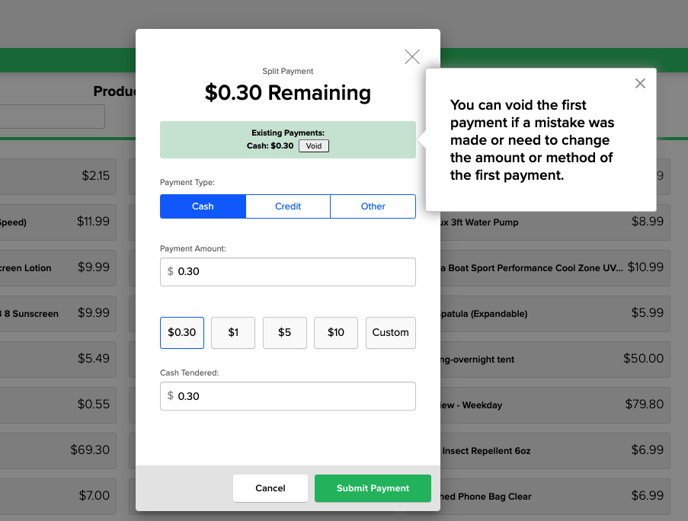
.png?width=200&height=150&name=campspotlogo2019%20(1).png)