How to: Restore Archived POS Products
Streamlining Inventory Control - A Quick Guide to Viewing and Restoring Archived Products
Summary:
Effortlessly manage archived products by following these simple steps. View and restore items with ease, ensuring a streamlined process for maintaining your POS inventory.
Step-by-step Instructions:
Step 1: View Archived Products
- Navigate to the Products page of the Inventory tab.
- Click the filter dropdown at the top of the Product list
- Select Inactive Products
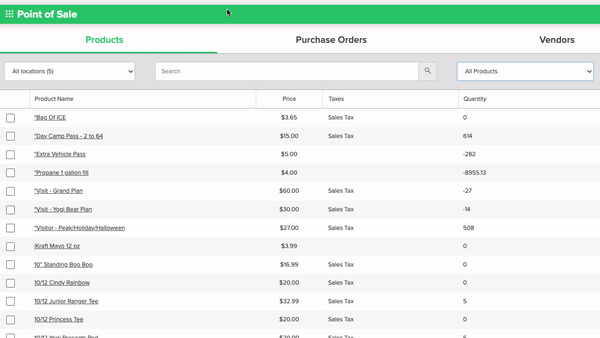
Step 2: Restore Item
- Click the Inactive Product to view the Item Detail page.
- Click the Restore button at the top right.
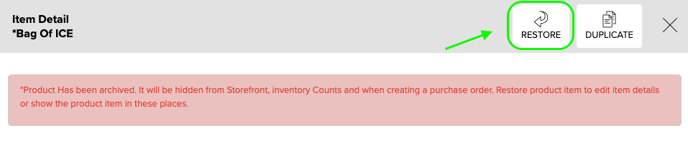
Note:
Restoring the product only restores it to the Product list in the storefronts, it does not replace any inventory that was adjusted in each storefront or add it back to an open purchase order.
.png?width=200&height=150&name=campspotlogo2019%20(1).png)