Reservation Summary - Billing Tab: What's on the Page?
Quickly understand and manage reservation details, balances, and billing actions in the Reservation Summary's Billing tab.
Summary:
The Reservation Summary serves as the central repository for comprehensive reservation details, including stay dates, status, balance, item details, notes, history, and billing information. This article delves into the Billing tab, focusing on its various sections and actions, providing a detailed guide to understanding and navigating through billing-related aspects.
Billing Tab Overview:
Accessible by either click on Billing or click on the grey box providing information on Reservation Total and Outstanding balance, the Billing tab is the hub for all billing information for the reservation including:
- Billing Summary
- Promo Codes & Discounts
- Billing Settings
- Invoice Details
- Payments
- Invoice History
- Action buttons
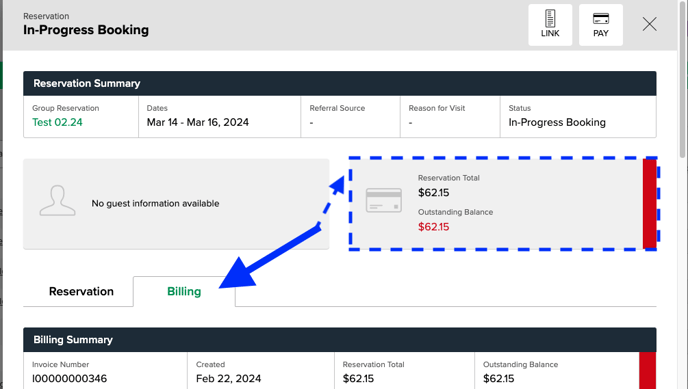
Billing Summary
The Billing tab encompasses critical billing information, displaying the invoice number, creation date, reservation total, and outstanding balance. An intuitive color indicator highlights the balance status, aiding quick assessment.
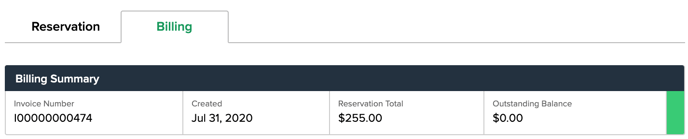
Outstanding Balances
To the right of the outstanding balance amount is a balance indicator color:
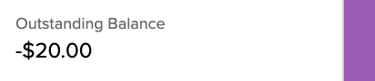 |
Indicates a balance due to the guest. |
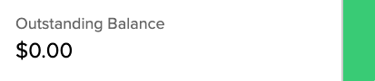 |
Indicates no balance is due. |
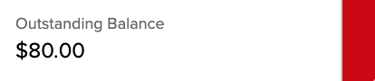 |
Indicates a balance is due and the booking requires a payment. |
Billing Tab Sub-Sections
Below the Billing tab are sub-sections that provide information about the reservation.
Promo Codes and Discounts
- Apply valid promo codes for rate changes and percentage-based discounts.
- Promo codes must be typed out and are case sensitive.
- Promo codes and discounts can coexist on a single invoice.
- Both a promo code and a discount applied to a single invoice.
- Only one promo code can be applied to a reservation at a time.
- A Discount rule will always apply after the Promo Code regardless of the order they are applied to the invoice.
Learn more! Click here to learn about:
Billing Settings
- Indicates the billing type as Single or Recurring, with the flexibility to change post-confirmation.
- The billing type can be changed by clicking Edit Billing Settings.
- All reservation invoices are defaulted as single invoices.
- An invoice can only be made into a recurring invoice after the reservation has been confirmed.
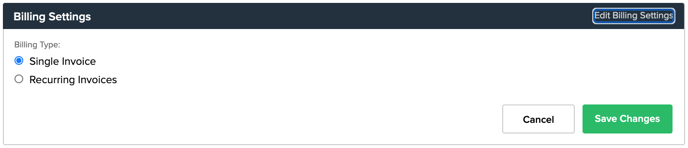
Learn more! Click here to learn about:
Invoice Details
- Itemizes nightly rates, fees, and taxes for each reservation item, providing a subtotal for clarity.
- Supports tax exemption and detailed editing or voiding of charges.
- Manually adjust invoice line charges by clicking the 3 green dots next to each set of rates.
- Add new charges to the invoice here.
-
Order Total
- Summarizes the subtotals for all the reservation item charges and provides an order total.
- Make the entire invoice reservation Tax exempt by checking the Tax Exempt button.
- All existing and future charges added to a tax exempt invoice will be exempted.
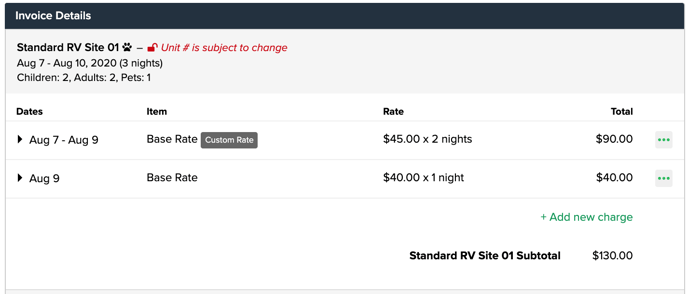
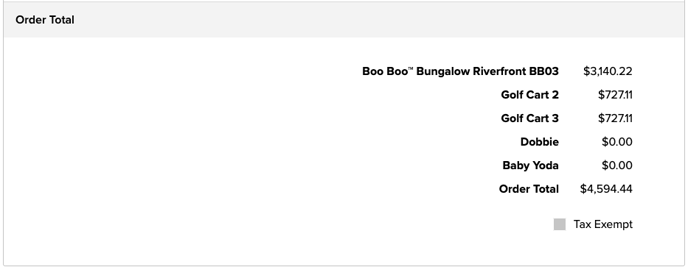
Learn more! Click here to learn about:
Payments
- Lists all payments and refunds applied to the invoice, specifying date, method, and amount.
- A negative payment amount indicates a refund.
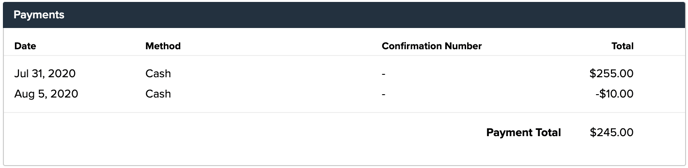
Learn more! Click here to learn about:
Invoice History
-
Tracks changes made to the invoice, offering a comprehensive log of payments, refunds, promo code/discount applications, and charge edits.
-
Each entry includes a time stamp, the user who made the change, a description of the change, the change amount and what the outstanding balance was as a result of the change.
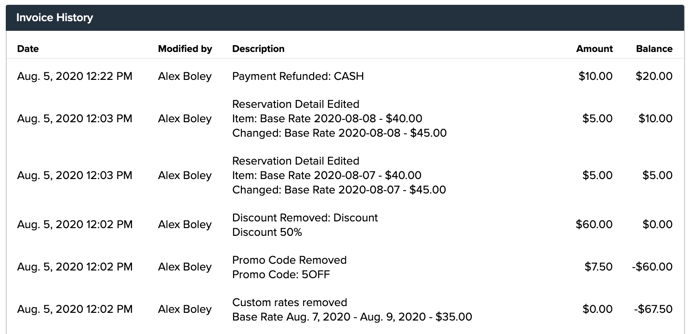
Billing Tab Actions
At the top of the Reservation Summary are buttons that initiate actions on the reservation.
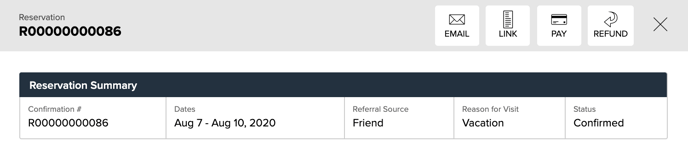 |
|
|
Manually sends system-generated emails to the guest. |
|
Link |
Opens the guest's reservation summary page in a new browser tab. This link provides a view of what the guest receives in their reservation confirmation email. The page summarizes the reservation details and invoice charges. |
|
Pay |
Initiates the payment workflow for settling the invoice. |
|
Refund |
Triggers the refund workflow for processing guest refunds. |
.png?width=200&height=150&name=campspotlogo2019%20(1).png)