Meter Readings: Editing or Removing a Reading
Learn how to edit or remove a utility meter reading from an invoice.
Summary:
Learn how to edit or remove utility meter readings in Campspot to ensure accurate invoicing and utility management. Readings can be modified or deleted as long as they haven't been added to an invoice. Follow the provided steps to efficiently make adjustments to readings as necessary for seamless utility tracking.
Editing a Reading
To modify a reading, it's essential to note that readings can only be edited if they haven't been added to an invoice yet. Below you will find 2 sets of instructions based on if the reading is not invoiced or is invoiced:
For Readings Not Attached to an Invoice:
- Locate the reading within the Meter Readings list for the specific site.
- Look for the three green dots on the right-hand side and click on them.
- Select the "Edit Reading" button from the options that appear.
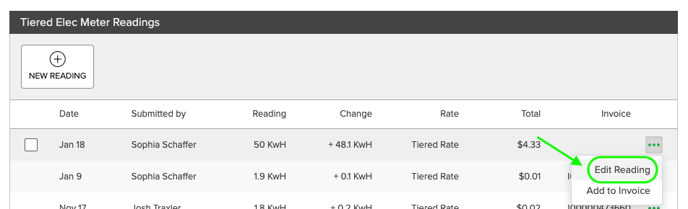
- Make the necessary adjustments in the modal that opens.
- Confirm changes by clicking the green "Confirm" button.
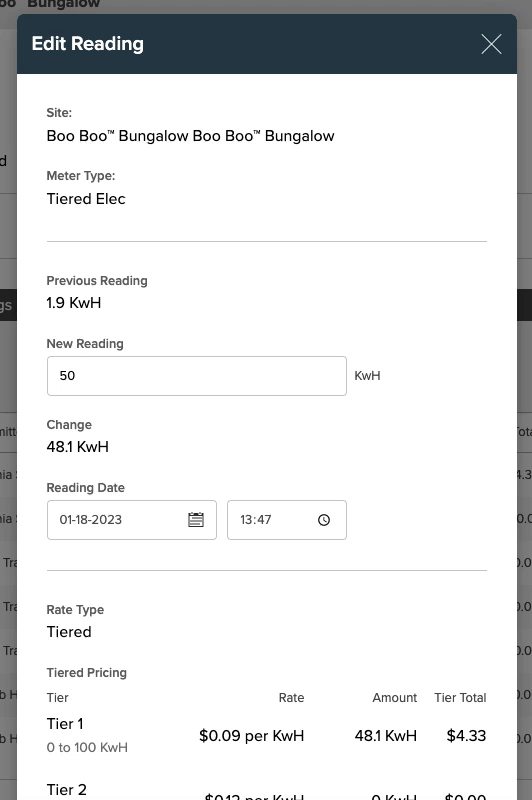
For Readings Attached to an Invoice:
Before editing a reading attached to an invoice, remove it from the invoice following the steps below:
- Locate the reading you want to remove within the list.
- Find the three green dots on the right-hand side and click on them.
- From the options that appear, select the Remove From Invoice button.
- Once the reading is removed from the invoice, follow the steps outlined above for editing a reading not attached to an invoice.
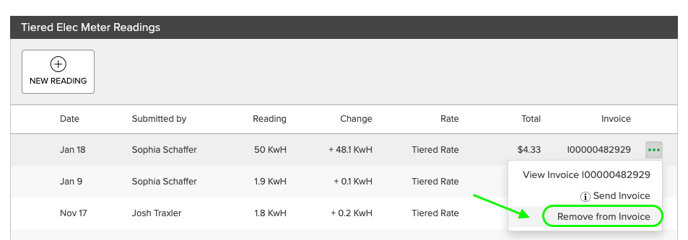
.png?width=200&height=150&name=campspotlogo2019%20(1).png)