Understanding the Inventory Count Form
Uncover the intricacies of the Inventory Count Form and discover how it can significantly enhance the efficiency of your inventory management process.
Summary:
Delve into the intricacies of Campspot's Inventory Count Form to elevate your inventory management efficiency. Uncover the functionalities and tasks associated with each section, empowering you to streamline the inventory counting process.
Uses:
The Inventory Count Form in Campspot is a powerful tool designed to enhance your inventory management capabilities. Here's how you can leverage its features:
Inventory Count Form
Dive deeper into the Inventory Count Form's components, understanding how each section facilitates essential tasks:
Inventory Count Header
This part of the Inventory Count worksheet enables you to:
Print Template
Generate a printable worksheet to conduct physical inventory counts efficiently. Choose Product Categories for focused counting by category.
Best Practice:
Utilize the printed worksheet for on-site inventory counts and update the Inventory Count in your Admin Site for accuracy.

Finalize Inventory Count
Conclude the inventory count process by finalizing it. Receive a summary of any discrepancies in inventory quantities before finalization. Finalized counts are immutable to maintain data integrity.
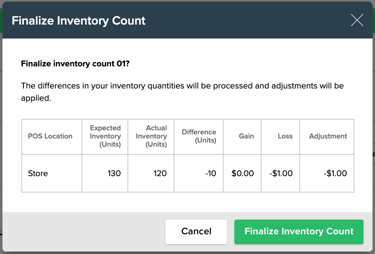
Archive Inventory Count
Archive both in-progress and finalized inventory counts. Archiving removes counts from the Current list, providing an organized record. Archived counts can be unarchived if necessary.
Inventory Count Details
Edit the Inventory Count Details section to modify the inventory count name.
Note that the POS location of an in-progress inventory count cannot be changed, ensuring consistency throughout the counting process.
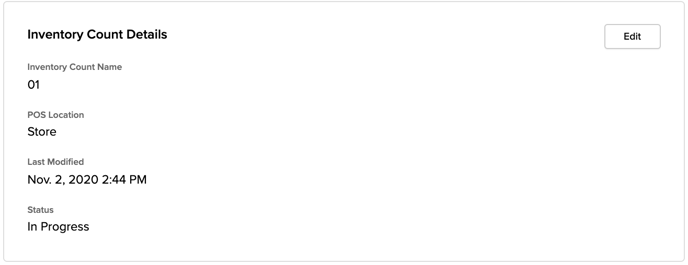
Products List
- View and manage all products in the POS location through the Products List section. Key details include product name, category, SKU, and expected inventory count. The Actual inventory count field allows recording counted quantities.
- Filter and Search:
Efficiently navigate the product list by filtering products based on category. Alternatively, conduct specific searches by name or SKU for targeted inventory management.
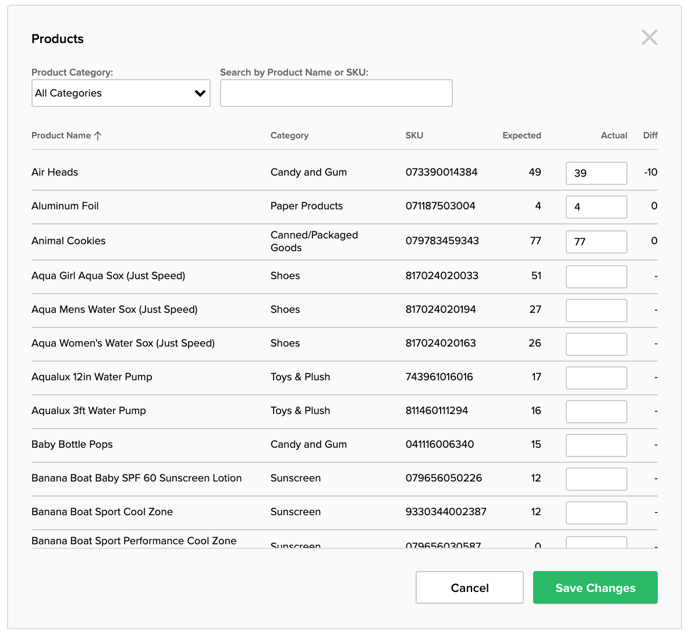
.png?width=200&height=150&name=campspotlogo2019%20(1).png)
