How to: Set up a Cancellation Rule for After Arrival Date
Learn how to specify what happens to paid money when a reservation is cancelled after the day of arrival.
Summary:
Learn how to implement a powerful Cancellation Rule in Campspot specifically tailored for handling cancellations occurring after the reservation's arrival date. This rule empowers you to dictate the treatment of guest payments post-arrival, providing enhanced control over the cancellation process.
Uses:
- Empowers campgrounds to customize cancellation policies for post-arrival cancellations.
- Designed for situations where guests cancel after the scheduled arrival date.
- Provides precise control over handling payments after the arrival date.
- Options include retaining funds as a cancellation fee or transferring them to User Credit for guest refunds.
Cancellation Rule: Tailored to Handle Post Arrival Cancellations
With the updates to the Cancellation Policy Rule, when a guest cancels their reservation after the start date, instead of automatically generating camp credit, you can decide what happens with the money that the guest has already paid.
Best Practice:
This rule should be separate from your typical Cancellation Policy Rule as there are parts of the setup that are unique to this function.
Instructions:
Step 1: Create a New Cancellation Policy Rule
- Navigate to the Rules page
- Click on the Policy tab
- Select the Cancellation Policy Rule
- On the rule page, click New Variation.
- Complete the form.
- The form can be set up as outlined on this article with the exception of the sections defined below:
- In the second bracketed section:
- Select 'If cancellation occurs after the first night of the reservation.'
- In the drop-down, choose 'and if stay is'. This can be any length that you specify.
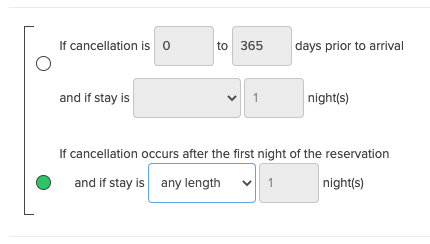
- In the next section of the modal you can specify what happens to any money paid by the guest:
- To set the rule up to retain all paid money as a cancellation fee:
- Set the Refund Amount as 100% flat rate (for) all days and set the Refund Fee as 100% flat rate (for) all days.
- If you prefer to set the cancellation fee amount as a smaller percentage or just a flat dollar amount out of the total paid, you can specify that in the Refund Fee amount section.
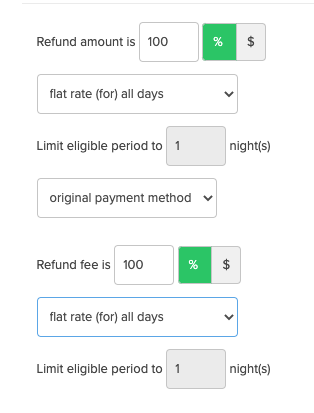
- If you prefer to set the cancellation fee amount as a smaller percentage or just a flat dollar amount out of the total paid, you can specify that in the Refund Fee amount section.
- Set the Refund Amount as 100% flat rate (for) all days and set the Refund Fee as 100% flat rate (for) all days.
- To set the rule up to move all of the money to User Credit to be refunded to the guest, set the refund amount as 100% flat rate (for all days) and set the Refund fee to 0% flat rate (for) all days
- If you prefer to set the refund amount as a smaller percentage or just a flat dollar amount out of the total paid, you can specify that in the Refund Fee amount section
- To set the rule up to retain all paid money as a cancellation fee:
- In the second bracketed section:
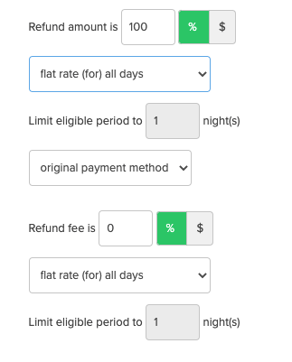
Rule Set Up Tips
- Choose 'All' in the Site Types box for a rule applying to all Site Types.
- Set Active Dates to the Wide Range date group for continuous rule application.
- Extend the expiration date far into the future for long-term rule effectiveness.
- For Daily Add-ons, create a separate rule and select the Add-ons instead of Site Types.
Rule Example
Below is an example of a rule set up to keep 100% of paid money as a cancellation fee if the guest cancels after the arrival date:
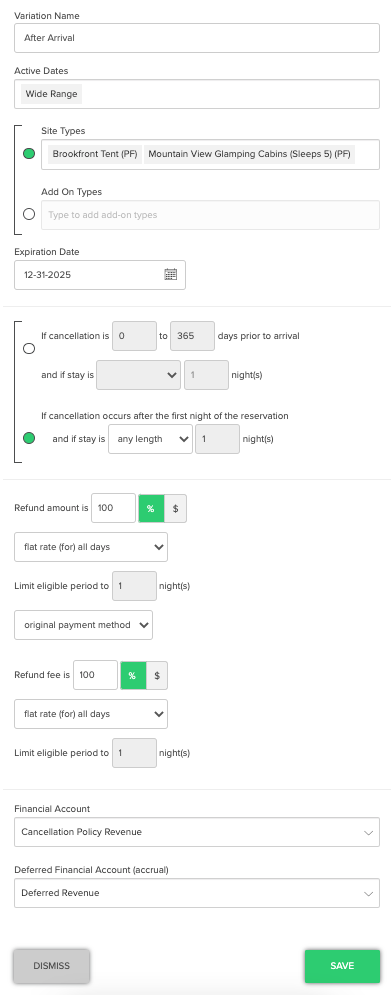
.png?width=200&height=150&name=campspotlogo2019%20(1).png)