How to: Add new Vendors to your POS
Learn how to quickly add a new vendor to your Campspot POS.
Summary:
Enhance your Point of Sale organization by seamlessly adding vendors to your system, contributing to efficient and well-structured POS operations.
Step-by-step Instructions:
- Navigate to the Point of Sale page
- Select the Inventory tab
- Click the Vendors page
- Click the green Add Vendor button
- Enter the Vendor Name
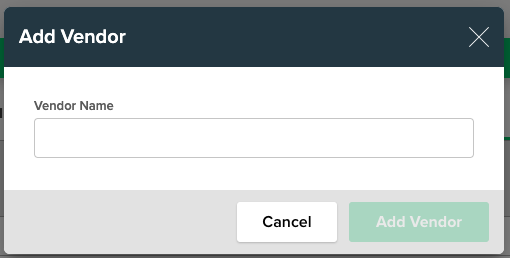
Best Practice:
When choosing the Vendor Name, opt for a recognizable name to facilitate quick identification in a list of vendors, promoting streamlined usage.
.png?width=200&height=150&name=campspotlogo2019%20(1).png)