Resolving "No Sites Available" Error while Editing Existing Reservation: Troubleshooting Guide
When editing reservations, you may encounter errors or other roadblocks that will not allow you to complete the edit. Below, learn how to resolve these occurrences and complete reservation edits.
Summary:
Efficiently navigate and resolve the "No Sites Available" error during reservation edits with this comprehensive troubleshooting guide. Learn step-by-step recommendations to overcome common roadblocks, ensuring a seamless reservation editing experience in Campspot.
No Sites Available
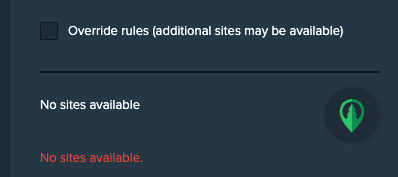
The most common roadblock you can encounter when editing a reservation is seeing a No Sites Available message, or seeing sites available but 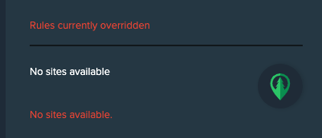 not the the site that you're looking for.
not the the site that you're looking for.
This can occur when attempting any of the following edits:
- Moving a reservation to a different site
- Editing the check-in or check-out date
- Updating occupancy information
- Updating the RV Profile
- Adding a new site or Add-on
Troubleshooting Recommendations
Below you will find troubleshooting recommendations that should help resolve this roadblock:
- Check Site Type
- Verify Site Availability
- Override Booking Rules
- Adjust RV Profile
- Check Check-In Date
- Verify Base Pricing
Tip 1: Check Site Type
Check that you are searching for the correct Site Type. If you are moving a reservation to a new Site Type, the search parameters should be updated to include the new Site Type.
Tip 1: Select the new Site Type in the Site Search Criteria.
Tip 2: Verify Site Availability
Looking at the Booking Grid, are the dates of the booking inquiry on the desired spot or spots available for the entire duration of the reservation search?
If there are any bookings that occur during any of the dates of the search, your search results will not show availability.
Tip 2: Double check that the site(s) are available for the entire stay dates on the inquiry.
Tip 3: Override Booking Rules
Your park may utilize one or more business rules that can cause your search to not return any available sites. These rules are set by your park's Administrator, but may be eligible to be overridden.
Overriding Rules is permissions based. If you do not see this option in your view of Campspot contact your manager.
Tip 4: Adjust RV Profile
The guest profile may have an RV Profile that does not fit any of the parameters of your available sites (i.e. length, slide outs, utility requirements).
To view your guest's RV Profile navigate to the Guest Profile. Scroll down to the RVs header to view any saved RV Profiles.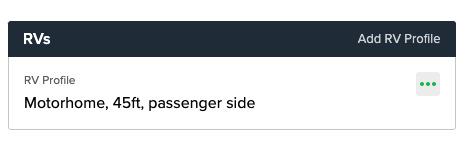
Tip 4: Review Guest's RV Profile within the Guest's Profile.
Tip 5: Check Check-In Date
Verify that you are not attempting to change the Check-in date to a date in the past - the arrival date has already passed. You cannot change the Check-in date to a past date, however, you can create a new reservation for past dates.
Tip 5: Verify that your search parameter does not include a Check-In date in the past.
If you need to move a reservation after the arrival date, click here to learn more about Splitting a Reservation on Multiple Sites.
Tip 6: Verify Base Pricing
Your park's Base Pricing is required to be set for the entire duration of the booking inquiry. Base Pricing setup is a User Based Permission, if you do not see this setup option, contact your manager.
To confirm Base Pricing covers the dates of the inquiry, you will complete Step 1 in the guide found here.
Tip 4: Verify Base Pricing and update rate date ranges to meet your park's strategic rate planning.
For more information on updating Base Pricing, click here.
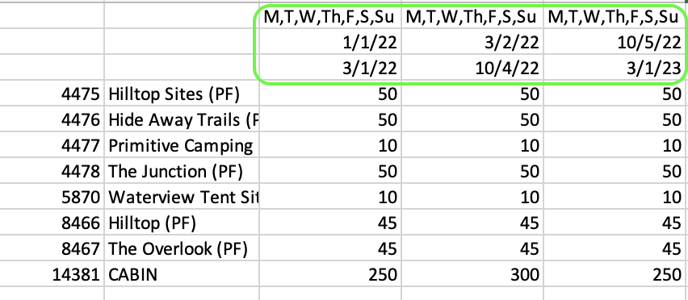
Error Messages
At times you may encounter errors when attempting to edit a reservation. The image below shows an example of an error message. When you receive this type of message, please contact Campspot Support to assist with a resolution.
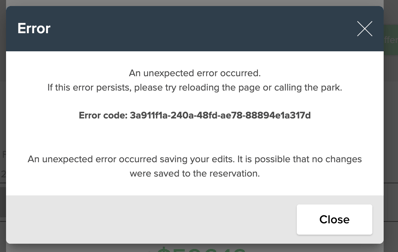
.png?width=200&height=150&name=campspotlogo2019%20(1).png)