Resolving "No Sites Available" Error: Troubleshooting Guide
Navigate through Troubleshooting Tips and Step-by-Step Solutions to overcome "No Sites Available" when you know there are sites available.
Summary:
Encountering the error message 'There are no sites available matching the current search' during a new reservation attempt signals a shortage of available sites on the Reservation Grid based on your search criteria. This can be very frustrating. This article provides essential insights and steps to understand and resolve this issue, ensuring a seamless booking experience.
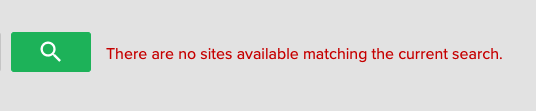
Troubleshooting Tips:
- Check Number of Guests
- Override Booking Rules
- Verify Site Availability on Booking Grid
- Check Base Pricing
- Investigate Resort Closed Rule
- Verify RVs on Guest Profile
Step 1: Check Number of Guests
Ensure a successful New Reservation search by providing the correct date and guest count. The system requires this information to generate accurate results.
Additionally, be aware that additional fees may apply based on your park's requirements, emphasizing the importance of accuracy for both Site Availability and pricing.
Tip 1: Enter in the number of expected people into the field below and click the search icon again.

Step 2: Override the rules
Your park may utilize one or more business rules that can cause your search to not return any available sites. These rules are set by your park's Administrator, but may be eligible to be overridden.
Overriding Rules is permissions based. If you do not see this option in your view of Campspot contact your manager. For more information on User Management, click here.
Tip 2: Click "Override Rules" and search again. If there are sites blocked by booking rules, they should now be available in your search results. See the one exception in Step 5 below.
Click here to learn more about Overriding Booking Rules.

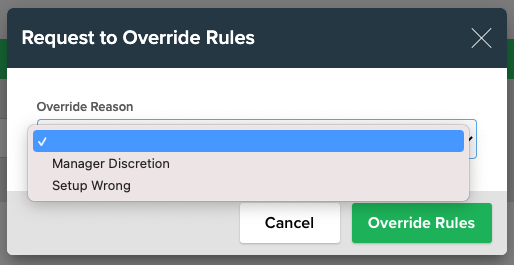
Step 3: Verify the Site is available on Grid
Looking at the Booking Grid, are the dates of the booking inquiry on the desired spot or spots available for the entire duration of the reservation search?
If there are any bookings that occur during any of the dates of the search, your search results will not show availability.
Tip 3: Double check that the site(s) are available for the entire stay dates on the inquiry.
Step 4: Check Base Pricing
Your park's Base Pricing is required to be set for the entire duration of the booking inquiry. Base Pricing setup is a User Based Permission, if you do not see this setup option, contact your manager.
To confirm Base Pricing covers the dates of the inquiry, download the Base Prices for Campsites report for the date range that applies. If no pricing is returned on that report, that indicates that pricing is missing for the date(s) and will need to be added.
Tip 4: Verify Base Pricing and update rate date ranges to meet your park's strategic rate planning.
For more information on updating Base Pricing, click here.

Step 5: Resort Closed Rule
The Resort Closed rule is used to define the park's Open and Close dates for the season - for those parks that close during an Off Season. The Resort Closed rules cannot be overridden with a Rules Override.
If you have the accurate User Permissions, you can check the setup of Resort Closed rules quickly: Go to the primary navigation select Rules > Functions > Resort closed.
If you have any rules listed on that page, check the Date Group listed under Active Dates.
Tip 5: Check Active Resort Closed Rules
Learn more about this rule here.
Step 6: Guest RV Profile
If you started your New Reservation search from a guest profile, your guest may have an RV Profile that does not fit any of the parameters of your available sites (i.e. length, slide outs, utility requirements)
To view your guest's RV Profile go to the primary navigation and go to Booking > Customers and then search the guest's name and click on it access their Guest Profile. Scroll down to the RVs header to view any saved RV Profiles.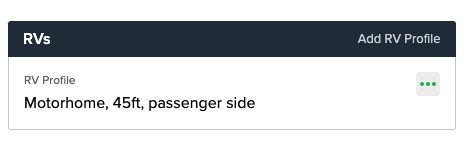
Tip 6: Review Guest's RV Profile within the Guest's Profile.
Need Additional Help?
Contact us at Campspot Support for additional troubleshooting.
.png?width=200&height=150&name=campspotlogo2019%20(1).png)