Resolving Missing Camp or User Credit: Troubleshooting Guide
Learn the steps to take if Camp or User Credit is missing with these troubleshooting tips.
Summary:
When facing challenges using a guest's Camp or User Credit for reservation payments, discover how to locate and utilize these funds effectively. Learn the distinctions between Camp and User Credit, their limitations in online guest payments, and troubleshoot issues encountered on the Admin Site.
Using Camp or User Credit
Camp and User Credit serve as exclusive payment methods for your park, unavailable to guests to use when booking on the Consumer Booking Site.
If a guest would like to use available credits, you can either apply the funds after the online booking has been completed or book the reservation directly in your Admin Site, applying the funds during the checkout payment process.
Want to learn more?
Learn more about the differences between Camp and User Credit and how they are used as Payment Methods [READ HERE].
Payments Made Through The Admin Site
If you are attempting to use a guest's Camp or User Credit to pay for a reservation and you do not see the money as an option for Payment Methods, follow the Troubleshooting Tips below.
Tip 1: Confirm the guest has Camp or User Credit
- To confirm the guest has Camp or User Credit access their Guest Profile and look at the Guest Overview at the top of the Guest Profile modal.
- Any Camp or User credit exists on the Guest Profile and will show in the Guest Overview.
- If you do not see any Camp or User Credit on the Guest Profile, you will not be able to use it as a Payment Method.
The image below shows a Guest Overview for a guest that has $0 in Camp Credit and $200 in User Credit.

Tip 2: Confirm that the Credit has not already been used on another reservation
If you do not see the Camp or User Credit in the Guest Overview, you can check if it has already been used on another reservation by selecting the Account History tab on the Guest Profile.
Account History
This tab will record any transactions that have taken place with Camp or User Credit.
- Transactions in a negative amount indicate that the money was refunded to the guest or paid onto a reservation.
- Transactions with positive amounts indicate money being added to Camp or User Credit from a reservation.
- To learn more about each transaction shown, you can click on the green Invoice Link if available.
Note: Refunds processed directly from the guest profile can only be issued from User Credit, will be labeled as refunds, and will not have an Invoice link.
The image below shows the Account History of a guest profile that has two transactions in Camp Credit. The first transaction is a refund of $310 to the guest's Camp Credit and the second transaction is a payment of $180 from Camp Credit towards a new reservation.
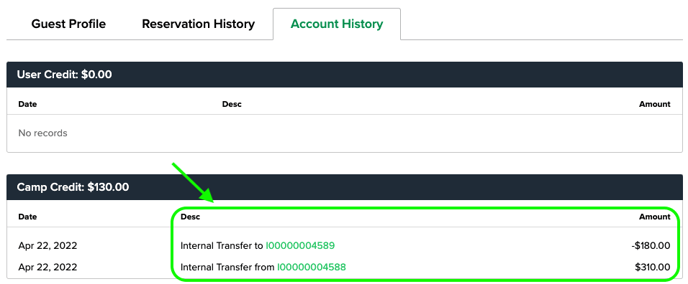
Tip 3: Check that you are using the correct guest profile
If you have looked at the Account History tab for a guest and do not see that the expected Camp or User Credit has already been used or refunded, you should then confirm that you are using the correct Guest Profile for the booking. If the guest has stayed at your park multiple times, they may have multiple profiles in the system.
To check if multiple profiles exist navigate to Booking > Customers > and then search for the guest's name in the Customers list.
Want to learn more?
Learn more about Merging Guest Profiles here.
.png?width=200&height=150&name=campspotlogo2019%20(1).png)