Scheduled Reporting: About the Feature
Learn how to set reports on a schedule to be emailed automatically based on certain parameters in Campspot.
Reports can be scheduled to generate automatically sending an email with a PDF or CSV (Excel) file to the email address(es) of your choosing. This feature saves time and eliminates the need to manually pull reports that are needed on a regular basis.
Scheduled reporting is a feature enabled in User Management. If a user does not have access, contact a GM or program administrator for access or request reports that would be beneficial for scheduling.
How to setup a Scheduled Report?
To set a scheduled report, navigate to the Reporting page.
Select the tab for Scheduling Reports
This page will show any existing reports that are scheduled.

Click Schedule Report
A pop-up window will appear, fill out the following information:
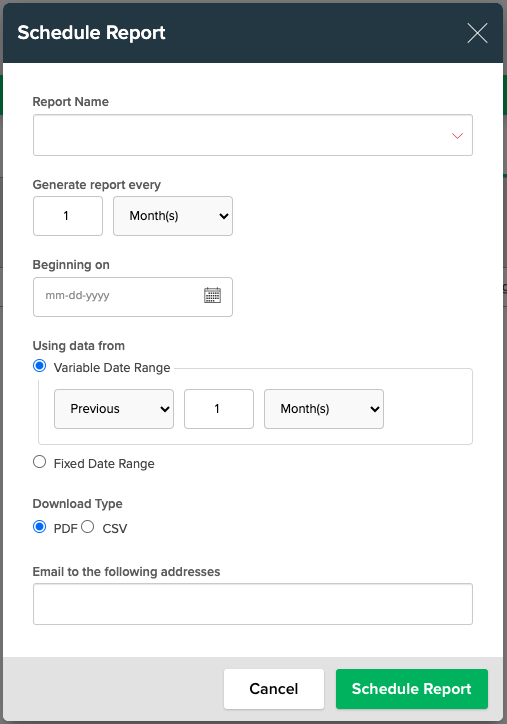
Report Name
Select the report being scheduled by clicking the dropdown icon to manually choose the report to be scheduled or type the name of the report in the field to filter report options.
Some of the most used Front Desk Reports are:
- Arrivals
- Departures
- Current Guest List
- Cancellations
Generate report every
Define the frequency the report should be received by selecting the number of times the report should be scheduled “Daily”, “Weekly” or “Monthly” from the dropdown menu.
For example, an arrivals report may be needed once daily. Enter “1” in the field and “Daily” from dropdown.
Beginning On
Select the date this report should start scheduling,
For example, if the goal is to have a report scheduled for delivery every Monday, select the next Monday in the calendar by typing in the date “mm-dd-yyyy” or by using the Date Picker Icon.
Using data from
This section allows the user to select a Variable or Fixed Date Range.
Variable Date Range
Select “Previous” or “Next” from the drop down, then enter the number of units desired followed by “Day(s)”, “Week(s)” or “Month(s)”.
For example, a report to show the previous weeks performance, select “Previous”, unit of 1, and “Week(s)”.
Fixed Date Range
Select the specific start and end date of the desired reporting period.
For example, a report showing performance for the month of May, select May 1 through May 31 of the desired year.
Email to the following addresses
Enter the email address(es) the report should be sent to. A valid email address is required to schedule a report.
.png?width=200&height=150&name=campspotlogo2019%20(1).png)