How To: Work with After Hours Arrivals
Learn how to efficiently manage check-ins for guests arriving after hours with Campspot.
Summary
This article guides you through the seamless check-in process in Campspot for guests arriving after hours. Learn essential steps, from identifying late arrivals to handling balances and check-ins, ensuring a smooth experience.
Uses
- Efficient Check-Ins: Streamline the check-in process for guests arriving after hours with a clear and concise guide.
- Balance Management: Learn how to handle balances for arriving guests, whether contacting them for payment or proceeding with check-in for those with no outstanding balance.
- No Show Handling: Understand the specific process for handling No Show bookings in Campspot, ensuring proper procedures are followed for these scenarios.
Instructions
Navigating Check-Ins for After-Hour Arrivals in Campspot
If you've followed Campspot's Best Practices for proactively planning for late / after hour arrivals (found here), you may have already initiated contact with these guests.
For guests arriving after hours, here's a streamlined process for completing their check-in in Campspot:
1. Find the Bookings: From the Front Desk tab on the Booking Page, check the Arrivals List to identify guests scheduled to arrive on a prior date.
The screenshot below depicts how these bookings will appear:
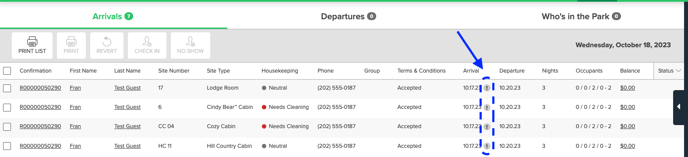
2. Verify Guest Arrival: Confirm if the guest has arrived before proceeding.
3. Handle Balances and Check-In:
- If a balance is due, consider contacting the guest before charging their card. Then, complete the Check-In process.
- If no balance is due, proceed with the Check-In process.
The screenshot below depicts how bookings that are both due to Check-In and have a balance. These will have the icon indicating the check-in date has passed, have an amount in the Balance column and be highlighted: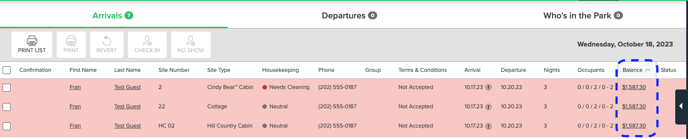
Please note: Campspot does not support backdating, so no extra steps are required.
What if my guest was a No Show?
If you encounter a No Show booking, follow the specific process provided here.
.png?width=200&height=150&name=campspotlogo2019%20(1).png)