Reservation Billing Tab: Understanding Payments & Invoice History
A Comprehensive Guide to Tracking Payments, Refunds, and Invoice History.
Summary:
Explore the Payments and Invoice History sub-sections at the bottom of the Billing tab in each Reservation Summary. This detailed guide provides insights into tracking payments, refunds, and changes to invoices, ensuring a comprehensive understanding of financial transactions.
Uses:
- Track and manage payments and refunds associated with reservations.
- Gain transparency into the history of changes made to invoices.
- Identify reasons for increases or decreases in the invoice balance.
Payments & Invoice History
The Payments and Invoice History sub-sections are conveniently located at the bottom of the Billing tab in each Reservation Summary.
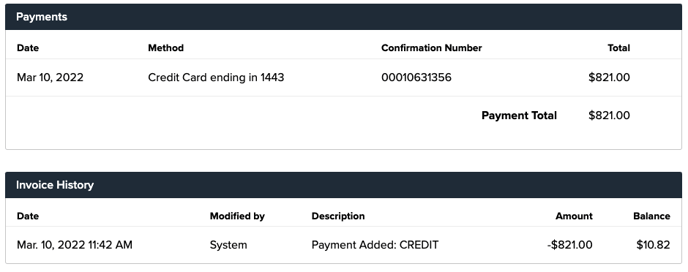
Payments
In most cases, payments made on an invoice are applied to the overall invoice balance. The Payments sub-section lists all payments and refunds associated with the reservation, displaying details like date, method, and amount. Positive numbers represent payments, while negative numbers indicate refunds.
Tip: Internal notes on payments and refunds aid park management, remaining unseen by guests.
Learn more!
To learn about specific charges that cause payments to apply differently, check out: Navigating Unique Invoice Changes
The image below shows two Credit Card payments of $1,858.27 and $217.62. It also shows two refunds, one of $65.72 to User Credit and one of $106.75 to Camp Credit.
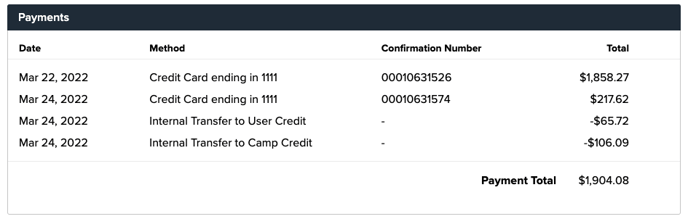
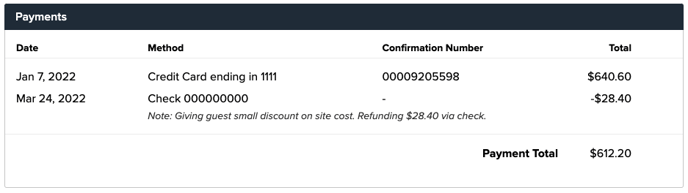
Refunds
Refunds may go back to the guest, User Credit, or Camp Credit, depending on the Payment Method. Refunds processed to User Credit appear in the Payments sub-section but don't indicate a direct guest refund. Not all refunds show up here; check the customer's Guest Profile under Account History for comprehensive records.
Learn more! Check out:
Watch the clip below for a step-by-step guide on locating refunds on a guest's profile.
Invoice History
The Invoice History sub-section chronicles changes made to the invoice, including payments, refunds, promo code/discounts, and other edits. Entries display timestamps, user details, change descriptions, amounts, and resulting outstanding balances. Listed in reverse chronological order, it provides a clear timeline of events.
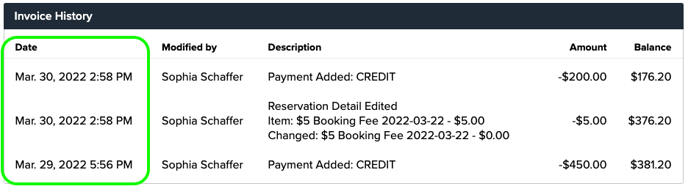
- Changes to invoices will either increase, decrease or keep the invoice cost the same.
- A positive number in Invoice History indicates a change that increased the balance.
- A negative number indicates a change that decreased the balance.
- A change to an invoice such as moving a reservation to another site within the same Site Type may not change the invoice cost and would show $0 in the Amount column.
The image below shows examples of Invoice History with both increases and decreases to the invoice balance.
Most Common FAQ:
Q: How are payments and refunds displayed in the Payments sub-section?
Payments are represented as positive numbers, while refunds are indicated as negative numbers, with details on date, method, and amount.
Q: Where can I find refunds not visible in the Payments sub-section?
Check the customer's Guest Profile under Account History, especially for refunds processed directly to User Credit.
Q: How is Invoice History organized?
Invoice History is listed in reverse chronological order, with the most recent changes at the top, offering a clear timeline of events.
Q: What does a positive or negative number in Invoice History indicate?
A positive number signifies an increase in the invoice balance, while a negative number indicates a decrease, reflecting changes such as payments, voids, cancellations, or adjustments.
Q: What actions can cause a decrease in an invoice balance?
Editing reservation details, cancelling a reservation, voiding items, applying discounts, or adding payments can contribute to a decrease in the invoice balance.
Example: The image below shows the following invoice decreases:
- -$500 due to a payment
- -$20 due to a firewood bundle being voided
- -$54.12 due to an RV Storage site being cancelled
Q: What actions can cause an increase in an invoice balance?
Increases to invoice balances can be caused by extending reservation dates, moving a reservation to a new Site Type, adding more sites or add-ons to a reservation, adding Miscellaneous charges, issuing refunds, removing promos/discounts, or by manually changing pricing on reservation items.
Example: The image below shows the following invoice increases:
- $11 due to extending reservation dates
- $197.02 due to a Golf Cart Add-on
- $182 due to a refund
.png?width=200&height=150&name=campspotlogo2019%20(1).png)