How To: Override Booking Rules
Learn more about overriding booking rules during the reservation process.
Summary:
Campspot's Booking Rules feature allows parks to set up various rules to align with their business strategies. Users can override these rules when necessary to view available inventory. This article provides steps to complete rule overrides in the system.
Uses:
- Flexibility: Accommodate unique booking scenarios beyond standard parameters.
- Exception Handling: Address exceptional cases smoothly during reservation processes.
- Special Requests: Manage deviations from typical booking regulations for enhanced customer satisfaction.
- Managerial Discretion: Exercise discretion in approving reservations that don't meet standard criteria.
- Customer Service: Provide personalized service by meeting individual guest needs efficiently.
Learn more! Check out these resources:
How to Override Rules
In managing reservations, there are occasions where overriding booking rules becomes imperative. This guide explores how to execute such overrides during:
Override Rules: Executing a New Reservation search
When conducting a new reservation search, you may encounter situations where overriding booking rules becomes necessary.

To use this feature when completing a new reservation search:
- Click the checkbox in front of the Override Rules prompt.
- On the Request to Override Rules dialog, select the Override Reason.
- Click Override Rules.
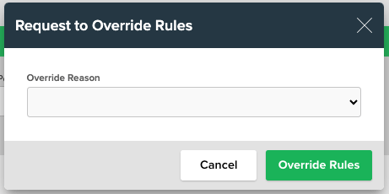
Please note:
The dialog box you see will be based on your User Permissions. Refer to this article for more details on Overriding Rules and User Permissions.
Override Rules: Editing a Reservation
During the editing process of a reservation, you may also find the need to override booking rules.
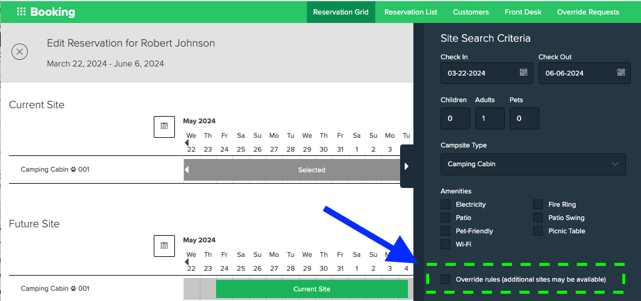
To use this feature during an edit of a reservation, simply:
- Click the checkbox in front of the Override Rules prompt.
- Select the Override Reason.
- Enter your user Email and Password.
- Click Override Rules.
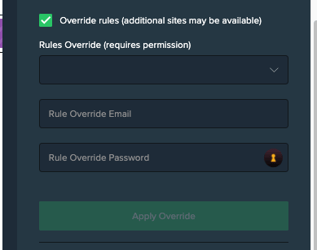
.png?width=200&height=150&name=campspotlogo2019%20(1).png)