No arrivals or departures on _ day of the week: Rule Setup & FAQ
Learn how to enhance reservation efficiency and create a more structured schedule for arrivals and departures.
Summary:
The 'No Arrivals or Departures on Specific Days of the Week' rule empowers property managers to control reservation flow by restricting guest check-ins or check-outs on designated days. This rule, accessible on the Reservations page, provides a structured approach to managing occupancy performance. Customize to arrivals and/or departures, apply specific days, occupancy levels, and booking windows for optimized reservation management.
Uses:
-
Optimized Reservation Flow: Enhance control over arrivals and departures by preventing check-ins or check-outs on specific days, ensuring a more organized schedule.
-
Tailored Application: Customize the rule based on Site Types or Add-On Types, allowing flexibility in applying restrictions to specific accommodations or additional services.
-
Strategic Control: Set occupancy levels and booking window parameters, tailoring the rule to align with property management strategies and occupancy goals.
Setup Instructions:
Step 1: Find the Rule on the Reservations page
- Navigate to the Rules page
- Click on the Reservation tab
- Select the No arrivals or departures on _ day of the week Rule
Step 2: Complete New Variation Form
- On the rule page, click New Variation.
- Fill out the form.
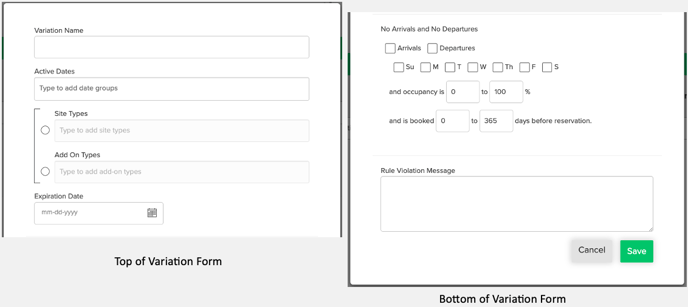
|
Variation Name |
Choose a descriptive name for easy identification. |
|
Active Dates |
Assigning a Date Group to Active Dates allows you define when a rule should apply. |
|
Sites Types / Add On Types |
Define which site types or add-ons the rule applies to. Note: You can only select either Site Types or Add On Types for a single rule. |
|
Expiration Date |
Specify when the rule should expire. |
|
Arrivals and/or Departures |
Define if this rule applies to Arrivals and/or Departures |
|
on (Days of week) |
Select which days of the week the rule will apply. |
|
and occupancy is _ to _ % |
Define the occupancy level the rule will apply. |
|
and is booked _ to _ days before reservation. |
Define the booking window the rule will apply. |
|
Rule Violation Message |
Set a message for your front desk staff in case a reservation doesn't meet the rule's criteria. The system will also notify the guest, but without a customizable message |
Special Notes:
- Active Dates vs Expiration Date:
- Each of these fields will define a "When" with regards to a reservation.
- Active Dates: "When will this rule apply? What stay dates are included?"
- Expiration Date: "When should this rule no longer apply? At what point prior to the stay dates will this rule expire?"
- Each of these fields will define a "When" with regards to a reservation.
- Active Dates - Inclusive date range:
- When using this rule, please be aware that the Active Dates are inclusive of the date range defined within a Rate Group.
- If a reservation's Check In or Check Out dates fall outside of the rule's Active Date range, the rule will not apply to that booking.
- When using this rule, please be aware that the Active Dates are inclusive of the date range defined within a Rate Group.
Most Common FAQ:
Q: Can I apply the 'No Arrivals or Departures on _ Days of the Week' rule to specific accommodation types?
Yes, you can tailor this rule to apply to selected Site Types, providing flexibility in managing reservations for different accommodations.
Q: How does the rule help optimize reservation flow?
By restricting check-ins or check-outs on designated days, the rule ensures a more structured schedule, enhancing control over arrivals and departures.
Q: Can I set different rules for weekdays and weekends?
Absolutely, the rule allows you to choose specific days of the week, providing the flexibility to customize restrictions based on your property's unique needs.
Q: What happens if a reservation violates the 'No Arrivals or Departures' rule?
In such cases, a customizable message is sent to your front desk staff, ensuring prompt awareness and allowing for necessary adjustments.
Q: Can I define the occupancy level and booking window for this rule?
Yes, you have the ability to set occupancy percentages and booking window parameters, tailoring the rule to align with your property's strategic goals.
Q: Is it possible to override this rule in specific situations?
Certainly, in situations where flexibility is needed, this rule can be overridden when deemed necessary. Overriding rules is a role based found in the Booking permissions. Ensure the correct permissions are assigned to user roles where applicable.
Q: Can I set different occupancy requirements based on the day of the week?
Yes, by creating multiple rules, you can customize occupancy levels for each day of the week to align with your park's specific requirements.
Q: How does the rule handle reservations booked well in advance?
You can set a booking window to define when this rule applies, ensuring flexibility for reservations made within a specified timeframe.
.png?width=200&height=150&name=campspotlogo2019%20(1).png)