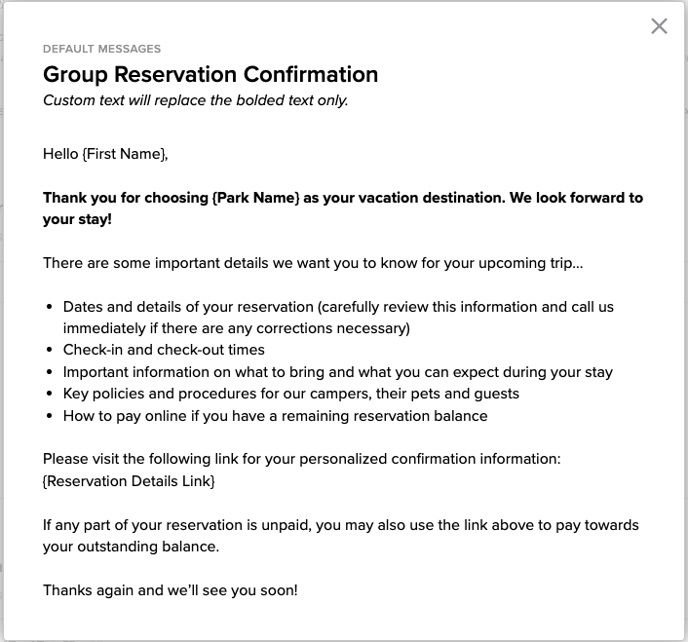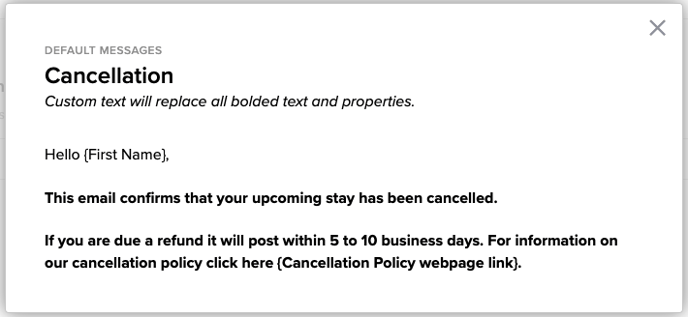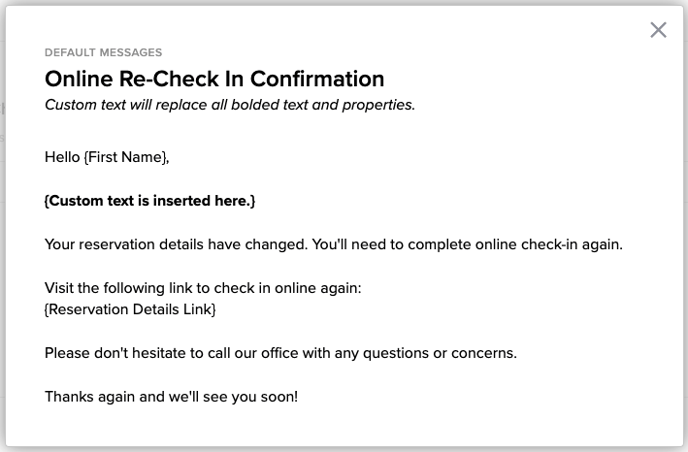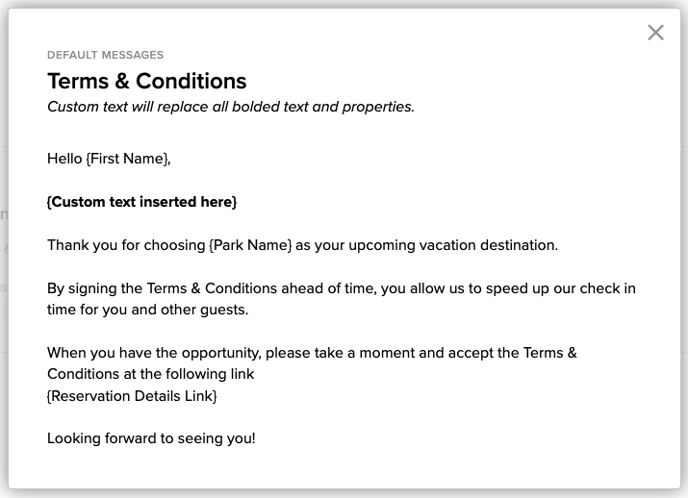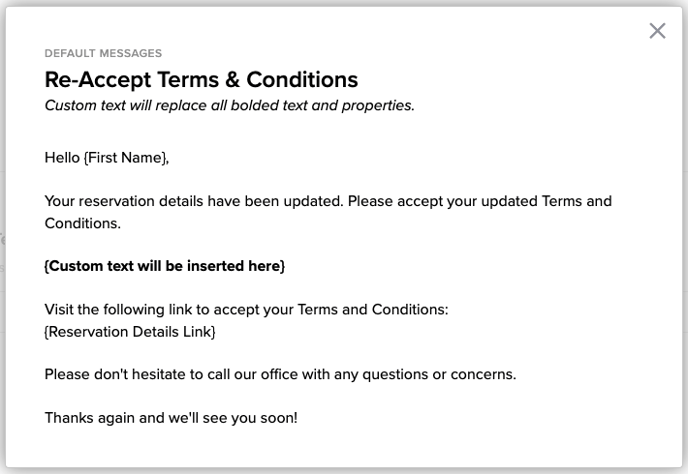Messaging: What's on the page?
Learn how to streamline and personalize guest communications with default messages tailored to different reservation stages.
Summary
Explore the variety of default messages available for different stages of guest interaction, ensuring personalized and informative communication throughout their journey.
Customize your messaging formatting by using bold, italics, strikethrough and numbered or bulleted lists. Utilize hyperlinks to external webpages to further enhance the information you are conveying to your guests.
Uses
- Provide consistent and branded messaging.
- Automate essential guest communications to save time.
- Enhance the guest experience with tailored information at each stage.
Messaging Page
Located within the Properties tab of Campground Setup, the Messaging Page empowers you to personalize the automated communication sent by your Admin Site to guests throughout the reservation process including:
- Confirmation Email (fully customizable)
- Group Confirmation Email
- Cancelation Email
- Pre-Arrival Email (fully customizable)
- Pre-Departure Email (fully customizable)
- Post-Departure Email
- Online Check-In (fully customizable)
- Online Check-In Confirmation (fully customizable)
- Online Re-Check-In
- Terms and Conditions
- Re-accept Terms and Conditions
Default Messages
Some of Campspot's automated messages provide a default template that allows for a certain level of customization. If the messaging text fields are left blank, a default message is automatically included in the email to ensure guests do not receive a blank message.
Each message below will either provide an example of a default message or provide details on how customizable each message is to meet your park's needs.
Confirmation Email Message - Fully Customizable
This message ensures guests have all necessary reservation details and pertinent information for a smooth arrival.
When it sends: The Confirmation email is automatically sent after a reservation is confirmed via the consumer site. An admin can choose to send the confirmation email when confirming the reservation. The confirmation email can also be sent/ re-sent by clicking the Email button on the Reservation Summary.
Customization
This email message is fully customizable to meet your park's specific needs. Campspot even features the use of email tags to automatically insert certain information into a message. Some tags to consider to personalize your message may include:
- Guest First Name in the greeting
- Reservation Details link
- Policy Links
Learn more! Click the resource below:
Group Reservation Confirmation Email Message
This message provides group reservation members with essential trip information and ensures group cohesion.
When it sends: The Group Reservation Confirmation email is sent if an admin chooses to send the confirmation email when confirming the reservation. The confirmation email can also be sent/ re-sent by clicking the Email button on the Group Reservation Summary.
| Subject Line: Your Campspot Reservation Confirmation |
|
Body:
|
Cancellation Email Message
This message provides clarity on cancellation policies and procedures.
When it sends: The Cancellation email is sent if an admin chooses to send when cancelling a reservation. This email includes a link to the cancellation policy page on the consumer site.
| Subject Line: Cancellation Notice |
|
Body:
|
Return to top
Pre-Arrival Email Message - Fully Customizable
This message helps guests prepare for their upcoming stay and enhances their experience.
When it sends: The Pre-Arrival email is optional. If opted in, the message will be sent a certain number of days before the guest arrives. The park designates this number when turning on the message
Customization
This email message is fully customizable to meet your park's specific needs. Campspot even features the use of email tags to automatically insert certain information into a message. Some tags to consider to personalize your message may include:
- Guest First Name in the greeting
- Reservation Details link
- Policy Links
Learn more! Click the resource below:
Return to top
Pre-Departure Email Message - Fully Customizable
Share checkout instructions with your guests while also taking the opportunity to upsell things like an "extend your stay" offer, late checkout, or other upselling opportunities.
When it sends: This message is optional. If opted in, the message will be sent automatically one day prior to Check Out at approximately 11 AM local time.
Customization
This email message is fully customizable to meet your park's specific needs. Campspot even features the use of email tags to automatically insert certain information into a message. Some tags to consider to personalize your message may include:
- Guest First Name in the greeting
- Reservation Details link
- Policy Links
Learn more! Click the resource below:
Below you will find the default message you can leverage to inspire your own messaging.
Post-Departure Email Message
This message shows appreciation for guests' visit and encourages future bookings.
When it sends: This message is optional. If opted in, the message will be sent a certain number of days after the guest checks out. The park designates this number when turning on the message.
| Subject Line: Thank you for visiting! |
|
Body: 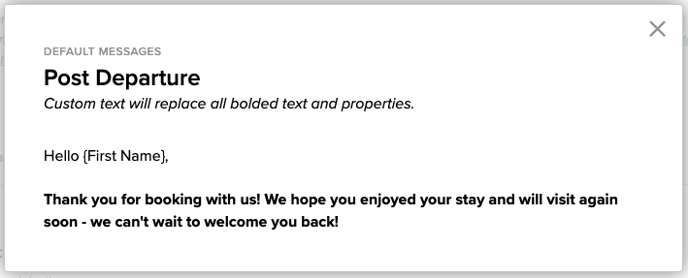 |
Online Check In - Fully Customizable
This message streamlines the check-in process for guests and park staff.
When it sends: This message is available if your park has the online check in enabled. The guest will automatically get this email 24 hours before arrival, prompting them to check in online.
Customization
This email message is fully customizable to meet your park's specific needs. Campspot even features the use of email tags to automatically insert certain information into a message. Some tags to consider to personalize your message may include:
- Guest First Name in the greeting
- Reservation Details link
- Policy Links
Learn more! Click the resource below:
Online Check-In Confirmation - Fully Customizable
This message provides guests with a confirmation that their online check-in is complete and ensures they receive any important post-check-in details.
When it sends: This message is available if your park has Online Check-In enabled. Once a guest successfully checks in online, they will automatically receive this email as confirmation.
Customization
This email message is fully customizable to meet your park's specific needs. It’s a great opportunity to include details guests may need upon arrival, such as gate codes, Wi-Fi information, or other key instructions.
Campspot also features the use of email tags to automatically insert personalized details into your message. Some tags to consider include:
- Guest First Name in the greeting
- Reservation Details link
- Check In & Check Out Times
- Property Contact Information
Learn more! Click the resource below:
Online Re-Check-In
This message alerts guests of any changes to their reservation that require re-check-in.
When it sends: This email will only be sent if the details of their stay have changed after they've checked in online. If something like their dates of stay or site type were edited, they'd need to check in again.
| Subject Line: Thank you for visiting! |
|
Body:
|
Terms and Conditions
This message ensures guests acknowledge and adhere to park policies.
When it sends: This email is optional and only becomes available if the park has the online signature feature turned on. This message sends guests a note reminding them to sign the T&Cs prior to arrival. Your park can designate how many days before arrival that this is emailed when turning the message on.
| Subject Line: Thank you for visiting! |
|
Body:
|
Re-accept Terms and Conditions
This message Confirms guests' re-acknowledgment of terms and conditions after changes to their reservation.
When it sends: Once the initial Terms & Conditions have been accepted, that acceptance is acknowledged on that single reservation regardless of changes made to a booking. If a change or edit is made, you have the ability to manually send this email from the Reservation Summary by clicking on the Email button located at the top of the Summary page.
| Subject Line: Thank you for visiting! |
| Body:
|
.png?width=200&height=150&name=campspotlogo2019%20(1).png)