Managing Recurring Billing: Manual Rate Adjustments
Navigate and edit rates effortlessly with this guide to ensure accurate and balanced invoices.
Summary:
Learn how to manage Recurring Billing by manually adjusting rates on multiple invoices. This guide provides step-by-step instructions and a practical example for seamless invoice management.
Uses:
This guide is essential for users dealing with Recurring Billing, requiring manual adjustments to rates on multiple invoices due to changes in pricing or extensions.
Step-by-Step Guide:
When past invoice prices have changed on reservations configured for Recurring Billing, manual editing of rates may need to be done on multiple invoices.
If a reservation has Recurring Billing setup, you will find multiple invoices listed on the Reservation Summary Billing tab. Each of these invoices is calculated based on the Billing Settings.
New to Recurring Billing? Click here to learn more.
Instructions:
- Navigate to the Billing tab on the Reservation Summary
- Find and click on the Invoice requiring an update
- Locate Invoice Details.
- Identify the invoice item you wish to edit.
- Click the three green dots next to it
- Select "Edit Item."
- Adjust the rate or total for the item.
- Click "Save."
- Repeat the above steps for each invoice item that requires editing.
Learning Example:
Explore screenshots from a reservation with Recurring Billing, demonstrating the process of adjusting rates for a seamless billing experience.
Scenario:
- Original rate: $675 per month.
- Reservation extended by one month.
- Adjustment to Package Pricing increased the monthly rate to $750.
- Rerating occurred due to the change in Package Pricing.
Task:
In this scenario, the new price of $750 should only apply to the new month. You will need to adjust the individual invoices for each of the previous months to the original rate of $675 (otherwise, there will be balances due).
To accomplish this, you will complete the steps above for each invoice requiring an adjustment.
See the screenshots below for visuals:
Screenshot 1:
Original Invoices, prior to the date change
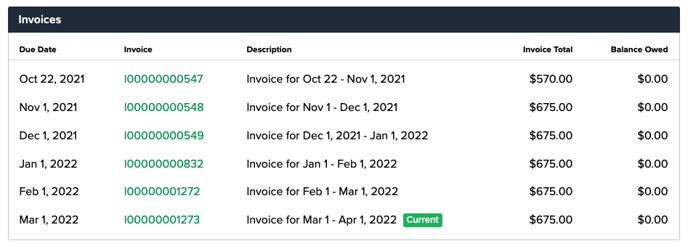
Screenshot 2:
Updated Invoices, after date change.
Note: This reservation now has a balance due as shown in the Balance Owed column.
Why?
In this example, the Current invoice due is for March. With the changes in rate, due to the package pricing change the past invoices were rerated. The balance from each past month has flowed to the Current invoice, creating this balance.
Don't worry, we will fix this next.
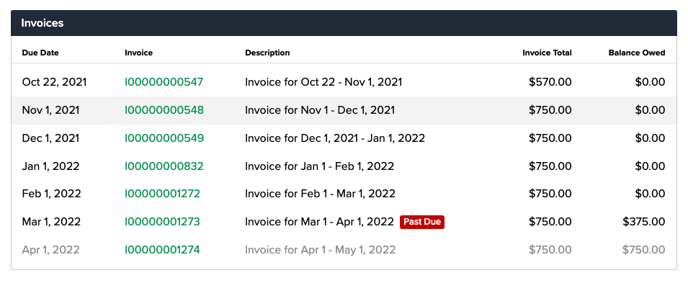
Screenshot 3:
Following the instructions from this guide, we go into each of the previous invoices to manually adjust the rates from $750 back to $675, leaving the extended month (April in this case) the new rate of $750.
.gif?width=600&height=393&name=ezgif.com-gif-maker%20(39).gif)
.png?width=200&height=150&name=campspotlogo2019%20(1).png)