Mailchimp: How to Create and Send an Email
Learn to create an email and send it to a targeted customer list within Mailchimp.
Summary:
This article guides users through utilizing the Mailchimp integration in Campspot to send targeted emails. Learn how to create and customize campaigns for effective communication with your guests.
Uses:
- Gate codes (ideal for campgrounds with a single main gate code)
- Reminders about campground policies or events during guests' stay
- Information on store add-ons
- Promotions and special offers
- On-site resources guidance
New to Mailchimp? Check out this article:
Instructions:
1. From the left menu under Campaigns select All campaigns.
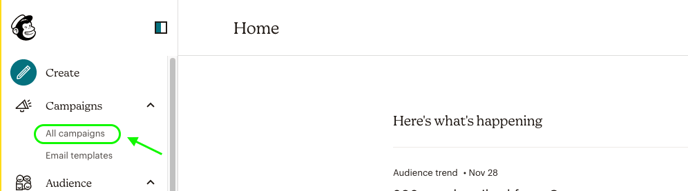
2. Click the Create Campaign button at the top right.
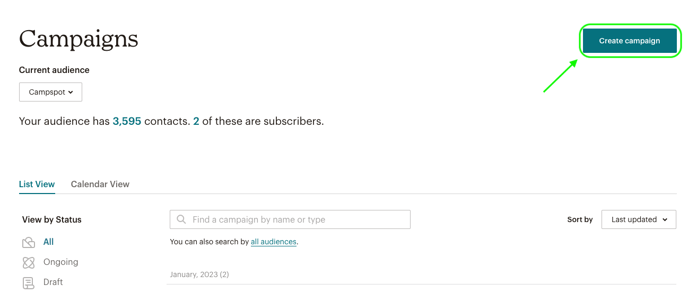
3. Select the type of Campaign you would like to create. In this example we are creating a Regular Email. On the Regular email tile click the Design Email button.
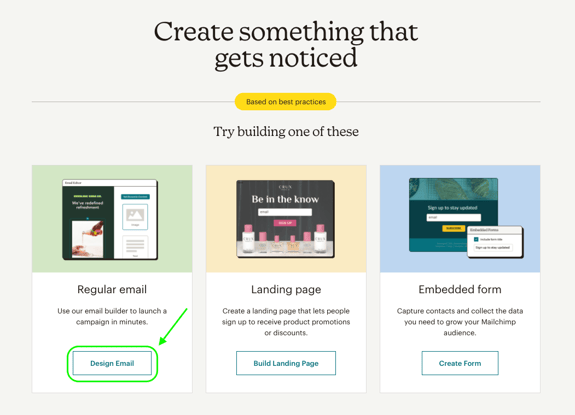
4. Choose an email builder. At the time of this API launch the New Builder is still in Beta so we are selecting the Classic Builder.
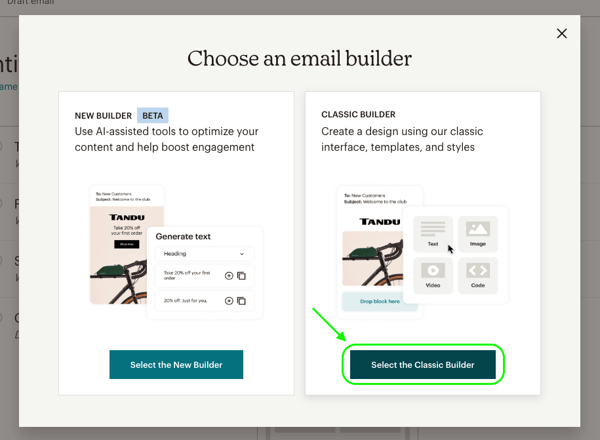
5. Select a layout or theme. There are many options to choose from and you should select the one that best suits the particular email you are sending. In our example we are choosing a basic layout with 1 column.
.gif?width=600&height=314&name=ezgif.com-gif-maker%20(99).gif)
6. Design and add content to your email. There are many options for styling your email and adding content. In our example we are emailing our guests with a stay in our upcoming peak season. The purpose of our email is to provide them with tips of things to do in the area during their stay. After you've added your settings and content, click the Continue button at the top right.
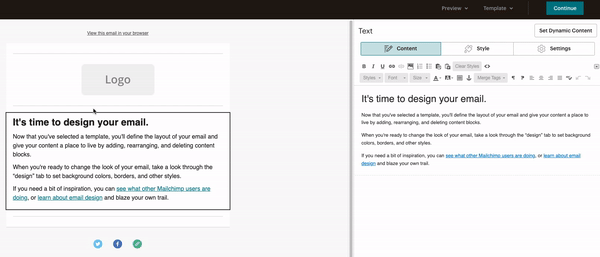
7. Segment or tag in order to build the audience to send your email to. This is where you can use the data points that were sent over from Campspot. The clip below shows the process of creating a new segment. This segment is for all guests that have their nearest future reservation start date within the park's peak season dates.
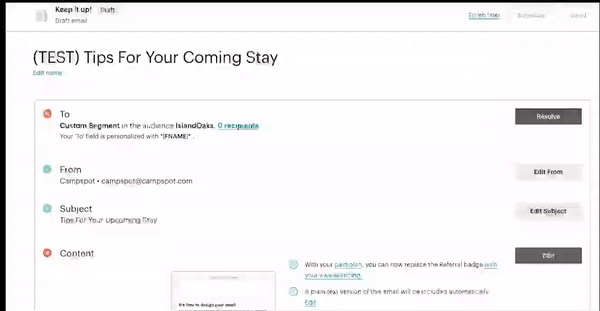
Note: The example above is only one example of an email you want to send to guests. The list below covers some additional use cases:
- Gate codes (best for campgrounds with one main gate code as emails in Mailchimp are meant to be sent in mass instead of individually)
- Reminders about campground policies or events happening during guests' stay
- Information about add-ons guests can purchase from your camp store in advance of their trip
- Upcoming special offers and promotions
- Resources for while guests are on site - camp store hours, instructions for how to use the laundry or shower facilities etc.
8. When you have completed the required criteria (To, From, Subject, Content) the Schedule and Send buttons at the top right will become clickable. You can either Schedule the email for a later date and time or Send now.
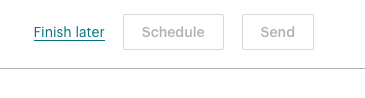
Segmenting Using Data From Campspot
The customer information/data points listed below are sent from Campspot to Mailchimp through the integration. When creating a Campaign and sending an email to your guests you can segment the audience based on these various data points. As demonstrated above, you must enter some additional information with each data point in order to build a segment accurately. Below is a key that explains how to correctly enter information for each data point for segmenting.
Email address: Text
Phone number: Text (the text should be numbers and can include any additional dashes, parentheses etc. but must match the way it is entered in Campspot)
First name: Text
Last name: Text
Address: Text
City: Text
Post code: Text (numbers and letters if necessary)
Country: Text
Membership ID: Text (numbers and letters if necessary)
Traveling with pets: True or False
Total amount spent at park: Number (the number should contain only numbers and no commas or currency symbols)
Total number of orders/transactions made at park: Number
Latest booked RV type: Text (this must be from the following options: FIFTH_WHEEL, MOTORHOME, TRAVEL_TRAILER, MOTORHOME_CLASS_A, MOTORHOME_CLASS_B, MOTORHOME_CLASS_C)
Latest booked RV length: Number (no text, number only)
Latest booked number of slideouts: Number
Nearest future/Nearest Previous or Current reservation check in date: Date (mm-dd-yyyy)
Nearest future/Nearest Previous or Current reservation check out date: Date (mm-dd-yyyy)
Nearest future/Nearest Previous or Current reservation campsite type: Text (this should match exactly as it is written in Campspot)
Nearest future/Nearest Previous or Current reservation origination date: Date (mm-dd-yyyy)
Nearest future/Nearest Previous or Current reservation promo code: Text (this should match exactly as it is written in Campspot)
Guest has opted in to receive text messages: true or false
.png?width=200&height=150&name=campspotlogo2019%20(1).png)