How To: Waive a Cancelation Fee
Learn how to waive a cancellation fee, efficient overpayment refunds, and streamlined guest reimbursements with this comprehensive step-by-step guide.
Summary:
Unlock the mechanics of waiving a cancellation fee with this step-by-step guide. Learn to seamlessly remove a cancellation fee, manage overpayments, and process refunds back to the guest, ensuring a balanced and efficient resolution.
Uses:
- Remove a cancellation fee from a reservation.
- Refund an overpayment to the guest's User Credit or Camp Credit.
- Process a full refund to the guest with detailed steps.
How to Waive a Cancellation Fee
There are two methods you can follow to complete this task:
- Refund Guest then Cancel the booking (preferred method)
- Cancel Booking then Remove Cancellation fee
Whereas they are both correct and do complete the task at hand, the preferred method requires less steps and prompts a direct refund.
Refund First then Cancel
This method can be used anytime you are issuing a full refund of all payments made by the guest.
Step 1: Refund the Guest
- Note the total payment amount in the Payments section of the invoice.
- This should be the amount we will refund back to the guest and should reflect the total amount of money the guest has actually paid.
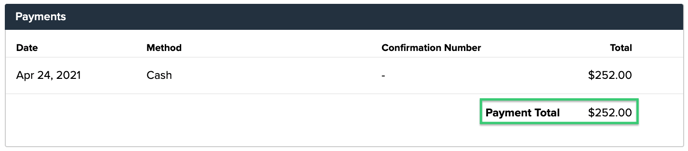
- Click Refund while the reservation is still in Confirmed status.
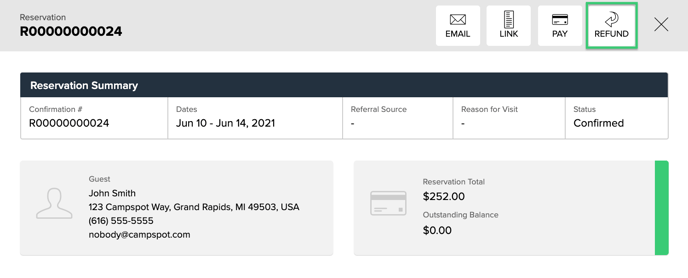
- Enter the total payment amount in the Other Amount box and select the desired refund method.
- Click continue.
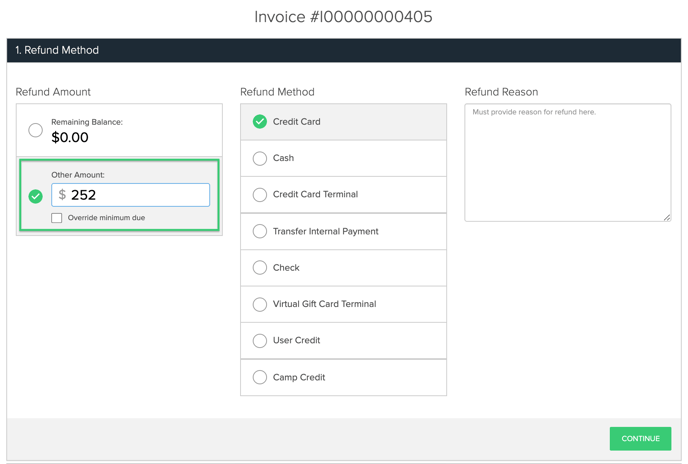
Step 2: Cancel the Reservation
- The invoice will show an outstanding balance after the refund. Cancelling the reservation will void all charges automatically as you will see in the next steps below.
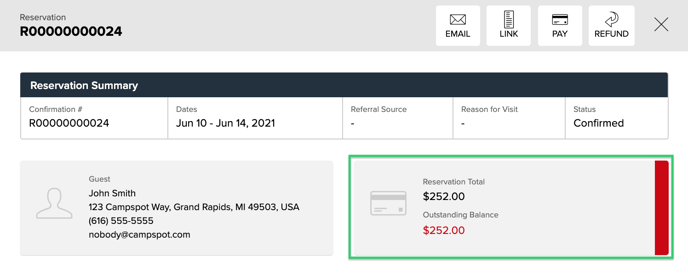
- Click the Reservation tab, then More, and confirm the cancellation.
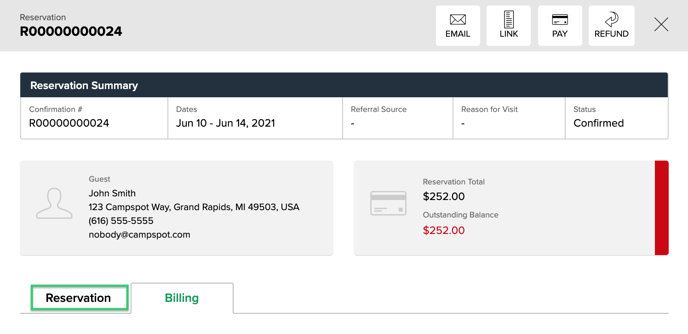
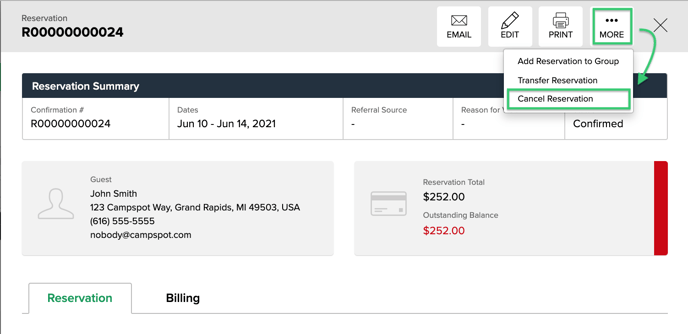
Step 4: Success and Verification
After confirming the cancellation, the reservation is now cancelled and balanced at zero.
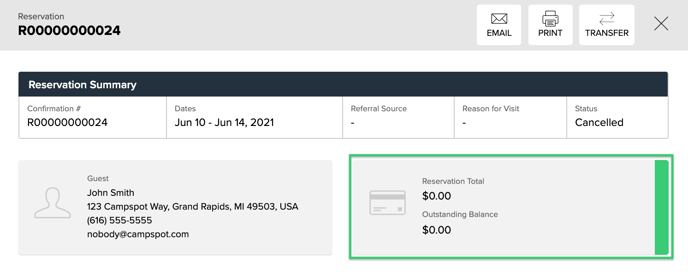
Alternative Method: Cancel Booking then Remove Cancellation Fee
Step 1: Remove the Cancellation Fee
- Click the green dots next to the charge you want to edit.

- Change the cancellation fee value in the highlighted box and click Save.
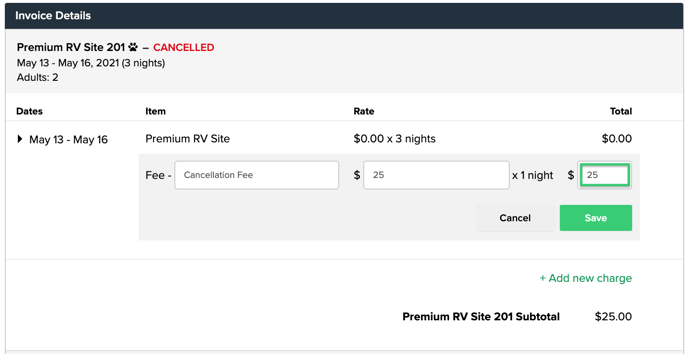
Step 2: Refund the Overpayment Balance
- The invoice is overpaid now that we have removed charges on the invoice.
- The overpayment indicated by the negative balance and purple color can be refunded by clicking the Refund button.
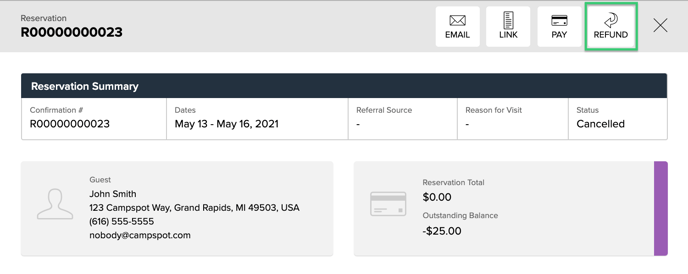
- Select User Credit to refund along with the remaining amount due back to the guest.
- Click continue.
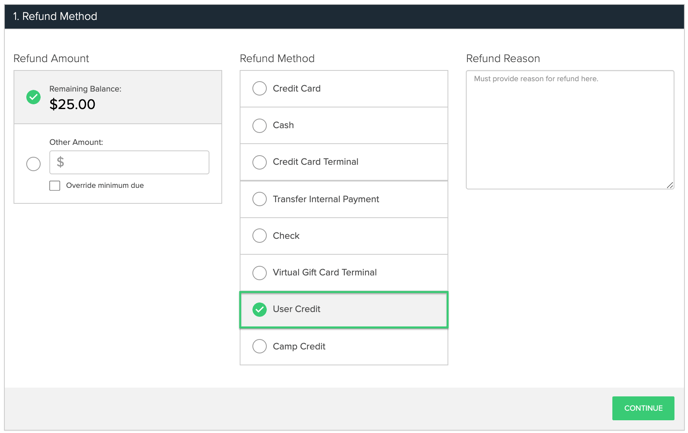
Alternatively, if you wish to keep the funds on file to be used on a future reservation, you can select Camp Credit as the refund method in this step.
Step 3: Refund the Guest
The cancelled invoice is now balanced and the total paid by the guest is in their User Credit account to be refunded to their original form of payment.
- Access the guest overview from the reservation summary.
- Click Refund on the Guest Overview page.
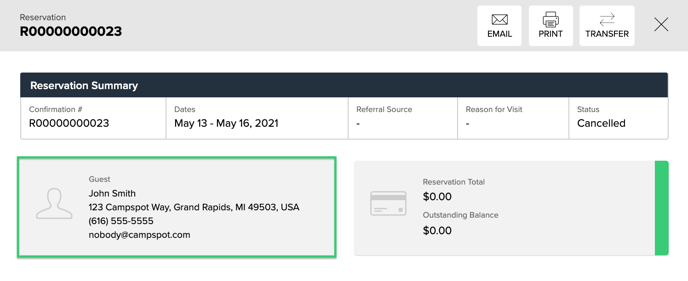
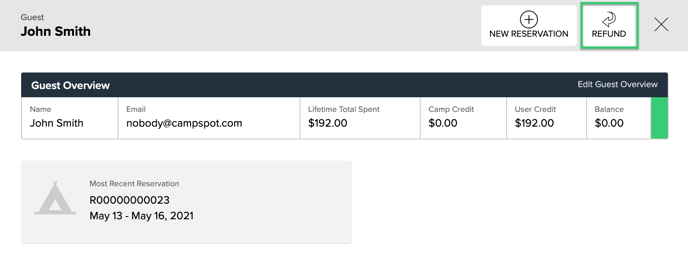
- Choose the refund method.
- Click continue to complete the refund.
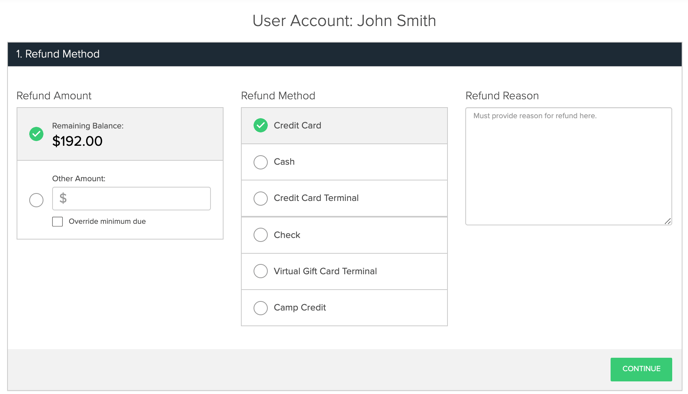
Step 4: Success and Verification
Success! A full refund was processed back to the guest.
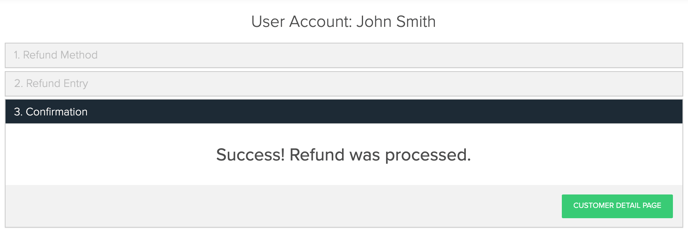
Most Common FAQ:
Q: Which method is recommended for waiving a cancellation fee?
The preferred method is to "Refund First then Cancel," as it requires fewer steps and prompts a direct refund.
Q: Can I choose between the two methods based on preference?
Yes, both methods are correct and complete the task, allowing flexibility based on user preference.
Q: Why is the "Refund First then Cancel" method considered more direct?
This method initiates a refund directly and then proceeds to cancel the reservation, streamlining the process versus needing to refund from one of the two Credit accounts the refund is assigned.
Q: What happens if the reservation is cancelled without refunding the guest first?
Cancelling without refunding may leave an outstanding balance on the guest's account, affecting the overall resolution.
Q: Can I choose between User Credit and Camp Credit for the refund method?
Yes, you can select User Credit to refund along with the remaining amount due back to the guest, or choose Camp Credit to keep funds for future use.
Q: Is there a verification step after cancelling the reservation?
Yes, after confirming the cancellation, the reservation should be verified as cancelled and balanced at zero.
Q: Can I refund specific amounts using User Credit?
Yes, User Credit allows you to refund the overpayment along with any remaining amount due back to the guest.
Q: Why is it recommended to include notes when correcting transactions?
Notes aid in internal auditing, providing clarity on the reasons behind corrective transactions.
.png?width=200&height=150&name=campspotlogo2019%20(1).png)