How To: Update a Park Logo on Consumer Site
Learn how to make your consumer site stand out by adding your park's logo to your Consumer Site.
Summary:
Elevate your park's online presence by branding your consumer site with your park's logo. This simple customization enhances guest experience and reinforces your park's identity.
Uses:
- Enhance guest experience by adding a personal touch to your consumer site.
- Strengthen your park's brand identity and recognition among visitors.
Learn more! Check out the resource(s) below:
Branding Your Consumer Site with your Park Logo
Customizing your consumer site with your park's logo is a great way to enhance your guests' experience and reinforce your park's brand identity. Your consumer site serves as the gateway for guests to book reservations, seamlessly integrated with your park's website. Adding your park's logo adds a personal touch and helps strengthen your brand presence.
The park logo appears prominently in the top left corner of your consumer site, just above the green name badge. To ensure your park's logo is displayed accurately and effectively, follow the simple steps below to add or update it.
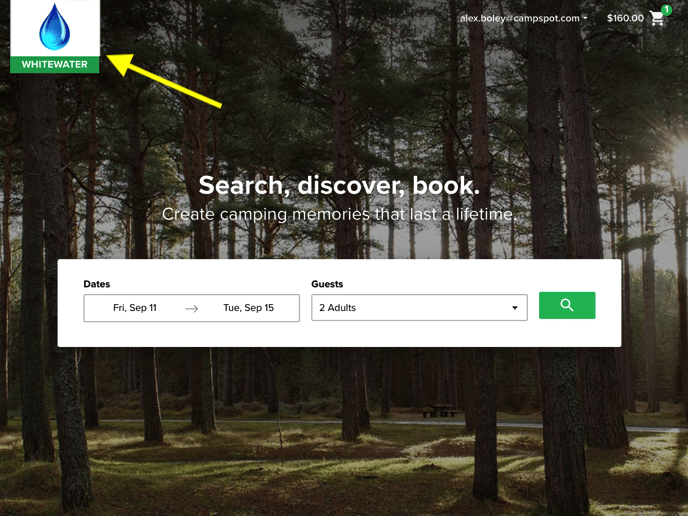
Step 1. Go to the Branding setup page
- Navigate to Consumer Site Admin
- Click on the Branding Tab
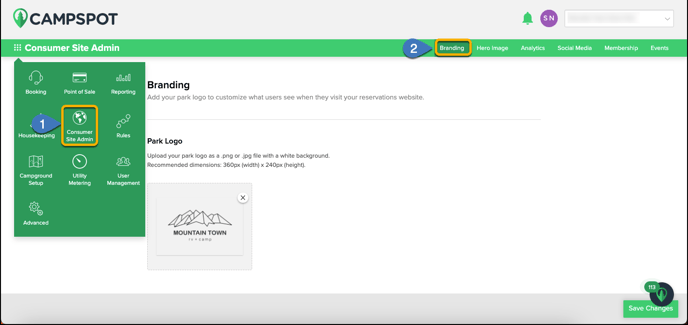
Step 2: Upload Logo Photo
- Insert photo by either:
- Selecting the Choose photo to upload button and select the file from your computer
- Dragging a photo directly into the grey box
- Click Save Changes.
Pro Tip:
The recommended size of of an image for your logo is 360 pixels x 240 pixels
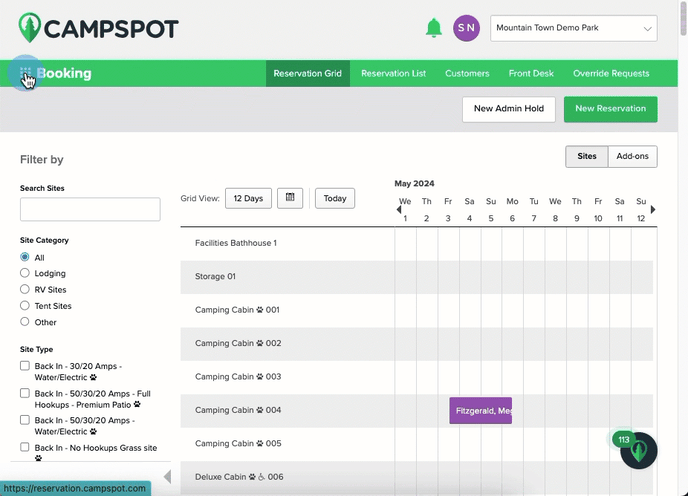
Q: I already have a logo there, how do I replace it?
On the logo found in the grey box, you will see a circle with an X in the center of it. If you want to change your logo photo, click the X to delete the photo, then follow the Upload Photo process above.
Q: I uploaded a logo, but the size is not right - the box resized it?
The recommended size of of an image for your logo is 360 pixels x 240 pixels. For more information on a Park Logo check out our Photo & Branding Guide.
.png?width=200&height=150&name=campspotlogo2019%20(1).png)