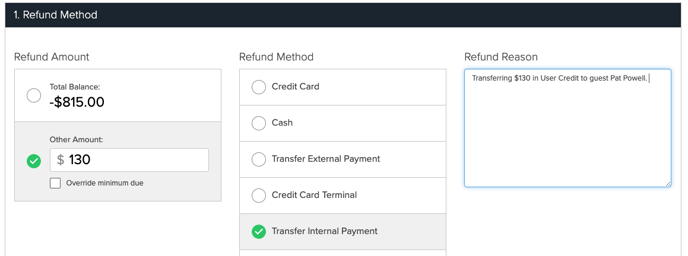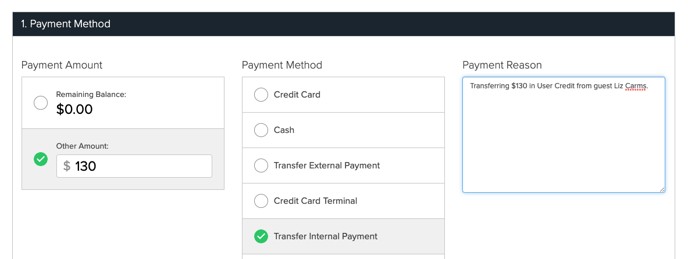How To: Transfer User Credit Between Guests
Learn the steps to effectively transfer User Credit from one guest to another.
Summary:
Effortlessly transfer User Credit between guests with this comprehensive guide. Though there isn't a direct button for this action, we'll walk you through using the Transfer Internal Payment Method for a seamless transfer process.
Uses:
- Transfer User Credit from one guest to another.
- Maintain a clear audit trail by leaving detailed notes during the payment and refund processes.
- Verify the successful transfer by checking the Guest Overview of the recipient guest.
Step-by-Step Guide:
Step 1: Navigate to the guest profile where the User Credit
- Visit the Guest Overview to ensure User Credit exists on the profile.
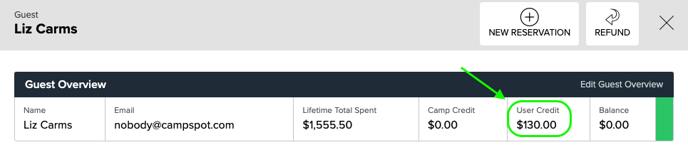
Step 2: Pay User Credit Back onto the Guest's Reservation
- From the reservation's Billing tab, click Pay.
- Complete a payment matching the User Credit amount using the User Credit payment method.
- Add a detailed note in the Payment Reason box, specifying the transfer purpose.
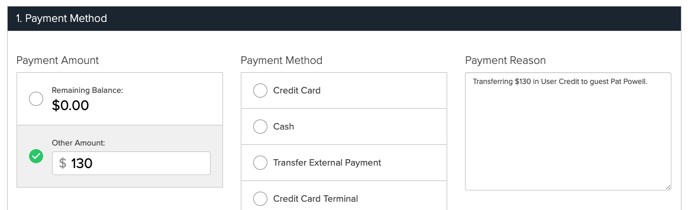
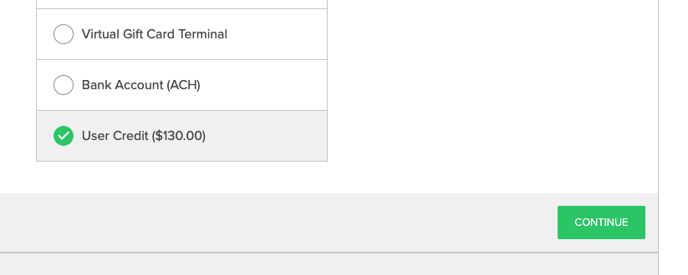
Step 3: Refund User Credit via Transfer the Internal Payment Method
- On the reservation's Billing tab, click Refund.
- Process a refund using the Transfer Internal Payment method.
- Include a detailed note in the Refund Reason box, indicating the User Credit transfer.
Note: This step marks the removal of money from the specific reservation, preparing for the transfer.
Step 4: Navigate to the Reservation of the Receiving Guest
- From the recipient's reservation Billing tab, click Pay.
- Use the Transfer Internal Payment Method for a payment matching the User Credit amount.
- Leave a detailed note in the Payment Reason box explaining the purpose of the payment.
Move the Transferred Funds to New Guest's User Credit
If you'd like to move the money to the new guest's User Credit follow the steps below:
Step 1: Refund the User Credit payment
- From the reservation's Billing tab, click the Refund button at the top.
- Complete a refund for the full amount of User Credit that was just paid onto the reservation.
- Use the User Credit Payment Method.
Step 2: Verify the User Credit Transfer
- Navigate to the profile of the guest where the money was transferred.
- View the Guest Overview to confirm that the funds are now available in the guest's User Credit.
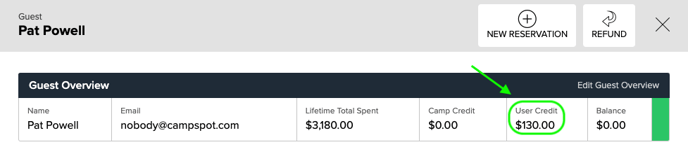
Most Common FAQ:
Q: Can I directly transfer User Credit between guests?
While there isn't a direct button, follow our step-by-step guide using the Transfer Internal Payment Method for a smooth transfer.
Q: What notes should I include during the payment and refund processes?
Leave detailed notes in the Payment Reason and Refund Reason boxes, specifying the purpose of the transfer.
Q: Does the refund actually move money, or is it just an indication?
The refund marks the removal of money from the specific reservation, preparing for the transfer. The actual transfer occurs in subsequent steps.
Q: How can I verify the success of the User Credit transfer?
Check the Guest Overview of the receiving guest's profile to confirm that the User Credit has been transferred successfully.
.png?width=200&height=150&name=campspotlogo2019%20(1).png)