How To: Reverse a Payment or Refund
Navigating Financial Precision: Correcting Payments and Refunds on Invoices.
Summary:
Discover the corrective steps to manage mistaken payments or refunds on an invoice effectively. This guide outlines the process for both scenarios, ensuring accurate financial transactions.
Uses:
- Correct payments taken in the wrong amount, method, or on the incorrect reservation.
- Rectify refunds issued with incorrect details, such as amount, method, or guest association.
Correcting a Payment
When a payment is taken in the incorrect amount, payment method or on the incorrect reservation or guest, it can be corrected by completing a refund in the same amount with the same method.
Example: a payment that was taken as a Credit Card payment for $100 cannot be reversed, but a refund can be issued back to the card for $100.
Step-by-Step Guide:
- Navigate to the invoice with the mistaken payment in the Billing tab of the Reservation.
- Click "Refund" at the top of the Billing tab.
- Select "Other Amount" and enter the same amount as the mistaken payment. Ensure the refund method matches the original payment method.
- Click "Continue."
- If you don't want the guest to receive an email notification, uncheck the "Send Email Confirmation To Guest" box.
- Click "Submit Payment."
Issuing a refund in the same amount and method will restore the invoice to its prior state, allowing you to initiate a payment with the correct details.
Best Practice:
Include notes for internal auditing when correcting payments and refunds.
The image below shows the Payments and Invoice History sections of an invoice with a mistaken payment corrected by issuing a refund in the same amount.
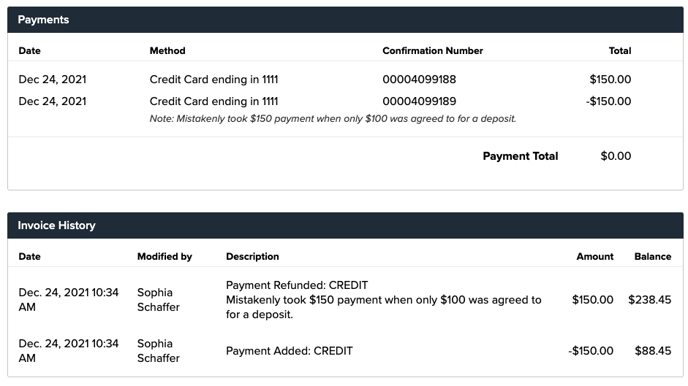
Correcting a Refund
When a refund is given in the incorrect amount, method or on the incorrect reservation or guest, it can be corrected by completing a payment in the same amount with the same method.
Example: a refund that was issued with the Transfer External payment method for $100 cannot be reversed, but a payment can be added on to the reservation for $100.
Step-by-Step Guide:
- Navigate to the invoice with the mistaken payment in the Billing tab of the Reservation.
- Click "Pay" at the top of the Billing tab.
- Select "Other Amount" and enter the same amount as the mistaken payment. Ensure the refund method matches the original payment method.
- Click "Continue."
- If you don't want the guest to receive an email notification, uncheck the "Send Email Confirmation To Guest" box.
- Click "Submit Payment."
Adding a payment in the same amount and method will return the invoice to its previous state, allowing you to issue a refund with the correct details.
Best Practice:
Include notes for internal auditing when correcting payments and refunds.
The image below shows the Payments and Invoice History sections of an invoice with a mistaken refunded corrected by adding a payment back in the same amount.
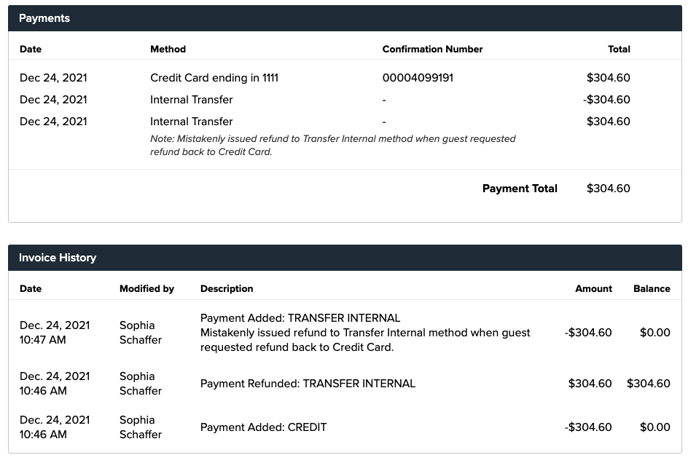
Most Common FAQ:
Q: Can a payment or refund be entirely reversed?
No, but you can correct them by issuing a refund for a payment or adding a payment for a refund.
Q: Why is it important to include notes when correcting transactions?
Notes aid in internal auditing, providing clarity on the reasons behind corrective transactions.
Q: What should I do if a payment or refund was issued with the wrong method?
Correct it by issuing a refund or payment with the correct method, ensuring accuracy in financial records.
Q: Can I avoid notifying the guest when correcting a payment or refund?
Yes, uncheck the "Send Email Confirmation To Guest" box during the corrective transaction.
Q: How does correcting a refund affect the invoice balance?
Adding a payment in the same amount will return the invoice to its state before the mistaken refund.
Q: Is there a recommended practice for correcting payments and refunds?
Always include notes explaining the reason for corrective transactions to facilitate internal auditing.
.png?width=200&height=150&name=campspotlogo2019%20(1).png)