How To: Remove an Admin Hold
Efficiently Manage Admin Holds - Learn How to Remove and Access Historical Data.
Summary
This guide provides step-by-step instructions for removing Admin Holds, offering flexibility in site management. Users can selectively release sites from multisite holds or delete entire Admin Holds. Additionally, the guide explains how to access Admin Hold History, ensuring transparency and accountability in campground operations.
Uses
- Selective Site Release: Remove specific sites while retaining others within a multisite Admin Hold.
- Complete Hold Deletion: Streamline site management by deleting entire Admin Holds when necessary.
- Audit Trail: Access Admin Hold History to track creation, modification, and removal details.
Transparency: Enhance transparency by understanding when, for which sites, and by whom Admin Holds were managed. - Accountability: Utilize Admin Hold History to assign responsibility for changes in Admin Holds.
- Operational Insight: Leverage historical data for insights into campground operational patterns and decision-making.
Instructions
The steps below will explain how to remove a single site or an entire Admin Hold.
1. Select the Admin Hold from the Reservation Grid or Reservation List
Click on the Admin Hold that you'd like remove.
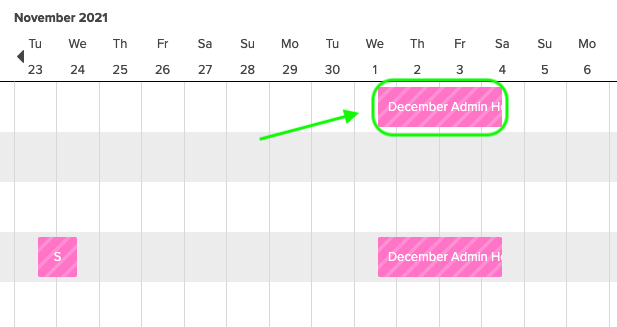
2a. Remove select sites from a multisite Admin Hold
To remove select sites from a multisite reservation and keep others, click the checkbox next to the site you want to remove and then click the Cancel button above.
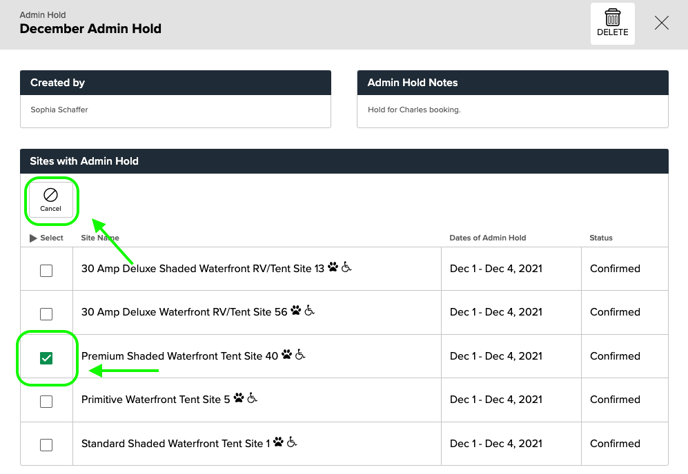
2b. Delete an Admin Hold completely
To remove an Admin Hold completely from the grid, click the Delete button at the top right. A box will pop-up where you will confirm you want to Delete the entire Admin Hold.
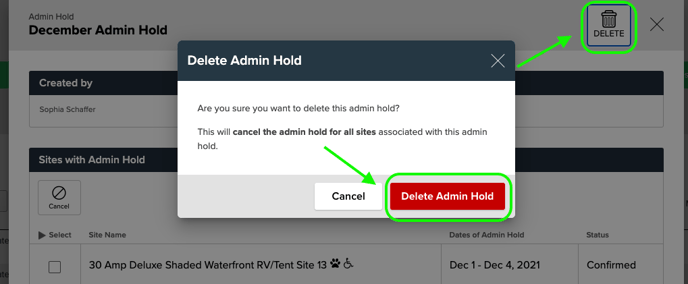
Admin Hold History
To view Admin Hold History, click on the Admin Hold from the Reservation Grid or List. On The Admin Hold Page, scroll to the bottom to see Admin Hold History. History will show when the admin hold was created, for which sites, at what time and by who. History will also show those same details for individual sites that were removed from multi-site Admin Holds.
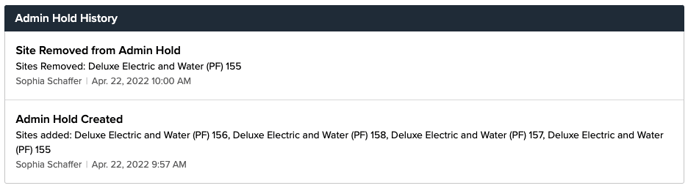
.png?width=200&height=150&name=campspotlogo2019%20(1).png)