How To: Refund POS Transactions
Learn how to effortlessly navigate Campspot's POS refund process, providing flexibility and precision in managing various refund types for a seamless guest experience.
Summary:
Refunding a POS transaction in Campspot involves a straightforward process that ensures accuracy and efficiency. This guide outlines step-by-step instructions, covering receipt location, item voiding, refund initiation, and specific steps for various refund types. Explore the diverse refund options, from cash and credit to virtual terminals and gift cards, providing flexibility to suit your park's needs. Understanding each method empowers users to manage refunds seamlessly, ensuring a positive experience for both staff and guests.
Refunding a POS Transaction
View the necessary steps below to complete refunding a purchase made in Campspot's POS feature followed by a deeper dive into each Refund Type:
Step-by-Step Instructions:
Step 1: Locate the Receipt
-
Navigate to Point Of Sale
-
Select the Storefront tab
-
In the Receipts section on the right side, click History.
-
If the receipt is already open, find it under the Current tab. For closed receipts, utilize the History tab for searching.
-
-
Find and click on the receipt. The receipt will now be viewable under the "Current" tab.
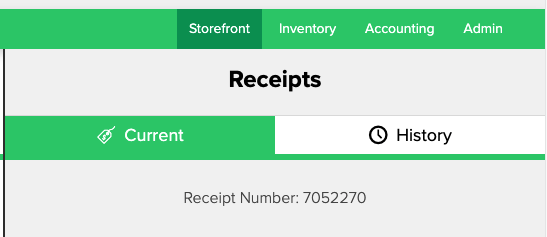
Step 2: Void Items for Refund
-
On the receipt, click on an item qualifying for a refund.
-
Click on Void Item(s) button for each item to be refunded.
-
Voided items will be moved to the bottom of the receipt.
-
Note: You can easily Cancel a Void by clicking the item again and then by clicking the Cancel Void button that appears.
.gif?width=457&height=404&name=ezgif.com-gif-maker%20(54).gif)
Step 3: Initiate the Refund
- Click the Refund button at the bottom of the receipt.
- In the Refund modal, confirm the displayed Refund Amount for accuracy.
- Select the Refund Type.
- Choose a Refund Reason (indicating whether it's a Return or Broken/Expired).
Step 4: Follow Refund Type Prompts:
- Depending on the Refund Type chosen, follow the provided prompts in the modal.
- Click the Refund button at the bottom right corner of the modal to complete the refund process.
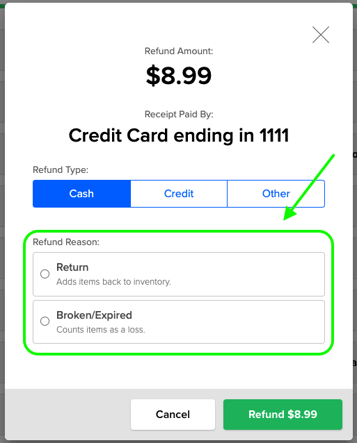
Refund Types
Explore the various refund types available in Campspot and understand how they can be effectively utilized:
Refunding via Cash
-
Choose "Cash" as the Refund Type.
-
Select the Refund Reason.
-
Click the green "Refund" button.
-
Provide the refunded cash amount back to the guest.
Refunding via Credit
-
Select "Credit" as the Refund Type.
-
Choose a Credit Card Terminal (requires Integrated Terminal).
-
The physical card must be run through the chosen on-site terminal.
-
Manual entry of card details is not possible within Campspot.
-
Please Note: In order to process a POS refund via credit card directly in Campspot, you must have an integrated Credit Card Terminal set up. Refunds back to credit cards require the physical card to be run through the chosen on-site terminal.
It is not possible to enter the card details to manually process a POS refund to credit card in Campspot.
Virtual Terminal
The Virtual Terminal refund method is designed to document refunds made using a non-integrated credit card terminal, such as Square.
- It's important to note that initiating a refund via the Virtual Terminal within Campspot does not directly process the actual refund. Instead, it serves to mark the receipt as refunded, and the subsequent steps to complete the refund must be carried out externally, outside of the Campspot system.
- Additionally, this method is applicable if you choose to manually enter the refund details through the Cardpointe website.
By selecting the Virtual Terminal option, you signal that the refund process will be finalized outside of Campspot, providing flexibility for your preferred refund handling procedures.
Virtual Gift Card Terminal
The Virtual Gift Card Terminal refund method is utilized to document refunds made through a non-integrated gift card terminal.
-
It's essential to understand that opting for the Virtual Gift Card Terminal refund method does not execute the actual refund process within Campspot. Instead, it functions to mark the receipt as refunded, indicating that the refund process needs to be manually finalized externally, outside the Campspot system.
-
If you choose this method, be aware that the completion of the refund, including any necessary transactions, must be undertaken manually, independent of Campspot's automated processes.
This provides flexibility in managing gift card-related refunds according to your specific operational requirements.
The screenshot below shows how you will see Virtual Terminals as Credit Card Terminal options:
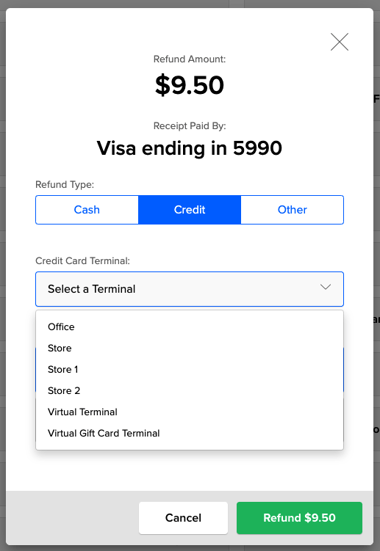
Refunding via Other
When refunding via Other, the available Refund Types will depend upon your park's setup. Typical options include:
Refunding a Charge to Site Transaction
For a instructions on how to refund a Charge to Site Transaction, click here.
.png?width=200&height=150&name=campspotlogo2019%20(1).png)