Watch: How to Refund a Guest from Camp Credit (with Guide)
Learn to move funds out of camp credit and back to the original invoice.
Summary:
Effortlessly manage Camp Credit by following a few simple steps. Learn how to move funds from Camp Credit back to the original invoice using the Account History tab to process a refund. This step-by-step guide ensures a smooth process, allowing you to handle credit transactions seamlessly.
Step-by-Step Guide:
Step 1: Select the Account History tab
This tab is located in the lower half of the Guest slide up.
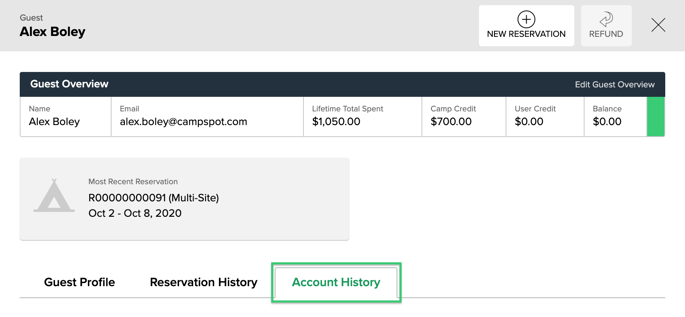 |
Step 2: Select an invoice from the Camp Credit section
If there are multiple invoices, select one that matches the amount of camp credit or the most recent one. In most cases, the invoice should be the same one the credit was transferred from.
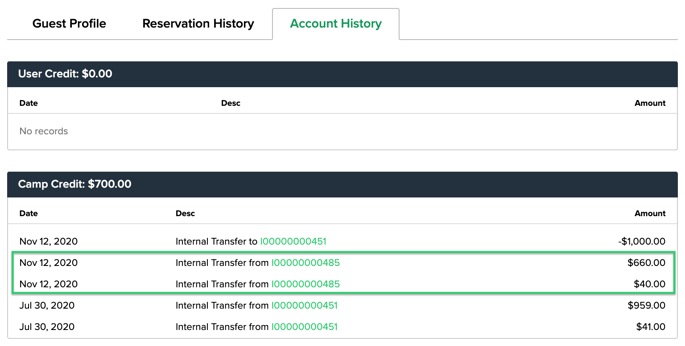 |
Step 3: Click Pay
A credit is transferred to an invoice by paying.
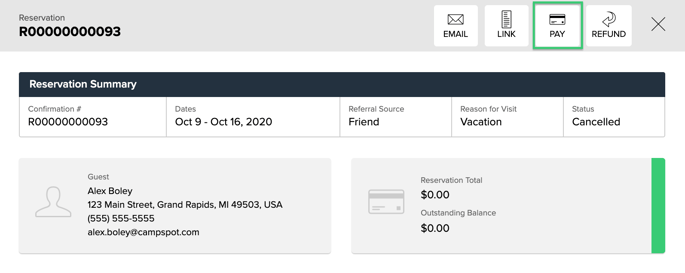 |
Step 4: Enter the payment amount shown next to User Credit
On the payment screen, user credit and camp credit are combined.
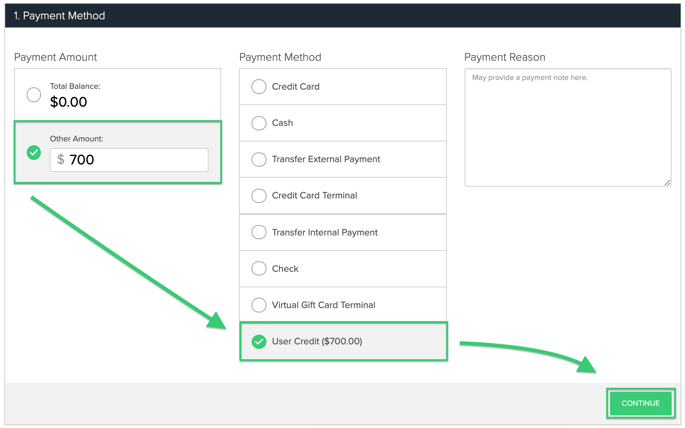 |
Step 5: Click Submit payment and return to the invoice.
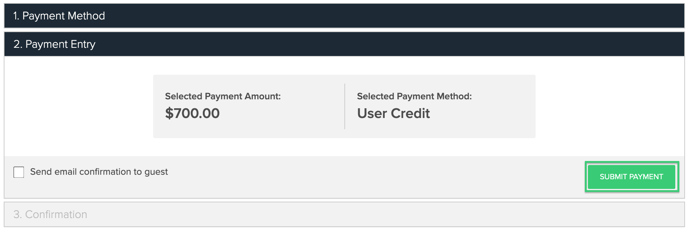
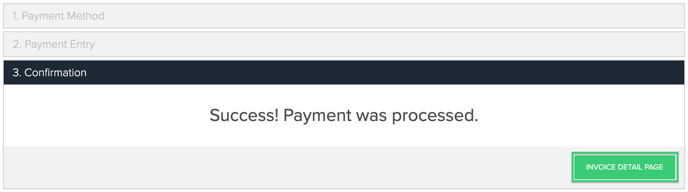
Step 6: Return to the invoice and click Refund.
The invoice is overpaid indicated by the purple color and negative balance. The credit can now be refunded.
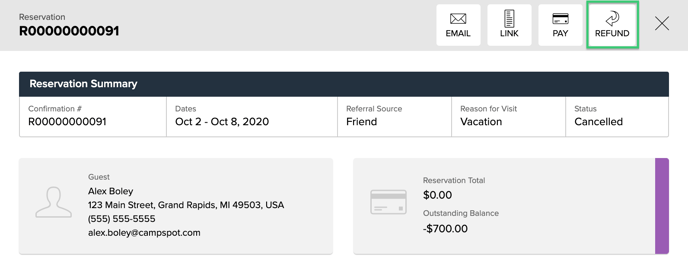
Step 7: Select a refund amount and refund method.
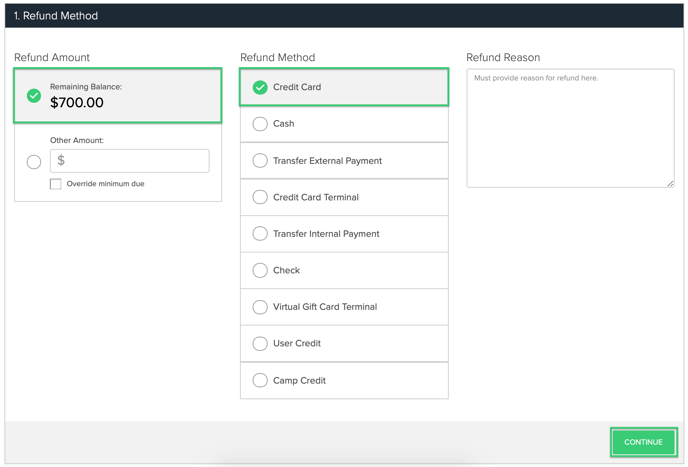
Step 8: Click Continue and Refund.
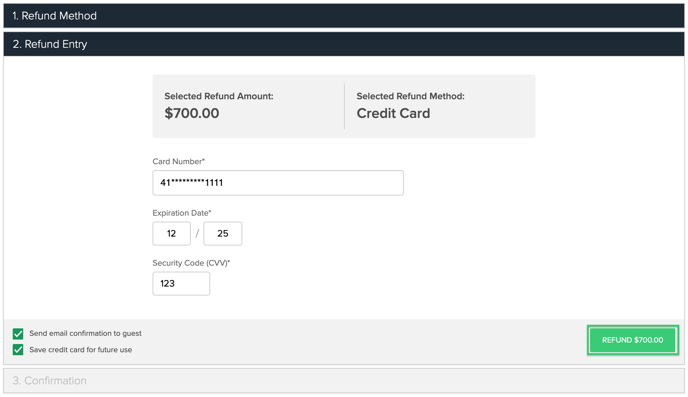
Most Common FAQ:
Q: Can guests see their Camp Credit balance?
No, Camp Credit is not visible to guests, and they cannot use it as an online payment method.
Q: Can Camp Credit be refunded directly from the guest's profile?
No, Camp Credit cannot be refunded directly. In order for the funds to be applicable for a refund, they first must be applied to charges on an invoice, creating a Outstanding Balance. Follow the provided steps to transfer the credit back to the original invoice.
Q: Is there a specific invoice to select when transferring Camp Credit back?
Choose an invoice from the Camp Credit section that matches the amount or the most recent one. In most cases, it should be the same invoice from which the credit was transferred.
Q: What happens if a guest has multiple invoices with Camp Credit?
Select the invoice that matches the amount of Camp Credit or choose the most recent one.
Q: How can I refund an overpaid invoice after transferring Camp Credit?
Return to the invoice, click "Refund," select the amount and method, and proceed with the refund process.
Q: Can I combine User Credit and Camp Credit for a payment?
Yes, when making a payment, User Credit and Camp Credit are combined on the payment screen.
Q: Where can I find the Account History tab for Camp Credit transactions?
The Account History tab is located in the lower half of the Guest slide-up.
Q: What information is crucial to include when entering the payment amount for Camp Credit?
Enter the payment amount shown next to User Credit to ensure proper credit transfer.
.png?width=200&height=150&name=campspotlogo2019%20(1).png)