How To: Manage Sites
Learn how to update your park's existing Sites.
Summary:
Use this guide for updating individual sites within your park. Better define Site specific differences by configuring amenities, assigning spots on the Booking Layout Map, defining site characteristics like RV types and length, use this guide empowers users to ensure accurate bookings and enhance guest satisfaction.
New to Site Management? Check out these resources as well:
Step 1: Navigate to Unit Setup
- Navigate to Campground Setup.
- Select the Unit Setup tab.
Step 2: Select a Site Type
- Click the preferred Site Category (Tent, Lodging, RV Sites or Other).
- Click the Site Type name to be updated.
Step 3: Update a Site
- Click the check box in front of the Site to be updated.
- Click the Edit button.
- Make any updates to the selected Site.
- Click Save Changes to finalize your changes.
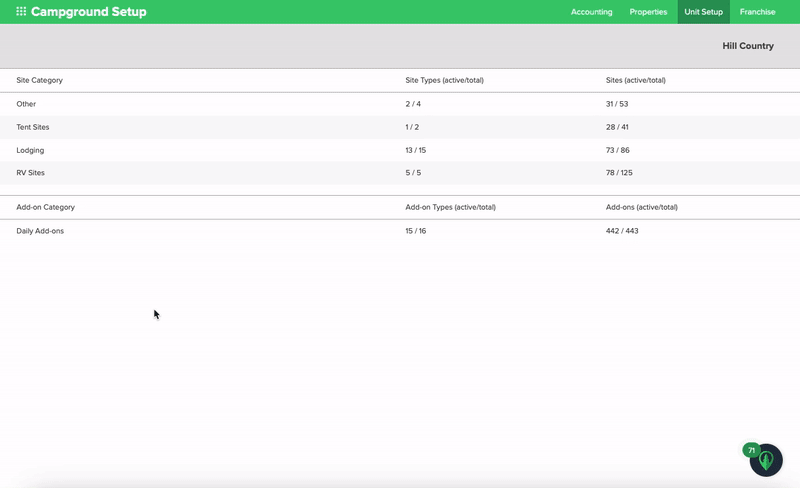
Understanding the Site Form
Below is a breakdown of the various parts of the Site setup page form with additional resources:
| Is Active | Check this box to indicate that the site is active and ready for bookings. |
| Under Development | |
| Name* | Define the Site Number or Name. |
| Map Location |
Choose an available site on the map where the new site is situated. Unassigned sites are denoted by a dark teal icon (refer to icons below). Once selected, the icon will change to magenta.
|
| Amenities |
Automatically inherits the amenities assigned to the Site Type. Add additional amenities by selecting from the dropdown menu. Remove an amenity by clicking in front or behind it and pressing delete or backspace on your keyboard. |
| RV Types Allowed* | Select which RV type allowed on the site. |
| Slideouts Allowed* |
Define if the site will support RVs with: None (no slideouts), Driver Side, or Both Sides. |
| RV Length Mix / Max* | Set the minimum and maximum length an RV site can accommodate . This field is required and is very important to ensure your guests can book sites their rig can fit on appropriately. |
| Site Length / Width | Let your guests know the length and width of the site. |
Learn more! Check out these resources below:
- Booking Layout FAQ (ncluding how to update the map)
- Site Amenities List
- RV Types Allowed list
- Site Type Images, Photos, & Floorplans
Q: How do I move a Site from one Site Type to another?
View this article to dive a little further into that process: How to Change the Site Type of a Site
.png?width=200&height=150&name=campspotlogo2019%20(1).png)