How To: Manage Items on an Reservation Invoice
Learn how to view and manage reservation invoices.
Summary:
This article provides insights for editing reservation invoices in the Invoice Details section of the Billing tab in the Reservation Summary. It also highlights key features, such as recurring invoices, and permissions required for adjustments.
Reservation Invoices & Billing
Reservation invoices are central to managing billing adjustments for your guests. Whether you need to adjust a rate, apply a discount, or correct a fee, understanding how to navigate the Invoice Details section is crucial for maintaining accuracy and transparency. Click a topic below to jump ahead:
- How to find an invoice
- Understanding what is on an invoice
- How to Edit an Item on an Invoice
- Discounting vs Manual Adjustments
- Most Common FAQ
User Permissions
The features and functionality you can access in your Admin Site are defined by your park's administrator. To edit invoices, you must have specific Booking user permissions enabled in order to edit Invoices.
If you lack the necessary permissions, contact your park administrator to request access. Click here to find more resources on User Management.
Accessing the Invoice
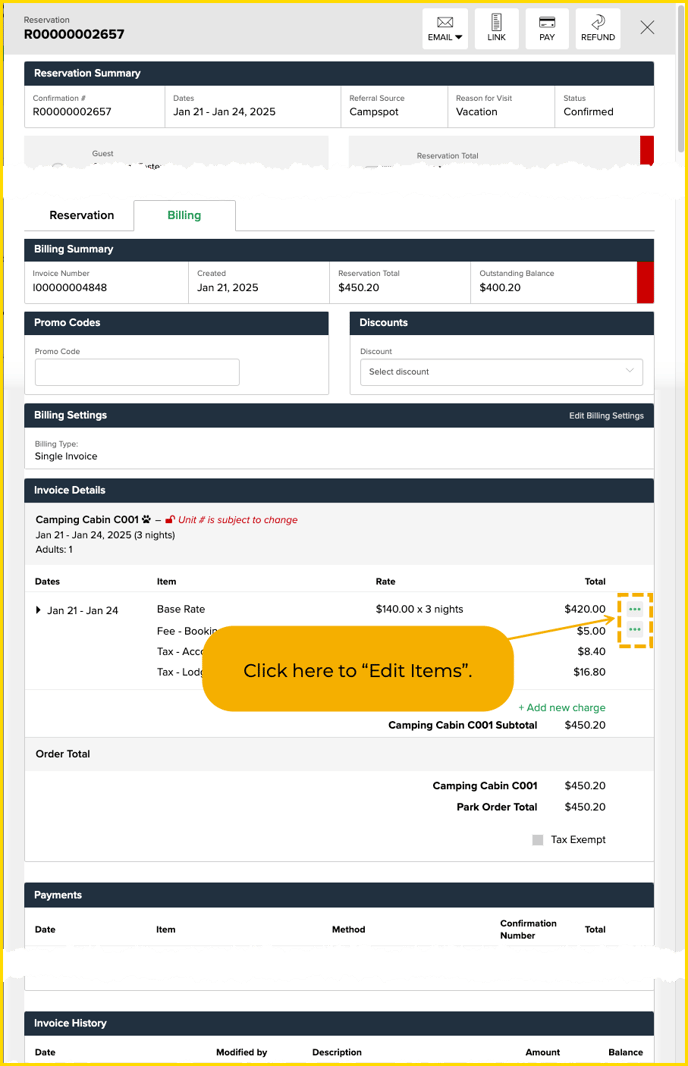
To find a reservation's invoice, you will:
- Navigate to the Reservation Summary.
- Select the Billing Tab, where you will find:
- Billing Summary
- Promo Codes/Discounts
- Billing Settings
- Invoice Details
- Payments
- Invoice History
The Invoice Details section of this tab is where you can make adjustments to invoice items.
Understanding Invoice Details
In this section, you will find:
- A breakdown of all reservation items (sites and/or add-ons).
- Details for base rates, taxes, booking fees, and miscellaneous charges (if manually applied to a reservation).
Of the items visible on the Invoice Details section, the following items are Editable vs Non-Editable:
- Editable: Base Rates and fees applied to the booking.
- Non-Editable: Taxes (calculated automatically based on the reservation’s rates and fees).
How to Edit an Item on an Invoice
On the Billing tab of the Reservation Summary:
-
Locate the Invoice Details section.
-
Find the item to be edited.
-
Click the three green dots icon next to the item.
- Only items with the icon next to them can be edited.
-
Select "Edit Item" to open the edit pop-up.
-
You can adjust the following fields:
-
Charge Name.
-
Amount of the Charge.
-
Total of the Charge.
-
-
Click Save to finalize changes.
Best Practices: Discounting vs. Manual Adjustments
While manual adjustments can be made directly within the Invoice Details section, they are not always the best approach for tracking price changes. Consider the following:
-
When to Manually Adjust Rates
- Manual adjustments are useful for correcting billing errors or honoring previously agreed-upon rates when changes (e.g., date adjustments) trigger a rerate.
- Example: A guest changes dates, and the park agrees to honor the original rate instead of the system's rerated amount.
- Manual adjustments are also useful if there needs to be a "discount" applied to a single night of the stay as opposed to entire reservation.
- Manual adjustments are useful for correcting billing errors or honoring previously agreed-upon rates when changes (e.g., date adjustments) trigger a rerate.
-
Why Discounts and Promo Package Pricing Are Preferred
- Applying a Discount or Promotion Package Price instead of manually adjusting rates provides better visibility into why the adjustment was made.
- This is especially important in service recovery situations, where tracking the reason for a price adjustment helps inform future pricing strategies.
- Discounts and promotions are fully trackable within the system, offering clear context for park decision-makers.
- Discounts and promotions are mapped to financial accounts for clearer revenue reporting.
Pro Tip: Use manual adjustments sparingly and prioritize system tools like discounts and promotions to maintain transparency and data accuracy for your park's financial strategy. If you find yourself in need of a manual invoice adjustment, be sure to add a note to the reservation explaining the change in case there are questions following the adjustment.
Most Common FAQ:
Q: Can I edit taxes on an invoice?
No, taxes are auto-calculated and cannot be edited manually. Depending on your user permissions, you can mark an invoice as Tax Exempt if that is the desired outcome.
Q: What should I do if I cannot see the green dots icon?
Check with your administrator to confirm your user role permissions.
Q: Can I add a charge that wasn’t part of the original booking?
Yes, provided you have the appropriate permissions. Use the Add Charge option in the Invoice Details section to assign Miscellaneous charges.
Please note: If a miscellaneous charge is added by accident, the charge can be voided or unvoiced.
Q: Are edits tracked in the system?
Yes, any changes made to invoices are recorded in the Invoice History section, ensuring transparency and accountability. Changes can also be tracked with the Rate Override Report.
.png?width=200&height=150&name=campspotlogo2019%20(1).png)