How to: Make a single reservation Tax-Exempt
Learn how to manually apply tax exemption to a single reservation.
Summary
Assign a single reservation to be tax-exempt by following these straightforward steps.
Instructions
Make a Reservation Tax Exempt
- On the Reservation summary, click on the Billing Tab
- Locate the Invoice Details section
- Click the Tax Exempt box under the Order Total.
The clip below shows a reservation total changing after making the reservation Tax Exempt.
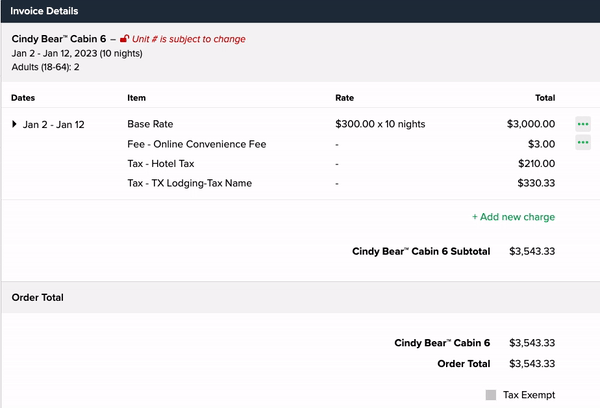
Using a Pricing Rule to Auto Apply Tax Exemption
If reservations meets specific parameters that qualify it for tax exemption, you can create a dedicated Tax rule to automate this process. When the rule is implemented, reservations that meet the specified criteria will automatically apply the tax rate defined in the rule. In the case of a tax exemption, an operator can assign a 0% tax rate to qualifying reservations.
Before implementing this setup, it is essential to confirm compliance with your local tax agency's regulations and requirements to ensure proper application.
.png?width=200&height=150&name=campspotlogo2019%20(1).png)