How To: Manage Site Types
Learn how to update your park's existing Site Types.
Summary:
This guide provides concise instructions for updating Site Types. Users can navigate to Unit Setup, select Site Categories, and make updates efficiently. From deciding if the Site Type is bookable online to configuring amenities and financial reporting, this guide empowers users to optimize their offerings effectively.
New to Site Management? Check out these resources as well:
- Online Store Add-ons FAQ
- How To: Manage Site Type Images
- Understanding Campspot Accounting
- Managing Your Bookings with Rules
- How To: Add Base Pricing for a New Site Type
Step 1: Navigate to Unit Setup
- Navigate to Campground Setup.
- Select the Unit Setup tab.
Step 2: Update a Site Type
- Click the preferred Site Category (Tent, Lodging, RV Sites or Other).
- Click the check box in front of the Site Type to be updated
- Click the Edit action button
- Make any updates to the selected Site Type
- Click Save Changes to finalize your changes.
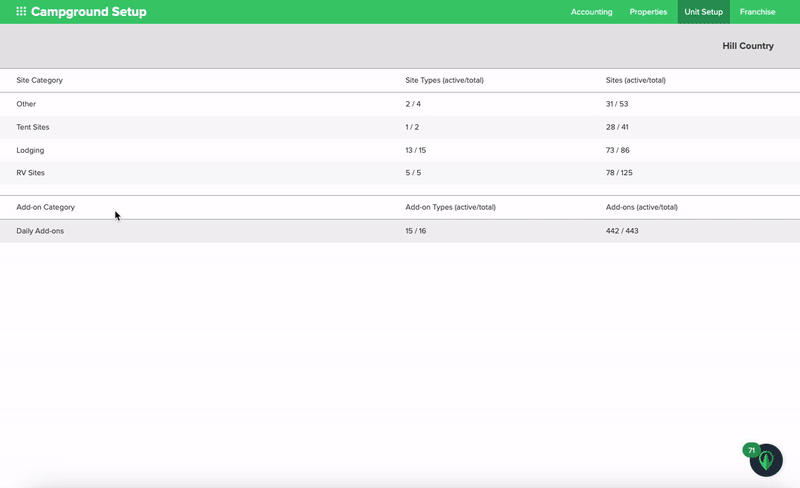
Understanding the Site Type Form
Below is a breakdown of the various parts of the Site Type page form with additional resources:
| Is Active | Check this box to indicate that the site is active and ready for bookings. |
| Name |
Assign a easily identifiable Site Type Name. **Please Note: This name will be guest-facing.** |
| Display on Consumer Site with Icon | Select whether Pet Friendly and/or Accessible should display on your Consumer Site. |
| Amenities |
Select the Amenities available on the site. Learn more by checking out the tip below. |
| Daily Add-Ons Allowed |
Select the Daily Add-Ons available for booking alongside the Site Type reservation. Learn more about Daily Add-Ons here. |
| Online Store Add-Ons Allowed |
Select the Daily Add-Ons available for booking alongside the Site Type reservation. Learn more about Online Store Add-Ons here. |
| Description | Paint a picture of the Site Type for both your guests and staff to understand the value of each of your unique Site Types. |
| Invoice Message |
Include an Invoice Message to share with a guest if there is specific details they need to know about booking this Site Type. |
| Accounting |
Select the Financial Accounts the revenue for this Site Type should be reported. Learn more by checking out the tip below. |
|
Main Image Floorplan Slideshow |
Click the Choose photo to upload button to upload a photo to any of these categories. Learn more about Managing Site Type Images here.. |
Pro Tips & Additional Resources:
- Amenities: Assign common amenities to all sites within a Site Type in this section. Individual sites can be adjusted for any notable differences in amenities.
- Learn more about Managing Available Amenities here.
- Accounting: Ensure alignment with your preferred accounting method by selecting how these accounts report (Cash or Accrual Basis Accounting). These accounts determine the revenue "bucket" for Site Types.
- Learn more: If your preference is to report revenue by other Custom Accounts, check out these resources:
Q: How do I move a Site from one Site Type to another?
View this article to dive a little further into that process: How to Change the Site Type of a Site
.png?width=200&height=150&name=campspotlogo2019%20(1).png)