How To: Setup & Manage Admin Hold Reasons
Learn how to manage the list of Admin Hold reasons available when creating or updating an Admin Hold.
Summary
This guide details the process of customizing Admin Hold Reasons for more precise site closure classification. By adding custom reasons through Campground Setup, users can tailor the dropdown list, enhancing communication, reporting, and overall site management. This flexibility ensures a clear understanding of Admin Holds, optimizing campground operations.
Uses
-
Tailor Classification: Customize reasons to categorize Admin Holds with specific details.
-
Enhance Communication: Communicate nuanced information about closures.
-
Improve Reporting: Contribute to accurate reporting with detailed reasons.
-
Optimize Management: Align Admin Holds with operational needs for efficient site management.
-
Adapt to Scenarios: Customize reasons for diverse scenarios to keep the list relevant.
-
Ensure Consistency: Contribute to a consistent and organized site management system.
New to Admin Holds? Check out these articles for even more information:
Step-by-Step Instructions:
Add a Reason for Admin Holds:
- Navigate to Campground Setup > Forms List.
- Scroll to the Reasons for Admin Holds form.
- Click on Add Item to add a custom reason
- Finish by clicking Add Item to save
Please Note: Items on the forms page are not able to be deleted, only changed to be repurposed. Consider using notes on the Admin Hold form to provide even more detail about the Admin Hold if required.
For example, if a site needs to be closed due to construction on the pedestal and water spout, consider assigned an Admin Hold Reason of Construction and use the notes section of the Admin hold to give additional details.
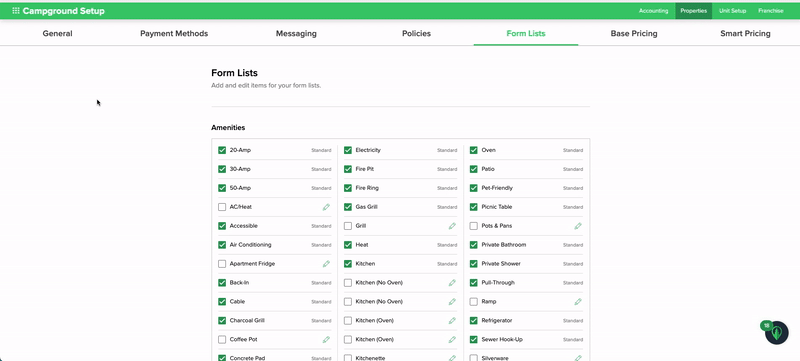
.png?width=200&height=150&name=campspotlogo2019%20(1).png)