How To: Manage Site Type Images
Learn how to access the site type edit page to update site type Images, Floorplans, Slideshow, descriptions and more.
Summary:
This article provides step-by-step instructions for updating Site Types with images, floorplans, and slideshow photos within Campspot. Enhancing guest experiences and aiding Front Desk operations, these images are visible on the Consumer Site and your Marketplace Listing. It also highlights helpful tips and resources, including the Consumer Site Photography & Branding Guide, to optimize image management.
Managing Site Type Images
Enhance the guest and Front Desk user experience by adding photos to your Site Types. These images will be visible on your Consumer Site and Marketplace Listing as well as in your park's Admin Site for Front Desk staff.
Follow the steps below to update your Site Types with images, floorplans, or slideshow photos.
Step-by-step Instructions:
Step 1: Go to Unit Setup
- Navigate to Campground Setup
- Click on Unit Setup
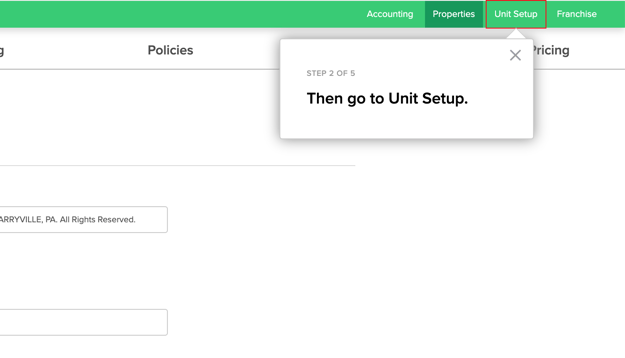
Step 2: Find & Edit Site Type
- Click on the Site Category
- Click the checkbox in front of the Site Type
- Click Edit
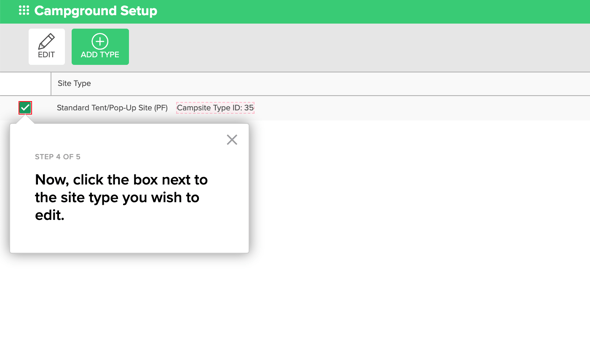
Step 3: Update the Images
- Update the image by clicking:
- "Choose photos to upload" to select new images from your computer.
- The "X" in the top corner of any image you wish to delete.
- Once all changes are complete, click Save Changes.
Adding Site Type Images
Each Site Type has the following images you can customize:
- Main Image
- Floorplan
- Slideshow
Learn more! View this resource to learn more about using these images:
Helpful Tips:
- Images must be in JPG or PNG format.
- File size must be smaller than 500kb.
- Landscape oriented images are recommended.
- Images are only supported on the site type level
.png?width=200&height=150&name=campspotlogo2019%20(1).png)