Flexible Lock Site: Setup
Learn how to use the Flexible Lock Site feature to increase your site revenues.
Summary:
Campspot's Flexible Lock Site feature empowers campgrounds to offer guests the option to lock specific sites, enhancing their booking experience whether booking online or through your Front Desk.With customizable rules based on seasonality, site types, booking windows, and stay durations, this rule will enable you to strategically increase ancillary revenue.
Uses:
Automatically apply a Flexible Lock Site fee based on the following:
-
Seasonality: Adjust Lock Site fees to align with peak seasons, maximizing revenue during high-demand periods.
-
Site Types: Tailor rules to specific site types, providing flexibility in pricing strategies based on site characteristics.
-
Booking Window: Implement rules that vary Lock Site fees depending on the time of booking, encouraging early reservations.
-
Stay Duration: Customize fees based on the length of stay, promoting extended bookings and increasing overall revenue.
New to Flexible Lock Site? Check out this article as well:
Setup Instructions:
Step 1: Find the Rule on the Pricing page
- Navigate to the Rules page
- Click on the Pricing tab
- Select the Flexible Lock Site Rule
Step 2: Complete New Variation Form
- On the rule page, click New Variation.
- Complete the form.
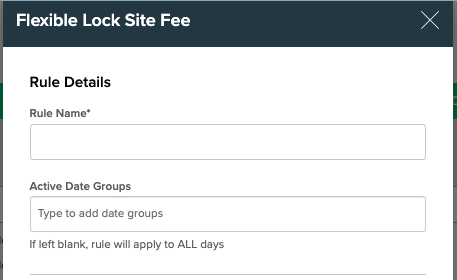
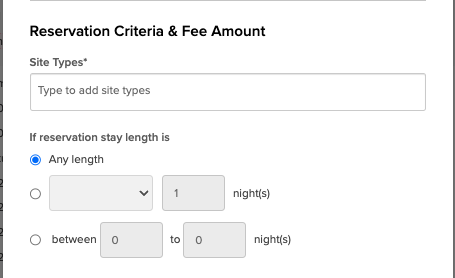
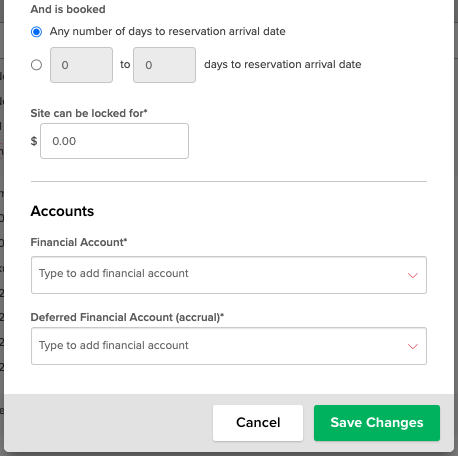
| Rule Name | The variation name is used to identify the rule in the rules list after saving. This field is not customer facing. It may be helpful to make reference to what is being locked within the rule to easily identify the rule from other later. |
| Active Date Groups | Use a Date Group to define date ranges the rule should apply. |
| Site Types | A site type must be selected but cannot include both within the same rule. Click in the site type field and select an active type from the list to add to the rule. |
|
If reservation stay length is |
Define the length of stay the rule will apply. This can be set to:
|
| And is booked | Define the booking window during which the rule will take effect. |
| Site can be locked for |
Specify the amount to be charged per reservation for locking the selected site. |
| Financial Account(s) | To save the rule, ensure that the financial account is configured. Select an active financial account from the drop-down list. |
.png?width=200&height=150&name=campspotlogo2019%20(1).png)