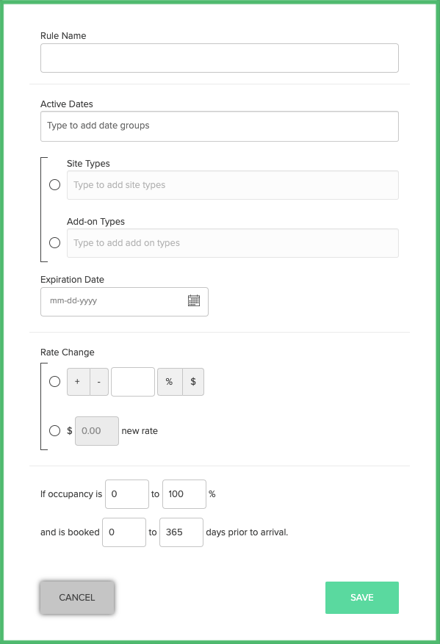Dynamic Pricing: Rule Setup
Learn how to set up a new Dynamic Pricing rule to enhance your Revenue Strategy.
Summary:
Campspot's Dynamic Pricing feature enables strategic rate adjustments based on occupancy and booking time, offering a versatile tool for revenue optimization. With a potential revenue boost of 191%, this rule proves highly effective in maximizing income. Explore key insights, such as incremental rate increases, booking window settings, and its interaction with Package Pricing Rules. Leverage occupancy reporting and dynamic pricing revenue data for a data-driven approach to fine-tune your strategy.
Uses:
- Revenue Optimization
- Incremental Rate Increases
- Tailoring Rates Based on Booking Window
- Data-Driven Strategy
Setup Instructions:
Step 1: Find the Rule on the Pricing page
- Navigate to the Rules page
- Click on the Pricing tab
- Select the Dynamic Pricing Rule
Step 2: Complete New Variation Form
- On the rule page, click New Variation.
- Complete the form.
|
Rule Name |
Choose a descriptive name for easy identification. |
|
Active Dates |
Assigning a Date Group to Active Dates allows you define when a rule should apply. |
|
Site Types/ Add-on Types |
Define which site types or add-ons the rule applies to. Note: You can only select either Site Types or Add On Types for a single rule. |
|
Expiration Date |
Specify when the rule should expire. |
|
Rate Change |
Select whether the rate will be an increase (+) or decrease (-) and by a percentage (%) or a dollar amount ($) change from the base rate. |
|
If occupancy is _ to _ % |
Define the occupancy level the rule will apply. |
|
as calculated among site types: |
The occupancy rate used by the rule can be configured to be calculated among a customizable set of site types. It's most common that the same site type(s) applied in the site type section are applied here. |
|
and is booked _ to _ days prior to arrival. |
Define the booking window the rule will apply. |
Active Dates vs Expiration Date:
Each of these fields will define a "When" with regards to a reservation.
- Active Dates: "When will this rule apply? What stay dates are included?"
- Expiration Date: "When should this rule no longer apply? At what point prior to the stay dates will this rule expire?"
New to Dynamic Pricing in Campspot? Use this article along with the following articles to get the best understanding of how this feature can increase your bottom line!
- Dynamic Pricing: FAQ
- Dynamic Pricing: Functional Examples
- Rules Creation: Pricing > Dynamic Pricing (Recording)
Common Reporting:
Dynamic Pricing by Site Type
Dynamic Pricing by Reservation
.png?width=200&height=150&name=campspotlogo2019%20(1).png)