Date Groups: How to setup & General Information
Learn how to define active stay dates with Date Groups.
Summary:
Understanding and managing date groups is fundamental for effective rule implementation in Campspot. This feature ensures other rules are applied precisely during specified date ranges, contributing to a streamlined and organized reservation process.
What are Date Groups?
A date group defines the active stay dates for a rule within Campspot. This crucial component is essential for most rule configurations, ensuring that rules are appropriately applied during specific time frames.
The date group list consolidates both active and inactive date groups, providing a comprehensive overview. Users can seamlessly add and edit date groups directly from this page. Importantly, any edits made to a date group here will instantly propagate to all active rules associated with that specific date group.
Wide Range Date Group
During your park's initial setup with Campspot, a Date Group called "Wide Range" is created with a start date, but no end date. As there are some rules that will not change over time, this Date Group is applied to those rules during the onboarding process.
Deleting or Editing Wide Range Date Group:
It is recommended to first contact Campspot support before deleting or editing a Wide Range Date Group
Step-by-Step Instructions:
Step 1: Navigate to Date Groups
- Navigate to the Rules page
- Select the Date Groups tab
Step 2. Create a New Date Group
- Click on the New Date Group button.
- Enter a name that will be easily recognizable when setting up a rule.
- Select the active date range:
- Start Date represents the first eligible night of stay
- End Date represents the last night of eligible stay. An End Date is not required if the Date Group is being applied to rules with no ending date (taxes, occupancy rules, etc.)
- Click Save
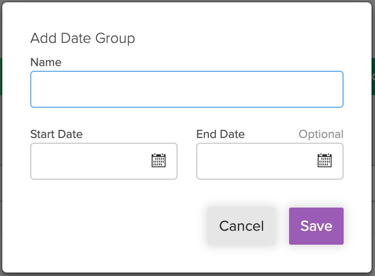
Best Practice:
If you plan to create new Date Groups for a specific set of dates each year, consider only using it the one time and adding new version each year as opposed to changing the existing rule.
For example, if you create a Memorial Day Date Group, it would be best practice to create a new one each year:
- Memorial Day 2023
- Memorial Day 2024
- Memorial Day 2025
- And so on
Deactivating Date Groups
- To deactivate a date group, click the box next to the date group.
- Click the Deactivate button.
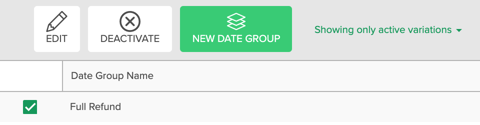
Caution: Deactivating a date group will remove that date group from all active rules using that date group.
Most Common FAQ:
Q: What is the significance of a date group in Campspot's rule configurations?
A date group in Campspot specifies the active stay dates for a rule. It is a crucial component for most rule configurations, ensuring rules are applied accurately during specific time frames.
Q: Can I edit a date group after creating it?
Yes, you can edit a date group from the Date Groups tab. Any changes made will automatically update the date group on all active rules associated with it.
Q: What happens if I deactivate a date group in Campspot?
Deactivating a date group removes it from all active rules using that particular date group. Exercise caution, as this action can impact the application of rules during specific date ranges.
Q: Is it necessary to provide an End Date when creating a Date Group in Campspot?
An End Date is not mandatory if the Date Group is being applied to rules with no specific ending date, such as taxes or occupancy rules. It provides flexibility in rule configurations.
.png?width=200&height=150&name=campspotlogo2019%20(1).png)