Campspot Analytics Dashboard - RV Arrivals, Departures, and Storage
Learn How to Seamlessly Coordinate RV Transitions: Campspot Analytics Revolutionizes Storage to Occupied Reservations for Effortless Park Management.
Summary:
Campspot Analytics introduces a powerful tool for seamless coordination between RV storage and occupied reservations at your park.
Use Case:
The Front Desk faces the challenge of managing RV transitions from storage to occupied status. This report streamlines the process, providing a daily or scheduled overview. Easily accessible via email or print, it ensures that everyone involved stays informed.
Benefits:
- Efficient coordination of RV movements between storage and occupied status.
- Simplified communication between teams involved in the process.
- Daily or scheduled reports for proactive planning.
Problem Solved:
This report resolves the challenge of associating storage reservations with site reservations, especially for long-term stays. No more manual tracking or relying on multiple reports—Campspot Analytics has you covered.
Reservation Instructions:
This report is generated by analyzing and matching up two reservations for the same guest profile ID: Occupied Reservation and Storage Reservation. To ensure this report accurately shows these reservations, you will need to:
- Ensure that the reservation for the stay and the storage reservation use the same guest profile.
- If the reservations are not listed under the same guest profile, click here to learn how to transfer reservations between guests.
- Set up storage sites under the "Other" site type category.
Help! How do I set up Site Types?
How to Access Report:
You can view the report by clicking here or:
- Log in to Campspot Analytics.
- Navigate to the Shared folder.
- Click on the Reporting folder.
Below is an example of the report:
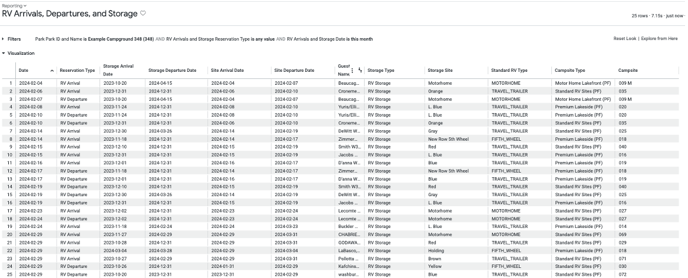
.png?width=200&height=150&name=campspotlogo2019%20(1).png)