Camp Credit Versus User Credit
Learn the difference between Camp Credit and User Credit and how they work as payment and refund methods.
Summary:
Efficiently manage and understand the nuances of Camp Credit and User Credit in Campspot's system. Explore their functionalities, learn how to refund, and grasp the payment process through the Admin Site.
Uses:
- Understand the distinctions between Camp Credit and User Credit.
- Learn how to refund from User Credit and transfer User Credit between guests.
- Master the process of paying with both Camp and User Credit through the Admin Site.
What is: Camp Credit?
- Camp Credit is money reserved on a guest's profile for future stays.
- Unlike User Credit, Camp Credit cannot be refunded directly from the guest's profile.
- Guests cannot view or use Camp Credit online; it's exclusively managed by the park through the Admin Site.
How is Camp Credit calculated?
Your Cancellation Policy rules define the Refund Amount, which is the portion of the deposit (or total funds collected) that a guest qualifies for upon cancellation. If the Refund Amount falls below 100%, the remaining balance becomes non-refundable, yet earmarked for future use. This balance transforms into Camp Credit.
Want to learn more? Check out the resources below:
What is: User Credit?
- User Credit, also held on a guest's profile, can be refunded directly from the guest's profile.
- Similar to Camp Credit, guests cannot view or use User Credit online; it's managed by the park through the Admin Site.
How is User Credit calculated?
Your Cancellation Policy rules define the Refund Fee, which determines the cancellation fee applied when a reservation is canceled. The refundable portion, less the Refund Fee, becomes User Credit, residing on the Guest's profile, ready to be refunded.
Want to learn more? Check out the resources below:
The image below shows a Guest Profile with both User and Camp Credit on it. From this profile the Refund button would allow us to refund $55.12 (from User Credit) directly back to the guest.
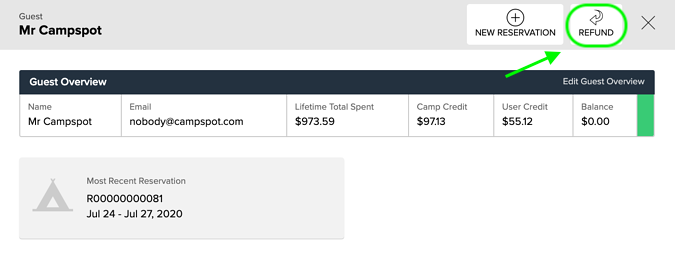
Paying With Camp or User Credit
- Both Camp and User Credit serve as payment methods through the Admin Site.
- Combining Camp and User Credit displays the total sum as the payment method on the Admin Site.
- When used together, Camp Credit is deducted first, followed by User Credit.
The image below shows the payment method screen for a guest that has Camp or User Credit on their profile.
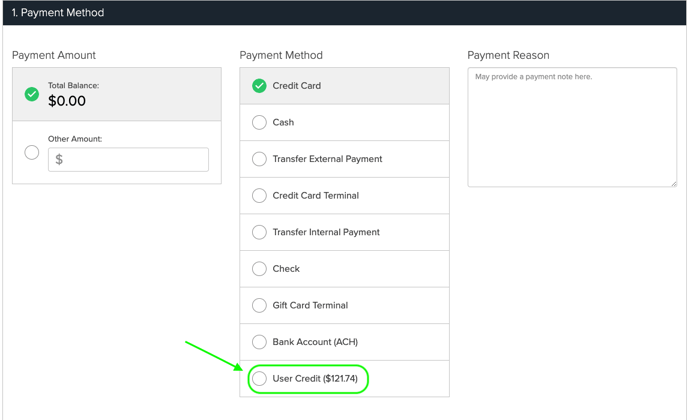
Applying Overpayments to Credit Account
If a reservation has an overpayment and the guest would like to apply the balance to another reservation. This can easily be accomplish by refunding the overpayment to either User or Camp Credit, then using the funds to pay towards the balance of another booking under the same Guest Profile.
If your guest would like to offer the funds to a reservation under a different guest name, click on this like to learn How To: Transfer User Credit Between Guests.
Campspot will Automatically Move Overpayment Funds
Each night, Campspot will automatically move funds on reservations with an overpayment to that guest's User Credit Account. These funds can then be refunded back to the guest or used on another reservation.
Most Common FAQ:
Q: Can guests see their Camp Credit or User Credit online?
No, guests cannot view or use Camp Credit or User Credit online. Both can only be managed through the Admin Site by the park.
Q: How can these funds be tracked?
Use the Guests with User Credit or Camp Credit Report to track balances in these accounts. As a Best Practice, it is recommended to review this report on a regular basis to ensure fund accuracy.
Q: How is User Credit refunded?
Money in User Credit can be refunded directly from the guest's profile. Check out our guide on How to: Refund from User Credit for a step-by-step process.
Q: Can Camp Credit be refunded directly from the guest's profile?
Unlike User Credit, Camp Credit cannot be refunded directly from the guest's profile. Visit our step-by-step walkthrough on How to Refund a Guest from Camp Credit.
Q: What happens when both Camp and User Credit are used as payment methods?
When combined, Camp Credit is deducted first, followed by User Credit. The total sum is displayed as the payment method on the Admin Site.
.png?width=200&height=150&name=campspotlogo2019%20(1).png)