Reservation List: What's on the page?
The Reservation list displays a list of reservations with links to the reservation summary, guest overview and billing.
Summary:
Optimize your workflow with Campspot's Reservation List. Organized display, quick access links, and a powerful filtered search ensure efficient handling of reservations. Whether it's detailed overviews, billing information, or customized filtering, Campspot streamlines your reservation operations for maximum efficiency.
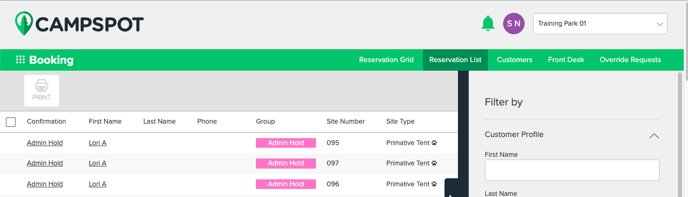
Exploring the Reservation List
Reservation List Overview:
- The Reservation list provides a comprehensive view of reservations with quick links to summary, guest overview, and billing details.
- By default, the list is sorted by the most recently modified date, offering an organized and up-to-date display.
- The list can be sorted by any column by clicking on the column header.
- This will only sort the order of the 50 most recently modified until a filter search is completed.
Selecting a Reservation
Each reservation in the list offers three links for easy access:
- Confirmation: Opens the reservation summary with the reservation tab selected.
- First Name/ Last Name: Pulls up the guest overview.
- Balance: Opens the reservation summary with the billing tab selected.

Filtered Search
-
Access the side-slider tab to open the filtered search option, allowing you to find specific reservations or build a customized list.
-
Searchable fields include Customer Profile filters (first name, last name, email, and phone), Reservation Details filters (confirmation number, invoice number, group reservation name, admin hold name, campsite type), and Additional Information filters for custom fields.
To open the filtered search option, click on the side-slider tab located on the right side of the page.
Filtered search has a number of searchable fields that can be used to find a single reservation or build a list of reservations.
Customer Profile and Reservation Details
The Customer Profile and Reservation Details sections offer specific filters for targeted searches based on names, confirmation numbers, invoice numbers, group reservations, admin holds, campsite types, reservation dates, and modification dates.
After entering the filter criteria, click the Search button to complete the search. The Clear button clears all information entered into the filter fields and the Reset button returns the list to the default view.
Print Reservation Summary
- Easily print single or multiple reservation summaries by selecting reservations and clicking the Print button.
- Maintain flexibility with the Clear button, erasing filter criteria, and the Reset button, returning the list to the default view.
.png?width=200&height=150&name=campspotlogo2019%20(1).png)