How To: Use List View to make a Booking
Simplify Booking Decisions with Campspot's List View
Summary:
Discover the streamlined reservation experience offered by Campspot's List View. After completing an availability search, this feature organizes available sites by price, providing essential details and dynamic site insights at your fingertips. Effortlessly explore, select, and modify your reservation criteria with this user-friendly and efficient List View.
Key Benefits:
- Organized Information: Grouped availability by site type, showcasing key details like maximum RV length, average price per night, and total trip cost.
- Dynamic Site Details: Clickable info icons reveal site type images and comprehensive descriptions for informed decision-making.
- Seamless Site Selection: Easily add selected sites to your reservation with a straightforward click on the Select button.
- User-Friendly Navigation: Swiftly navigate between pages with the Back to Campsites button, ensuring a smooth booking experience.
Effortless Booking with List View
The List view will appear unavailable until a new reservation search is performed. This view groups availability by site type and displays the maximum RV length, average price per night and trip total.

Clicking on the info icon next to the site type name will pull up site type images and a description.
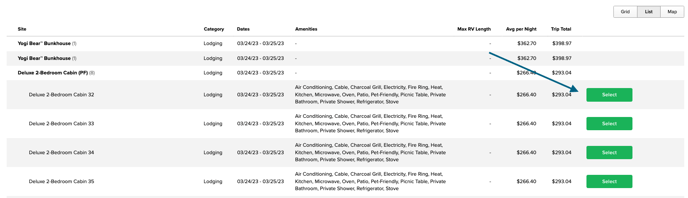
Clicking on the Site Type Name reveals the available sites within the selected site type. A site can be added to the reservation from this page by clicking the Select button. There is also a Back to Campsites button that will take you back to the previous page. The search criteria can be changed while in the list view by clicking the left pointing arrow on the right side of the screen.
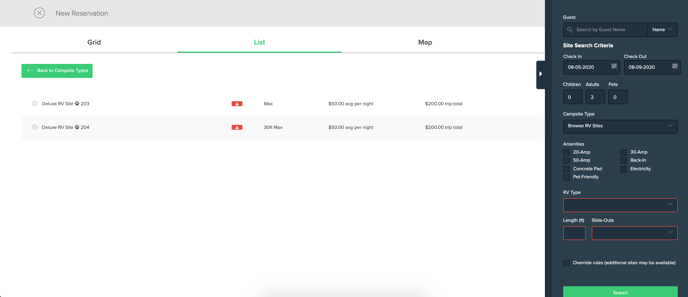
.png?width=200&height=150&name=campspotlogo2019%20(1).png)